Xóa & Tiêu hủy (Deleting & Dissolving)
Tham Chiếu (Reference)
- Chế Độ (Mode)
Chế Độ Biên Soạn (Edit Mode)
- Trình Đơn (Menu)
These tools can be used to remove components.
Xóa (Delete)
Tham Chiếu (Reference)
- Tổ Hợp Phím Tắt (Shortcut)
X, Xóa (Delete)
Deletes selected vertices, edges, or faces. This operation can also be limited to:
- Vertices (Điểm Đỉnh)
Delete all vertices in current selection, removing any faces or edges they are connected to.
- Cạnh (Edges)
Deletes any edges in the current selection. Removes any faces that the edge shares with it.
- Bề Mặt (Faces)
Removes any faces in current selection.
- Duy Cạch & Bề Mặt (Only Edges & Faces)
Limits the operation to only selected edges and adjacent faces.
- Duy Bề Mặt (Only Faces)
Removes faces, but edges within the face selection are retained.
Tiêu Hủy (Dissolve)
Dissolve operations are also accessed from the delete menu. Dissolve will remove the geometry and fill in the surrounding geometry. Instead of removing the geometry, which may leave holes that you have to fill in again.
Removes selected geometry, but without creating holes, effectively turning the selection into a single n-gon. Dissolve works slightly different based on if you have edges, faces or vertices selected. You can add detail where you need it, or quickly remove it where you do not.
Tiêu Hủy Điểm Đỉnh (Dissolve Vertices)
Tham Chiếu (Reference)
- Chế Độ (Mode)
Chế Độ Biên Soạn (Edit Mode)
- Trình Đơn (Menu)
Remove the vertex, merging all surrounding faces. In the case of two edges, merging them into a single edge.
- Tách Phân Bề Mặt (Face Split)
When dissolving vertices into surrounding faces, you can often end up with very large, uneven n-gons. The face split option limits dissolve to only use the corners of the faces connected to the vertex.
- Xé Rách các đường Ranh Giới (Tear Boundaries)
Tách các góc của bề mặt ra, thay vì hòa nhập các bề mặt lạ.
Một Số Ví Dụ (Examples)
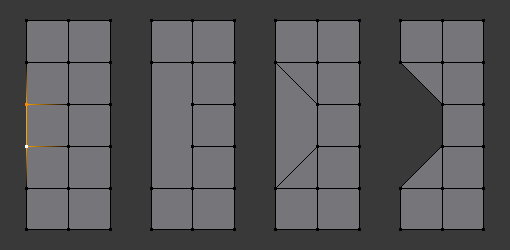
1) Original mesh. 2) Face Split: Off, Tear Boundaries: Off. 3) Face Split: On, Tear Boundaries: Off. 4) Face Split: On/Off, Tear Boundaries: On.
Tiêu Hủy Cạnh (Dissolve Edges)
Tham Chiếu (Reference)
- Chế Độ (Mode)
Chế Độ Biên Soạn (Edit Mode)
- Trình Đơn (Menu)
Removes edges sharing two faces (joining those faces).
The options are the same as for the Dissolve Vertices tool.
Làm Tan Biến các Bề Mặt (Dissolve Faces)
Tham Chiếu (Reference)
- Chế Độ (Mode)
Chế Độ Biên Soạn (Edit Mode)
- Trình Đơn (Menu)
Merges regions of faces that share edges into a single face.
Ghi chú
This can be accessed quickly using the F key, see: Làm Tiêu Tan bề mặt (Dissolve Existing Faces).
Làm Tiêu Tan/Tiêu Hủy [Tùy Ngữ Cảnh] (Dissolve [Context-Sensitive])
Tham Chiếu (Reference)
- Tổ Hợp Phím Tắt (Shortcut)
Ctrl-X
This is a convenient shortcut that dissolves based on the current selection mode (vertex, edge, face).
Tiêu Hủy có Hạn Chế (Limited Dissolve)
Tham Chiếu (Reference)
- Chế Độ (Mode)
Chế Độ Biên Soạn (Edit Mode)
- Trình Đơn (Menu)
This tool can simplify your mesh by dissolving vertices and edges separating flat regions.
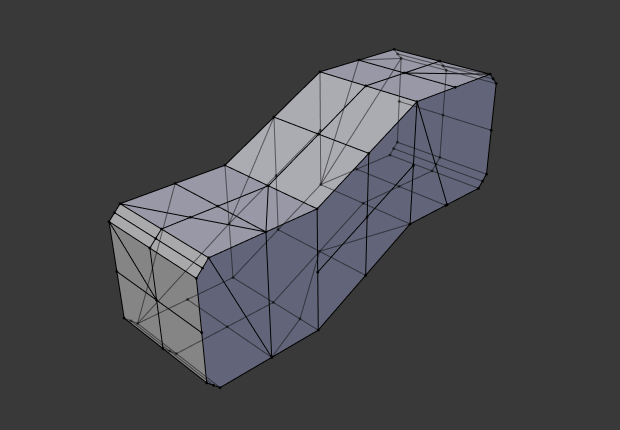
Original mesh. |
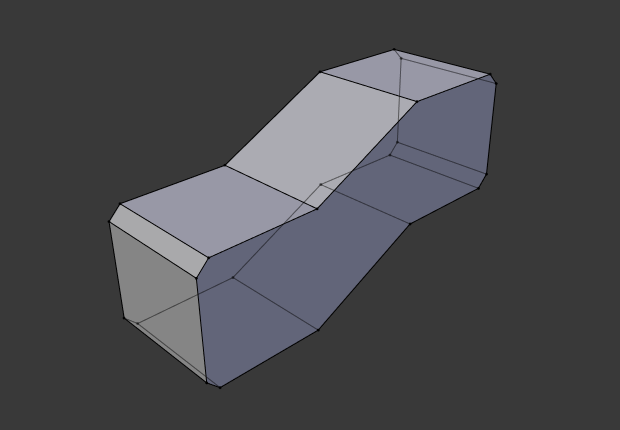
Result of Limited Dissolve. |
- Góc Lớn Nhất (Max Angle)
Reduces detail on planar faces and linear edges with an adjustable angle threshold.
- Toàn Bộ Ranh Giới (All Boundaries)
Always dissolve vertices that have two edge users at boundaries.
- Phân Giới (Delimit)
Prevent faces from joining when they don't share certain properties (material for e.g.).
Thu Gọn Cạnh & Bề Mặt (Collapse Edges & Faces)
Tham Chiếu (Reference)
- Chế Độ (Mode)
Chế Độ Biên Soạn (Edit Mode)
- Trình Đơn (Menu)
- Tổ Hợp Phím Tắt (Shortcut)
X,
Collapse each isolated edge and face region into single vertices, with support for face data such as UVs and vertex colors.
This is useful for taking a ring of edges and collapsing it, removing the face loop it ran through.
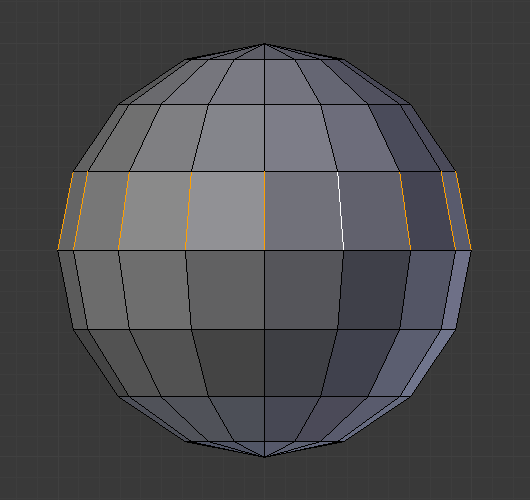
Selected edge ring. |
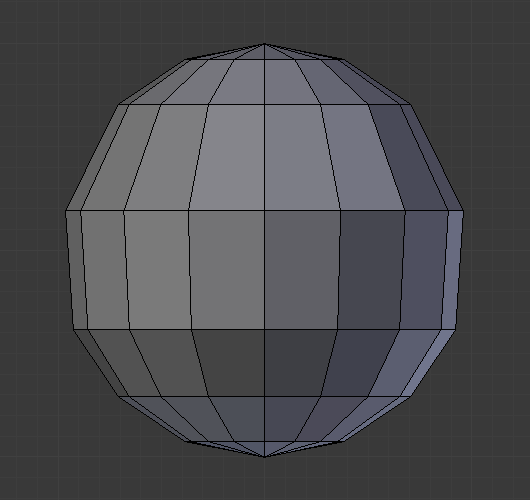
Edge ring collapsed. |
Mẹo
This can be useful as a general way to remove detail, it has some advantages over:
- Xóa Điểm Đỉnh (Delete Vertices)
Leaves holes.
- Thu Gọn các Điểm Đỉnh (Collapse Vertices)
Doesn't correct UVs, vertex colors, etc.
- Tiêu Hủy Điểm Đỉnh (Dissolve Vertices)
Often creates n-gons.
Vòng Mạch (Edge Loops)
Tham Chiếu (Reference)
- Chế Độ (Mode)
Edit Mode (Vertex or Edge select modes)
- Trình Đơn (Menu)
- Tổ Hợp Phím Tắt (Shortcut)
X or Xóa (Delete),
Edge Loop allows you to delete a selected edge loop if it is between two other edge loops. This will create one face loop where two previously existed.
Ghi chú
The Edge Loop option is very different to the Edges option, even if you use it on edges that look like an edge loop. Deleting an edge loop merges the surrounding faces together to preserve the surface of the mesh. By deleting a chain of edges, the edges are removed, deleting the surrounding faces as well. This will leave holes in the mesh where the faces once were.
Ví Dụ (Example)
The selected edge loop on the UV Sphere has been deleted and the faces have been merged with the surrounding edges. If the edges had been deleted by choosing Edges from the Delete menu there would be an empty band of deleted faces all the way around the sphere instead.
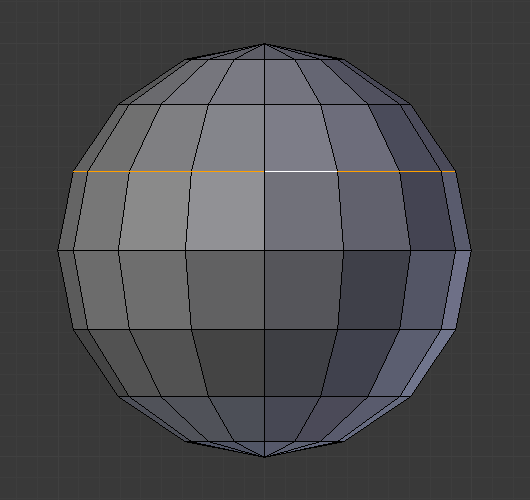
Vòng mạch đã được lựa chọn. |
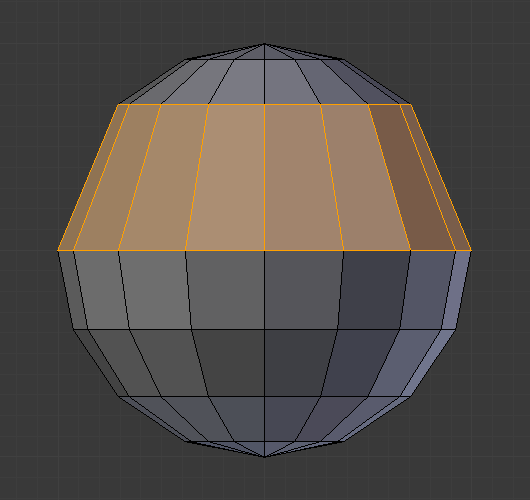
Edge loop deleted. |