Модифікатор «Покрив» – Skin Modifier¶
The Skin modifier uses vertices and edges to create a skinned surface, using a per-vertex radius to better define the shape. The output is mostly quads, although some triangles will appear around intersections.
Це швидкий спосіб генерувати базові сіті для ліплення та/або згладжених органічних форм з довільною топологією.
Примітка
Faces in the original geometry are ignored.
Опції¶
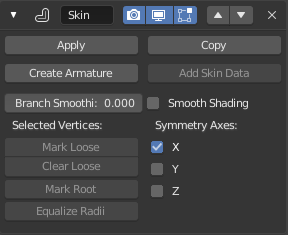
The Skin modifier.
- Згладження Розгалуження – Branch Smoothing
- A branch point is a vertex with three or more connected edges. These areas tend to produce more complicated topology, some of which may overlap. This setting relaxes the surface around these points, with the side effect of shrinking it.
- Згладжене Відтінення – Smooth Shading
- Грані виводу будуть мати скоріше згладжене відтінення, а не плоске відтінення. Згладжене/плоске відтінення граней уводу не зберігається.
- Symmetry Axes X/Y/Z
These checkboxes are used to keep the output topology symmetrical in their respective axes. In other words, using it avoids merging triangles across an axis unless the triangles form a symmetric quad.
Примітка
They do not add geometry flipped across an axis. For that, the Mirror modifier should be used, typically placed above the Skin one.
Add Skin Data¶
This modifier uses a custom set of data in the mesh, that is generated automatically when you add the modifier the first time.
However, you may remove that data, or loose it some way or the other. That operator will generate it again.
Виділені Вершини – Selected Vertices¶
Those operators modify the original mesh „control data“ for the Skin modifier. They help manage its behavior.
- Позначити/Зчистити Незв’язане – Mark/Clear Loose
- By default, a branch vertex (vertex with three or more connected edges) will generate extra edge loops along adjacent edges in order to keep the output tight. Branches can be made loose by clicking Mark Loose, which will allow the output to stretch between all adjacent vertices. This can be disabled again by clicking Clear Loose.
- Позначити Корінь – Mark Root
Marking a vertex as root causes that vertex to be used for calculating rotations for connected limbs. Root vertices also affect the armature output, they will be used as the origin for the root bones.
Each set of connected vertices should have one root node (one is selected by default if you do not assign any manually). Mark Root enforces the one-root per set rule, so it is not necessary to manually unmark roots.
- Вирівняти Радіуси – Equalize Radii
- Робить покривні радіуси виділених вершин рівними по кожній з осей.
Створити Арматуру – Create Armature¶
Створює арматуру поверх об’єкта. Кожне ребро стає кісткою.
Примітка
Якщо коренева кістка має більше, ніж одне суміжне ребро, то буде створена додаткова кістка для збереження її як кореня.
Цей засіб робить наступне:
- Додається новий об’єкт арматури з кістками відповідно до увідної сіті. Активне виділення перемикається на нову арматуру.
- Weight groups are added to the input mesh. The Skin modifier propagates these weights to the output as well.
- An Armature modifier is added directly below the Skin one. Note that the Armature modifier is being applied after the Skin one because it should only deform the output, whereas if it were above, it might change the resulting topology.
Skin Mesh Data¶
That modifier needs a set of specific data in the original mesh to work properly. This data allows to define the root vertices of each tree, which ones are loose (see Selected Vertices above), and the size (radius) of the skin at each vertex.
Skin Size¶
The radii of input vertices can be individually scaled in Edit Mode by pressing Ctrl-A. Non-uniform scaling of the X and Y axes is accessible by the usual axis locking with X or Y. The radius can also be adjusted in the Transform panel of the Sidebar, in the 3D View.
Приклади¶
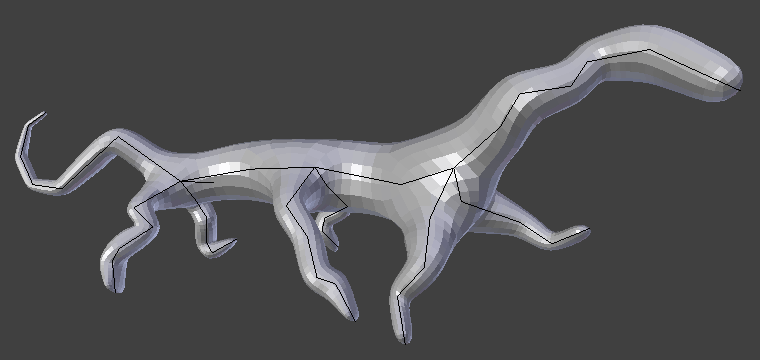
Simple creature, made with only the Skin and Subdivision Surface modifiers.
Зовнішні посилання¶
- Skin Modifier Development at Blender Nation – Рання демонстрація модифікатора «Покрив» Ніколаса Бішопа – Nicholas Bishop (Березень 2011).
- Ji, Zhongping; Liu, Ligang; Wang, Yigang (2010). B-Mesh: A Fast Modeling System for Base Meshes of 3D Articulated Shapes, Computer Graphics Forum 29(7), pp. 2169-2178. – Робота цього модифікатора базується на такому посиланні – (direct link to PDF).
- Related thread on Blender artists.