Normal Edit Modifier¶
The Normal Edit modifier affects (or generates) custom normals. It uses a few simple parametric methods to compute them (quite useful in game development and architecture areas), and mixes back those generated normals with existing ones.
Options¶
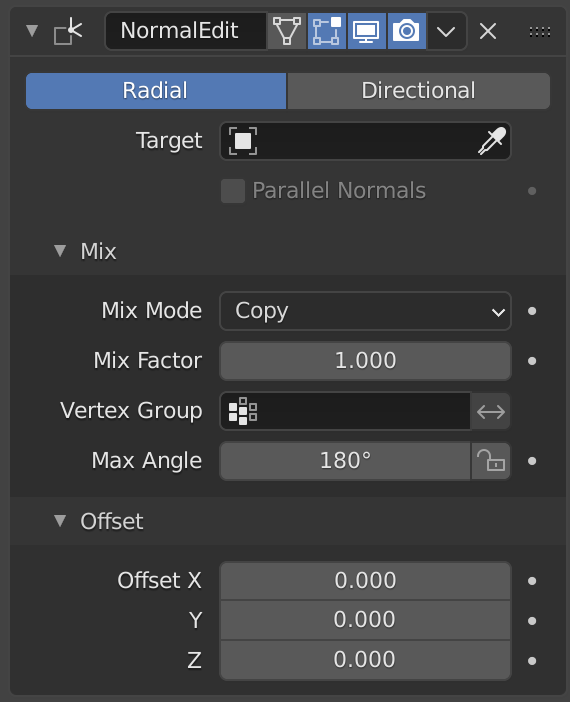
Normal Edit Modifier.¶
- Radial
Aligns normals with the
(origin, vertex_coordinates)vector, in other words all normals seems to radiate from the given center point, as if they were emitted from an ellipsoid surface.- Directional
Makes all normals point (converge) towards a given target object.
- Target
Uses this object’s origin as reference point when generating normals.
Optional in Radial mode, mandatory in Directional one.
- Parallel Normals
Makes all normals parallel to the line between both objects’ origins, instead of converging towards target’s origin.
Only relevant in Directional mode.
Mix¶
- Mix Mode
How to affect existing normals with newly generated ones.
Note that the Multiply option is not a cross product, but a faster component-by-component multiplication.
- Mix Factor
How much of the generated normals get mixed into existing ones.
- 버텍스 그룹
Allows per-item fine control of the mix factor. The vertex group influence can be inverted by using the arrow button to the right.
- Max Angle
Forbids new generated normals to have an angle to the original normal above that given threshold. This is useful to prevent extreme changes, that can even lead to inverting the front/back sides of a face, and consequently to shading artifacts.
- Lock Polygon Normals (padlock icon)
Prevents flipping (reversing front/back sides) of polygons which normal does not match anymore the side to which point its corners’ custom normals. Can also help to avoid shading issues.
Offset¶
Gives modified object’s origin an offset before using it to generate normals.
Only relevant in Radial mode if no Target Object is set, and in Directional mode when Parallel Normals is set.
사용법¶
This modifier can be used to quickly generate radial normals for low-poly tree foliage or “fix” shading of toon-like rendering by partially bending default normals…
팁
More complex normal manipulations can be achieved by copying normals from one mesh to another, see the Data Transfer Modifier. Some shading effects can also make use of the Weighted Normals modifier.
Example¶

Editing custom normals to point towards a given direction (blend-file).¶
The left tree mesh has unmodified normals, while on the right one a Normal Edit modifier is used to bend them towards the camera. This shading trick is often used in games to fake scattering in trees and other vegetation.