Selecting¶
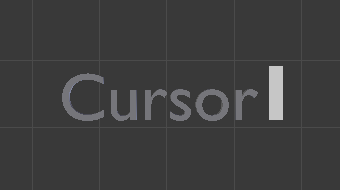
Text in Edit Mode.¶
In Edit Mode, your text has a white cursor, and as in any text editor, it determines where new chars will be inserted.
- Select All Ctrl-A
Selects the full text.
- Top/Bottom Shift-Ctrl-Home/ Shift-Ctrl-End
Moves the cursor to the start or end of the text object.
- Next/Previous Character Left/ Right
You can move the cursor with the arrow keys.
- Next/Previous Word Ctrl-Left/ Ctrl-Right
To move the cursor on a word’s boundary.
- Line Begin/End Home/ End
Move the cursor to the beginning and end of a line respectively.
- Next/Previous Line Up/ Down
To jump between lines.
- Next/Previous Block PageUp/ PageDown
To jump back/forward ten lines at a time.
Hold Shift while using the arrow keys to select a part of the text. You can use it to specify different materials, the normal/bold/italic style…