Action Editor¶
While the Dope Sheet mode lets you work with keyframes of all animation in the scene at the same time, the Action Editor mode focuses on the keyframes inside a single action.
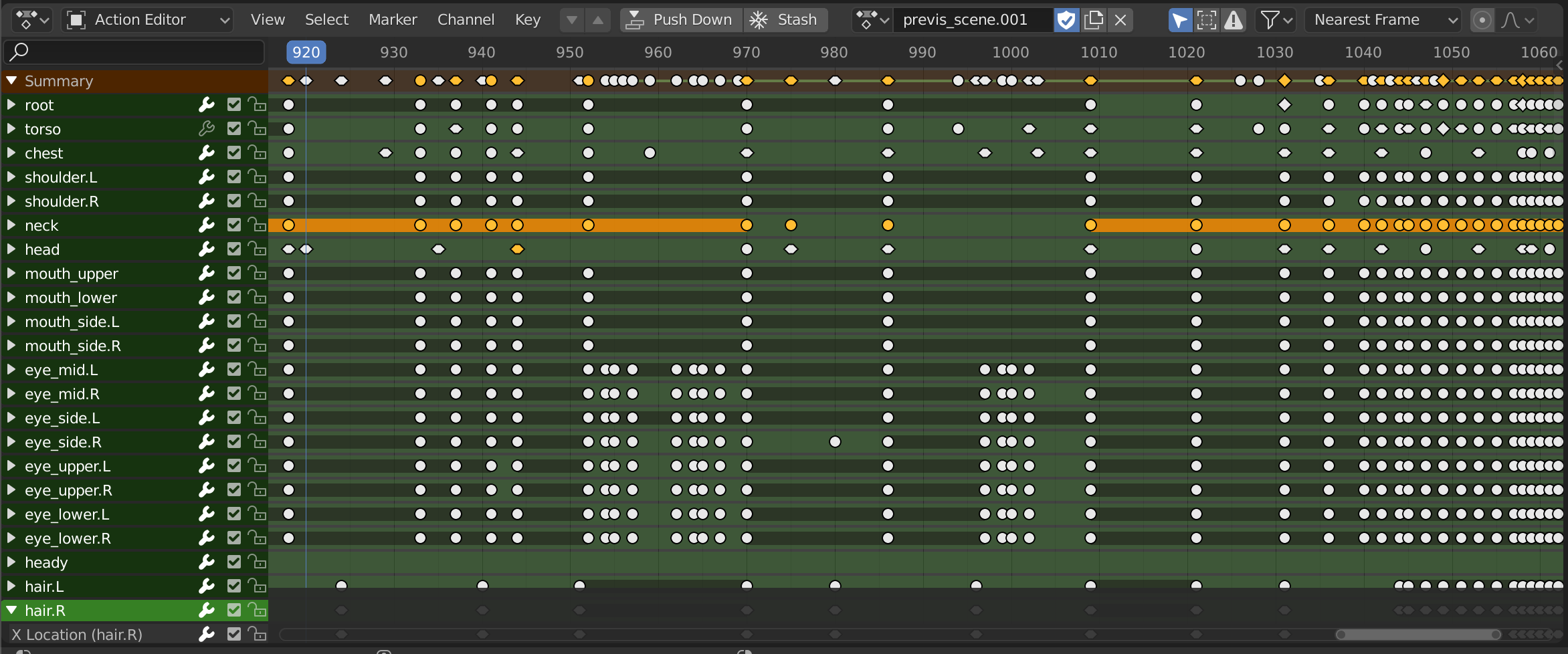
The Action Editor.¶
Actions are Blender’s container for animation data. Objects and other animatable data-blocks reference actions to get animated by the animation data inside. Data-blocks can reference one action as their active action and additional actions through Nonlinear Animation tracks.
Header¶
- Previous/Next Layer (down/up arrows)
Switches to editing the action in the track below/above the current one, automatically entering or leaving Tweak Mode as necessary. Also transfers the Disable NLA stack setting to the Solo setting and vice versa (see NLA tracks).

By default, the Action Editor shows the selected object’s active action and slot, which is stored in the Action Track at the top.¶

After clicking Previous Layer, we enter Tweak Mode for the action in the second track. The NLA Editor highlights it in green, and the Action Editor lets us edit its keyframes.¶
- Push Down (strips with down arrow icon)
Creates a new NLA track below the Action Track and moves the active action into it. This is the same as clicking Push Down Action in the NLA editor.
- Stash (snowflake icon)
Creates a new muted NLA track at the bottom and moves the active action into it. In effect, this sets the action aside for later use, disabling it so it no longer affects the animation. Later, you can choose to either unmute it again or delete it.
If you click New Action in the data-block menu for an object that already has an active action, that previous action will be stashed automatically.
Muista
Both Push Down and Stash leave the object without an active action (meaning the Action Editor becomes empty and the action can no longer be edited). If you still want to make changes to the action, you can select it in the NLA editor and press Tab to enter Tweak Mode, or use the Previous/Next Layer buttons as described above.
- Action
A data-block menu that lets you change – or clear – the object’s active action.
- Slot Display Name
Name of the slot, for display in the user interface. This name combined with the slot’s data-block type is unique within its Action.