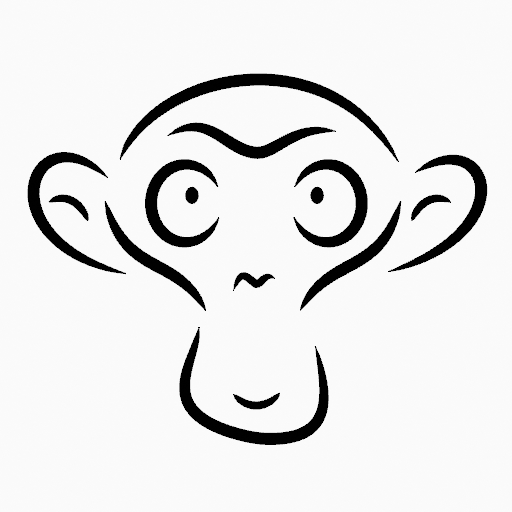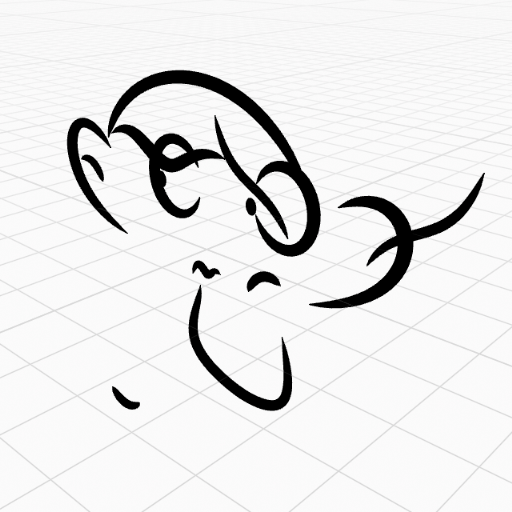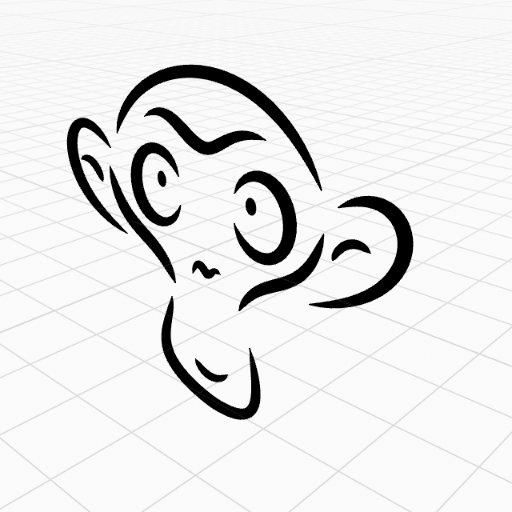Grease Pencil Menu¶
Transform¶
Strokes can be edited by transforming the locations of points.
Move, Rotate & Scale¶
Reference
- Mode:
Edit Mode
- Tool:
Toolbar ‣ Move, Rotate, Scale
- Menu:
Grease Pencil ‣ Transform ‣ Move, Rotate, Scale
- Shortcut:
G, R, S
Like other elements in Blender, points and strokes can be moved G, rotated R or scaled S as described in the Basic Transformations section. When in Edit Mode, Proportional Editing is also available for the transformation actions.
Transform Snapping¶
Basic move, rotate and scale transformations for selected points/strokes. See Move, Rotate, Scale Basics for more information.
Tools¶
Reference
- Mode:
Edit Mode
- Menu:
Grease Pencil ‣ Transform
- Tool:
Toolbar ‣ Bend/Shear
The Bend, Shear, To Sphere, Extrude and Shrink Fatten transform tools are described in the Editing tools section.
Mirror¶
Reference
- Mode:
Edit Mode
- Menu:
Grease Pencil ‣ Mirror
- Shortcut:
Ctrl-M
The Mirror tool is also available, behaving exactly the same as with mesh vertices.
Snap¶
Reference
- Mode:
Edit Mode
- Menu:
Grease Pencil ‣ Snap
- Shortcut:
Shift-S
Mesh snapping also works with Grease Pencil components.
Active Layer¶
Reference
- Mode:
Edit Mode, Draw Mode
- Menu:
Grease Pencil ‣ Active Layer
- Shortcut:
Y
Select the active layer.
Animaatio¶
Reference
- Mode:
Edit Mode
- Menu:
Grease Pencil ‣ Animation
- Shortcut:
I
The stroke animation operations are described in the Animation section.
Interpolate Sequence¶
Reference
- Mode:
Edit Mode
- Menu:
Grease Pencil ‣ Interpolate Sequence
See Interpolate Sequence.
Duplicate¶
Reference
- Mode:
Edit Mode
- Menu:
Grease Pencil ‣ Duplicate
- Shortcut:
Shift-D
Duplicates the selected elements, without creating any connections with the rest of the strokes (unlike Extrude, for example), and places the duplicate at the location of the original elements.
Copy¶
Reference
- Mode:
Edit Mode
- Menu:
Grease Pencil ‣ Copy
- Shortcut:
Ctrl-C
Copy the selected points/strokes to the clipboard.
Paste¶
Reference
- Mode:
Edit Mode
- Menu:
Grease Pencil ‣ Paste
- Shortcut:
Ctrl-V
Paste Grease Pencil points or strokes from the internal clipboard to the active layer.
- Paste on Back Shift-Ctrl-V
Add pasted strokes behind all strokes.
- Keep World Transform
Keep the world transform of strokes from the clipboard unchanged.
Weights¶
Reference
- Mode:
Edit Mode, Draw Mode
- Menu:
Grease Pencil ‣ Weights
The stroke weight operations are described in the Weights Menu section.
Show/Hide¶
Contains operators to adjust the visibility of points and strokes in the viewport.
Show All Layers¶
Reference
- Mode:
Edit Mode
- Menu:
Grease Pencil ‣ Show/Hide ‣ Show All Layers
- Shortcut:
Alt-H
Shows all Grease Pencil layers.
Hide Active Layer¶
Reference
- Mode:
Edit Mode
- Menu:
Grease Pencil ‣ Show/Hide ‣ Hide Active Layer
- Shortcut:
H
Hides the active Grease Pencil layers.
Hide Inactive Layers¶
Reference
- Mode:
Edit Mode
- Menu:
Grease Pencil ‣ Show/Hide ‣ Hide Active Layer
- Shortcut:
Shift-H
Hides the all Grease Pencil layers except the active layer.
Separate¶
Reference
- Mode:
Edit Mode
- Menu:
Grease Pencil ‣ Separate
- Shortcut:
P
Separate different elements into new Grease Pencil objects based on specific criteria.
- Selection
Separates the selected points or strokes into a new object.
- By Material
Separates the geometry by creating a new object for each material.
- By Layer
Separates the geometry by creating a new object for each layer. See 2D Layers for more information.
Clean Up¶
These tools help to cleanup degenerate geometry on the strokes.
Clean Loose Points¶
Reference
- Mode:
Edit Mode
- Menu:
Grease Pencil ‣ Clean Up ‣ Delete Loose Points
Removes strokes with only a few points.
- Limit
The number of points to consider a stroke as loose.
Delete Duplicate Frames¶
Reference
- Mode:
Edit Mode
- Menu:
Grease Pencil ‣ Clean Up ‣ Delete Duplicate Frames
Removes any duplicate keyframes.
Merge by Distance¶
Reference
- Mode:
Edit Mode
- Menu:
Grease Pencil ‣ Clean Up ‣ Merge by Distance
Simplifies a stroke by merging the selected points that are closer than a specified distance to each other. Note, unless using Unselected, selected points must be contiguous, else they will not be merged.
- Merge Distance
Sets the distance threshold for merging points.
- Unselected
Allows points in selection to be merged with unselected points. When disabled, selected points will only be merged with other selected ones.
Reproject Strokes¶
Reference
- Mode:
Edit Mode
- Menu:
Grease Pencil ‣ Clean Up ‣ Reproject
Sometimes you may have drawn strokes unintentionally in different locations in the 3D space but they look right from a certain plane or from the camera view. You can use Reproject to flatten all the selected strokes from a certain viewpoint.
- Reprojected Type
- Front:
Reproject selected strokes onto the front plane (XZ).
- Side:
Reproject selected strokes onto the side plane (YZ).
- Top:
Reproject selected strokes onto the top plane (XY).
- View:
Reproject selected strokes onto the current view.
- Surface:
Reproject selected strokes onto the mesh surfaces.
- Surface Offset
When Surface Mode is activated controls the stroke offset from the object.
- Cursor:
Reproject selected strokes onto 3D cursor rotation.
- Keep Original
Maintains the original strokes after applying the tool.
Delete¶
Reference
- Mode:
Edit Mode
- Menu:
Grease Pencil ‣ Delete
- Shortcut:
X, Delete
Opens a pop-up menu with operators to remove geometry from the Grease Pencil object.
- Frames
Deletes all the strokes at the current frame and in the current layer/channel.
Delete¶
Reference
- Mode:
Edit Mode
- Menu:
Grease Pencil ‣ Delete ‣ Delete
Deletes the selected points. When only one point remains, there is no more visible stroke, and when all points are deleted, the stroke itself is deleted.
Dissolve¶
Reference
- Mode:
Edit Mode
- Menu:
Grease Pencil ‣ Delete ‣ Dissolve
- Shortcut:
Ctrl-X
Dissolving removes points between other points and connect the remaining points.
Ctrl-X Opens a pop-up to choose the dissolve type.
- Dissolve
Deletes the selected points without splitting the stroke. The remaining points in the strokes stay connected.
- Dissolve Between
Deletes all the points between the selected points without splitting the stroke. The remaining points in the strokes stay connected.
- Dissolve Unselect
Deletes all the points that are not selected in the stroke without splitting the stroke. The remaining points in the strokes stay connected.
Delete Active Keyframe (Active Layer)¶
Reference
- Mode:
Edit Mode
- Menu:
Grease Pencil ‣ Delete ‣ Delete Active Keyframe (Active Layer)
Deletes all the strokes at the current frame in the active layer.
Delete Active Keyframes (All Layers)¶
Reference
- Mode:
Edit Mode
- Menu:
Grease Pencil ‣ Delete ‣ Delete Active Keyframes (All Layers)
- Shortcut:
Shift-Delete
Deletes all the strokes at the current frame in all layer.