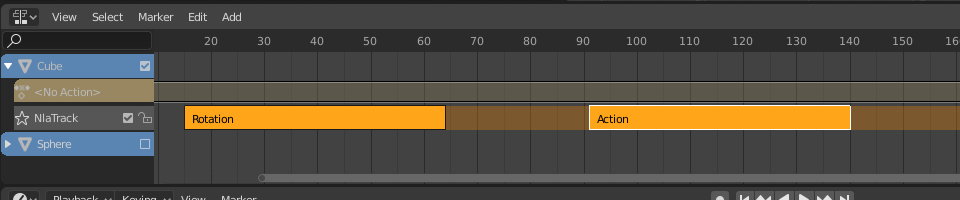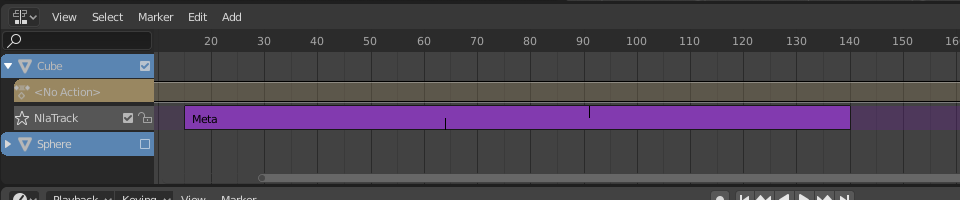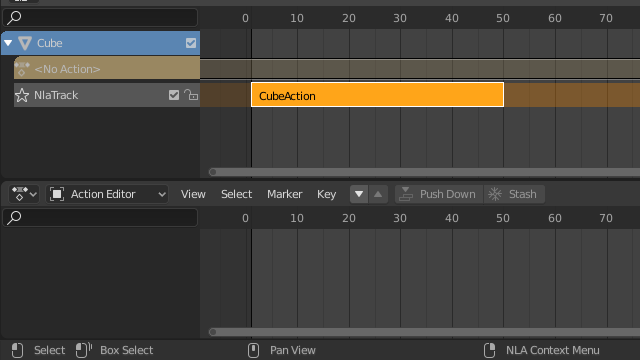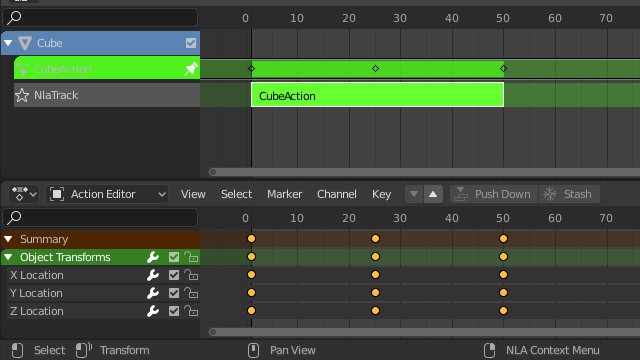Editing(編集)#
Transform(トランスフォーム)#
参照
- Editor(エディター):
Nonlinear Animation(ノンリニアアニメーション)
- Menu(メニュー):
- Move(移動)
選択したNLAストリップを時間内または別のNLAトラックに移動します。
- Extend(延長) E
選択したNLAストリップを延長します。
- Scale(スケール) S
選択したNLAストリップをスケールします。
Swap(スワップ)#
参照
- Editor(エディター):
Nonlinear Animation(ノンリニアアニメーション)
- Menu(メニュー):
- ショートカットキー:
Alt-F
NLAトラックで選択したNLAストリップの順序を入れ替えます。
Move Up#
参照
- Editor(エディター):
Nonlinear Animation(ノンリニアアニメーション)
- Menu(メニュー):
- ショートカットキー:
PageUp
Move selected NLA-strips up a track if there is room.
Move Down#
参照
- Editor(エディター):
Nonlinear Animation(ノンリニアアニメーション)
- Menu(メニュー):
- ショートカットキー:
PageDown
Move selected NLA-strips down a track if there is room.
Snap(スナップ)#
参照
- Editor(エディター):
Nonlinear Animation(ノンリニアアニメーション)
- Menu(メニュー):
- Selection to Current Frame(選択物 → 現在のフレーム)
選択したNLAストリップの開始を現在のフレームに移動します。
- Selection to Nearest Frame(選択物 → 最近フレーム)
選択したNLAストリップの先頭を最も近いフレームに移動します。
- Selection to Nearest Second(選択物 → 最近秒数)
選択したNLAストリップの先頭を最も近い秒数に移動します。
- Selection to Nearest Marker(選択物 → 最近マーカー)
選択したNLAストリップの先頭を最も近いマーカーに移動します。
Split(分割)#
参照
- Editor(エディター):
Nonlinear Animation(ノンリニアアニメーション)
- Menu(メニュー):
- ショートカットキー:
Y
選択したNLAストリップを2つのNLAストリップに分離します。分離は現在のフレームで発生します。
Duplicate(複製)#
参照
- Editor(エディター):
Nonlinear Animation(ノンリニアアニメーション)
- Menu(メニュー):
- ショートカットキー:
Alt-D
アクションのコピーして、選択したストリップの新しいインスタンスを作成します。
Linked Duplicate(リンク複製)#
参照
- Editor(エディター):
Nonlinear Animation(ノンリニアアニメーション)
- Menu(メニュー):
- ショートカットキー:
Shift-D
The contents of one Action strip can be instanced multiple times. To instance another strip, select a strip, go to . It will uses the same action as the selected strips.
これで、いずれかのストリップを調整すると、他のストリップも変更されます。オリジナル以外のストリップを調整すると、オリジナルは赤に変わります。
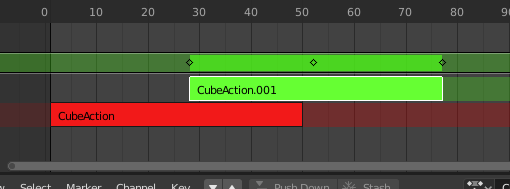
リンク複製されたストリップを編集。#
Delete(削除)#
参照
- Editor(エディター):
Nonlinear Animation(ノンリニアアニメーション)
- Menu(メニュー):
- ショートカットキー:
X
選択したNLAストリップを削除します。
Make Meta#
参照
- Editor(エディター):
Nonlinear Animation(ノンリニアアニメーション)
- Menu(メニュー):
- ショートカットキー:
Ctrl-G
選択したNLAストリップをメタストリップにグループ化します。メタストリップは、同じNLAトラックの選択されたNLAストリップをグループ化します。
Remove Meta#
参照
- Editor(エディター):
Nonlinear Animation(ノンリニアアニメーション)
- Menu(メニュー):
- ショートカットキー:
Ctrl-Alt-G
メタストリップには、配下にあるストリップが含まれています。メタストリップのグループ化を解除できます。
Toggle Muting(ミュートを切替え)#
参照
- Editor(エディター):
Nonlinear Animation(ノンリニアアニメーション)
- Menu(メニュー):
- ショートカットキー:
H
選択したNLAストリップをを無効または無効解除します。無効にしたNLAストリップは、アニメーションに影響を与えません。
Bake Action#
参照
- Editor(エディター):
Nonlinear Animation(ノンリニアアニメーション)
- Menu(メニュー):
参照
- Editor(エディター):
3D Viewport(3Dビューポート)
- Mode(モード):
Object and Pose Modes
- Menu(メニュー):
The final motion of objects or bones depends not only on the keyframed animation, but also on any active F-Curve modifiers, drivers, and constraints. On each frame of all the scene's frames, the Bake Action operator computes the final animation of the selected objects or bones with all those modifiers, drivers, and constraints applied, and keyframes the result.
This can be useful for adding deviation to a cyclic action like a Walk Cycle, or to create a keyframe animation created from drivers or constraints.
- Start Frame(開始フレーム)
Start frame for baking.
- End Frame(最終フレーム)
End frame for baking.
- Frame Step
Number of frames to skip forward while baking each frame.
- Only Selected Bones
Only key selected bones (Pose baking only).
- Visual Keying
Keyframe from the final transformations (with constraints applied).
- Clear Constraints
Remove all constraints from keyed object/bones, and do 'visual' keying.
- Clear Parents
Bake animation onto the object then clear parents (objects only).
- Overwrite Current Action
Bake animation into current action, instead of creating a new one (useful for baking only part of bones in an armature).
- Clean Curves
After baking curves, remove redundant keys.
- Bake Data
Which data's transformations to bake
- Pose:
Bake bones transformations.
- Object(オブジェクト):
Bake object transformations.
- Channels(チャンネル)
Which channels to bake.
- Location(位置、場所):
Bake location channels.
- Rotation(回転):
Bake rotation channels.
- Scale(スケール):
Bake scale channels.
- B-Bone:
Bake B-Bone channels.
- カスタムプロパティ:
Bake custom properties.
Apply Scale(スケールを適用)#
参照
- Editor(エディター):
Nonlinear Animation(ノンリニアアニメーション)
- Menu(メニュー):
- ショートカットキー:
Ctrl-A
選択したNLAストリップのスケールを、参照されているアクションに適用します。
Clear Scale(拡大縮小をクリア)#
参照
- Editor(エディター):
Nonlinear Animation(ノンリニアアニメーション)
- Menu(メニュー):
- ショートカットキー:
Alt-S
選択したNLAストリップの拡大縮小をリセットします。
Sync Action Length(アクションの長さに同期)#
参照
- Editor(エディター):
Nonlinear Animation(ノンリニアアニメーション)
- Menu(メニュー):
アクションの長さをNLAストリップで使用される長さに同期します。
Make Single User(シングルユーザー化)#
参照
- Editor(エディター):
Nonlinear Animation(ノンリニアアニメーション)
- Menu(メニュー):
- ショートカットキー:
U
このツールは、選択されたストリップのいずれも、他のストリップでも使用されるアクションを使用しないようにします。
注釈
これは、再帰的にはメタストリップ内に進みません。
Start Editing Stashed Action(保留アクションの編集を開始)#
参照
- Editor(エディター):
Nonlinear Animation(ノンリニアアニメーション)
- Menu(メニュー):
- ショートカットキー:
Shift-Tab
通常どおりTweak Mode(調整モード)を開始および終了しますが、(アクションストリップの元となるNLAトラックに "ソロ" のフラグを付けることにより)アクションを個別に編集できることも確認します。これは、NLAスタックの残りの部分が干渉することなく、保留アクションを編集するのに役立ちます。
When you finished editing the strip, simply go to or press Shift-Tab.
Start Tweaking Strips Actions (Full Stack)#
参照
- Editor(エディター):
Nonlinear Animation(ノンリニアアニメーション)
- Menu(メニュー):
- ショートカットキー:
Tab
Allows you to edit the contents of the strip without disabling all the tracks above the tweaked strip. This allows keyframing to work as expected, and preserves the pose that you visually keyed.
When you finished editing the strip, simply go to or press Tab.
注釈
For transitions above the tweaked strip, keyframe remapping will fail for channel values that are affected by the transition. A work around is to tweak the active strip without evaluating the upper NLA stack.
Start Tweaking Strips Actions (Lower Stack)#
参照
- Editor(エディター):
Nonlinear Animation(ノンリニアアニメーション)
- Menu(メニュー):
アクションストリップの内容は編集できますが、編集するには Tweak Mode(調整モード) である必要があります。その後、アクションのキーフレームをDope Sheet(ドープシート)で編集できます。
When you finished editing the strip, simply go to