Time Offset Modifier#
The Time Offset Modifier applies a temporal offset to Grease Pencil keyframes on your timeline. If you have duplicated a Grease Pencil object you can use the Time Offset Modifier on the copies to desynchronize their animation. This can give more natural looking results.
Using the Time Offset Modifier it's possible to have Grease Pencil frame ranges play back as repeating loops. Traditionally, 2D animation that uses looped drawings includes characters walking, rising smoke, and falling rain. In Fixed Frame mode the Time Offset Modifier can display drawings on your timeline entirely independently of the playhead position.
Using the Time Offset Modifier it's possible to have Grease Pencil frame ranges play back as repeating loops. Traditionally, 2D animation that uses looped drawings includes characters walking, rising smoke, and falling rain. In Fixed Frame mode the Time Offset Modifier can display drawings on your timeline entirely independently of the playhead position.
This can be handy for displaying drawings that will appear often in your animation. Think of switching between predefined mouth shapes for instance.
Options(オプション)#
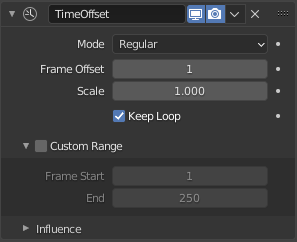
Time Offset Modifier.#
- Mode(モード)
- Regular(標準)
Offsets keyframes in the default animation playback direction (playhead moving from left to right).
- Reverse(反転)
Offsets keyframes in reversed animation playback direction (playhead moving from right to left).
- Fixed Frame
The Frame parameter determines which frame is displayed. This value needs to be animated in order to have the displayed frame change during playback.
- Frame(フレーム)
The number of the frame to display.
- Ping Pong
Loop back and forth animation.
- Chain
It allows to combine the different Modes consecutively.
- Repeat(リピート)
Number of cycle repeats
- Frame Offset(フレームのオフセット値)
The number of frames to offset the original keyframes by.
- Scale(スケール)
Controls the speed of the frames playback. 1 is equal to the actual frame rate, could be positive (faster) or negative (slower).
- Keep Loop
Moves end frame to the animation start to keep animation in a loop.
Custom Range#
When enabled, the animation playback is restricted only to a frame range.
- Frame Start/End
Sets the range start and end frames.
Influence(影響)#
See Influence Filters.