はじめに#
The UV Editor is used for editing UV maps, which describe how a 2D image should be mapped onto a 3D object.
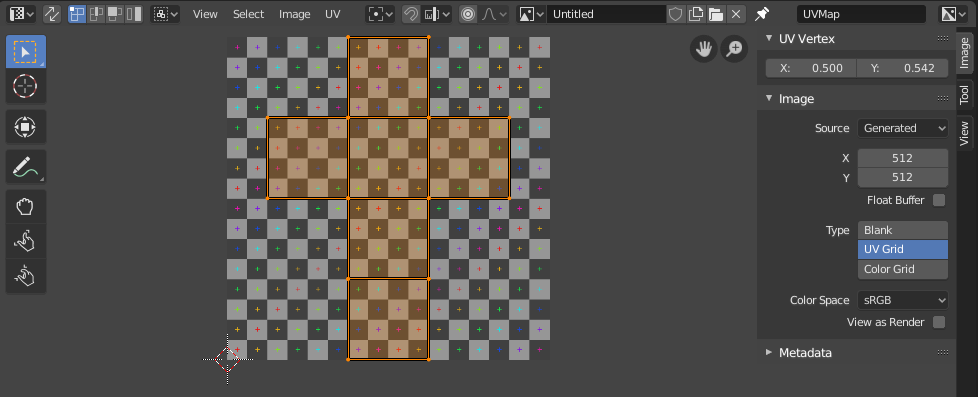
UV マップとテストグリッドテクスチャを持つ UV Editor(UVエディター)。#
Image textures are typically needed when the desired look is hard to achieve with procedural textures, or if the texture is not uniform. For example, a car would only have scratches in a few places where they make sense, not in random places all over its body.
Blender offers a number of projections (Box, Sphere...) that automatically apply a 2D image to a 3D object, but these tend to only work for simple meshes. For more complex ones, you need to create a UV map instead. This is a flat area where each face of the 3D object is laid out on the 2D image, specifying which part of the image it should be textured with. This gives you complete control over the mapping process.
The name "UV" refers to the axes of the map: U for horizontal, V for vertical. These letters were chosen to avoid confusion with "X" and "Y", which refer to axes in 3D space instead.
UV の説明#
The best analogy to understand UV mapping is cutting up a cardboard box. If you were to take a pair of scissors and cut along its edges, you would be able to spread it out flat on a tabletop. As you are looking down at the table, we could say that U is the left-right direction, and V is the up-down direction.
As a next step, you could put the spread-out box on top of a poster, cut the poster to match its shape, glue the poster to the box, and finally reassemble the box. You now have a 3D box textured with a 2D image.
A UV map describes how the box is cut up, and how it's laid out on the poster. You have complete freedom in how to do this: if you wanted to, you could cut each individual side of the box and position, rotate, scale, and even skew it on the poster independently of the other sides.
例#
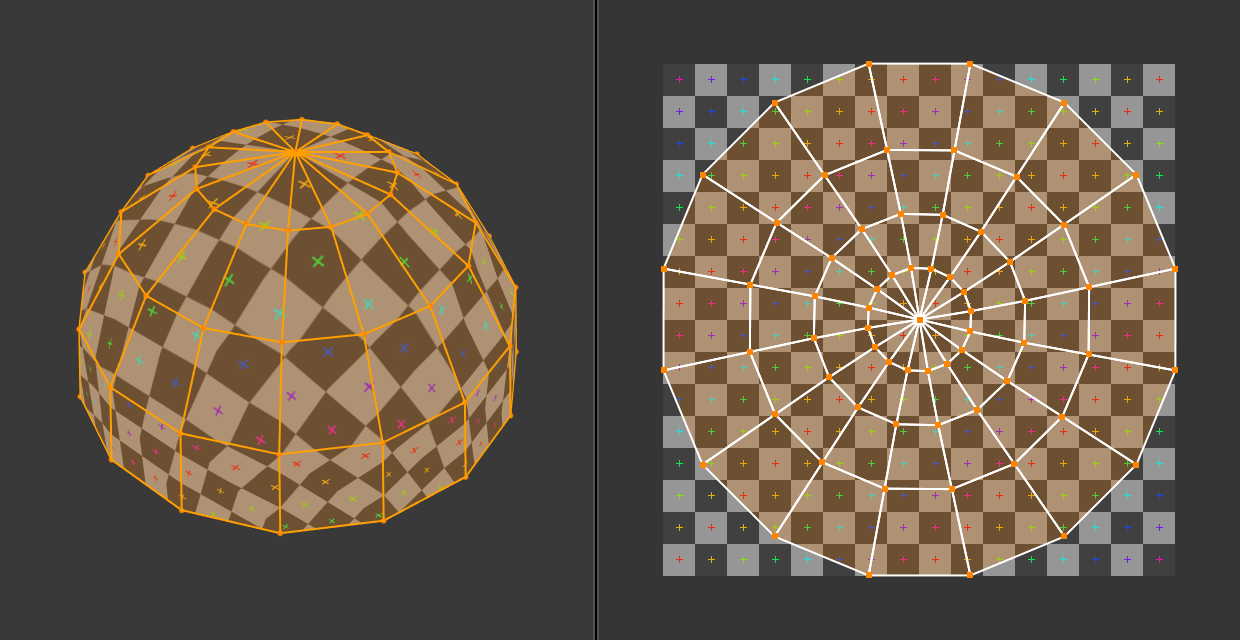
3D 空間 (XYZ)と UV 空間。#
In the above image, a dome in 3D space is flattened into a disc in UV space. Each 3D face is then textured with the part of the image it covers in the UV map.
The image also demonstrates a common problem in UV maps: distortion. Notice how, even though the checkered squares in the 2D texture are all the same size, they get different sizes when applied to the 3D dome (they're smaller at the base than at the top). This is because the faces in the UV map have different relative sizes than in 3D space, which is a result of the flattening process.
You'll typically want to minimize this distortion by manually guiding and tweaking the flattening, using seams for example. However, it's not always possible to eliminate it completely.
Interface(インターフェイス)#
ヘッダー#

UV Editor(UVエディター) のヘッダー。#
ヘッダーには、UV を操作するためのいくつかのメニューとオプションが含まれています。
- Sync Selection(選択を同期)
Synchronizes the selection between the UV Editor and the 3D Viewport. See Sync Selection for more details.
- Selection Mode(選択モード)
選択する UV要素のタイプ。詳細については、 Selection Mode(選択モード) を参照してください。
- Sticky Selection Mode(吸着選択モード)
Which other vertices to select automatically. See Sticky Selection Mode for more details.
- View(ビュー)
エディタでのコンテンツの表示方法を制御するためのツールです。ナビゲート 参照してください。
- Select(選択)
Tools for selecting UVs.
- Image(画像)
画像を開き、操作するためのツールについては、Editing(編集) を参照してください。
- UV
Contains tools for Unwrapping Meshes and Editing UVs.
- Pivot Period
- Snap Shift-Tab
See Snapping(スナップ).
- Proportional Editing(プロポーショナル編集) O
Proportional Editing(プロポーショナル編集) を参照してください。
- Image(画像)
A data-block menu used for selecting images. When an image has been loaded or created in the UV Editor, the Image panel appears in the Sidebar region.
- Image Pin(画像を固定)
When enabled the current image remains visible regardless of the object selection. This switching only happens if the 3D Viewport is in Edit Mode or Texture Paint Mode.
This can be useful to enable when an image is used as a reference.
- Show Gizmo
Lets you show/hide all gizmos using the toggle button, or specific gizmos using the drop-down arrow.
- Navigate(ナビゲート)
Enable/disable the gizmos used to pan or zoom the 2D viewport. See Navigation Gizmos for more information.
- Show Overlays
Lets you show/hide all overlays using the toggle button, or specific overlays using the drop-down arrow. See Overlays(オーバーレイ).
- Active UV Loop Layer(アクティブUVループレイヤー)
使用する UVマップを選択します。
- Display Channels(表示チャンネル)
表示するカラーチャネルを選択します。
- Color & Alpha:
Enables transparency and shows a checkerboard behind the image.
- Color(カラー):
Displays the colored image, without alpha channel.
- Alpha(アルファ):
Displays the alpha channel as a grayscale image. White areas are opaque, black areas are transparent.
- Z-Buffer(Zバッファー):
Displays the depth from the camera, from Clip Start to Clip End, as specified in the Camera settings.
- Red(赤)、Green(緑)、Blue(青):
Single color channel visualized as a grayscale image.