VR Scene Inspection¶
The VR Scene Inspection add-on exposes and extends the native virtual reality features of Blender in the user interface. The feature set is limited to scene inspection use cases. More advanced use cases may be enabled through further development inside of Blender.
VR support in Blender is based on the OpenXR specification and requires some set up steps. These are explained in the Head-Mounted Displays (HMD) section.
Enabling Add-on¶
Open Blender and go to 附加元件 section of the Preferences.
Search "VR Scene Inspection" and check the Enable Extension checkbox.
Interface¶
Located in the .
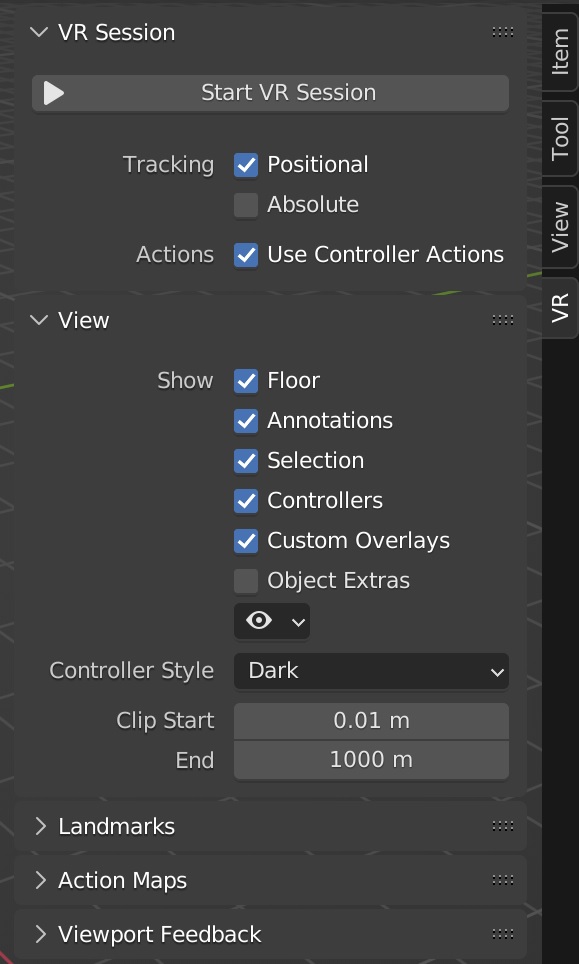
VR Session¶
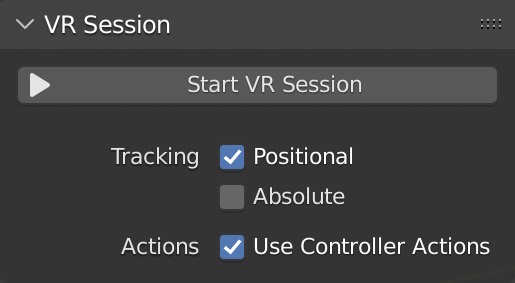
- Start VR Session
Try to set up a connection to the OpenXR platform to share the viewport with an HMD.
- Tracking
- Positional
Only track rotational changes of the head, do not allow the HMD to affect the location of the viewer in virtual space.
- Absolute
Skip eye offsets that are normally added for placing the viewer exactly at landmarks. This allows the tracking origin to be defined independently of the HMD position.
- Use Controller Actions
Enable default controller actions for viewport navigation, controller tracking, and haptics.
View¶
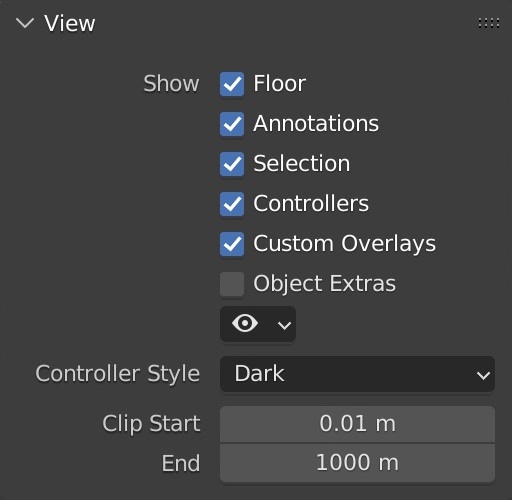
- Show
- Floor
Set visibility of the ground plane in the VR view.
- Annotations
Set visibility of annotation strokes in the VR view.
- Selection
Set visibility of selection outlines in the VR view.
- Controllers
Set visibility of VR motion controllers. Requires enabling the Use Controller Actions option.
- Custom Overlays
Set visibility of custom operator drawing (e.g. default teleport beam).
- Object Extras
Set visibility of object extras, including empties, lights, and cameras.
- Object Type Visibility
👁 Set visibility of objects by type.
- Controller Style
Preferred visualization of VR motion controllers.
- Clip Start/End
Clipping values of the VR view, as in the 3D Viewport.
Landmarks¶
Landmarks are used to store reusable base poses (position and rotation) for the viewer in the virtual space. In addition, a base viewer reference scale can be set for landmarks of types Custom Object and Custom Pose.
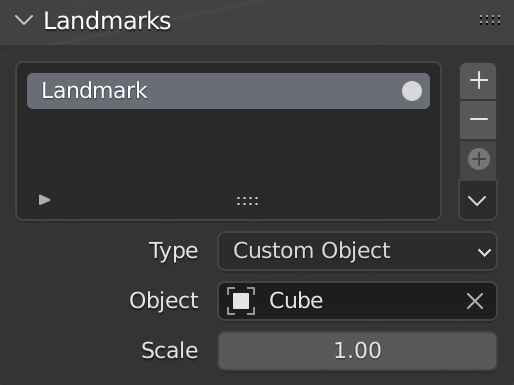
- Landmark
A list view.
- Selected Landmark
Defines which landmark's settings are shown below the list. Changing the selected landmark does not have an influence on the VR view.
- Activate
〇 Activates a landmark, making it change the base pose of the VR view.
- Add
+ Create a landmark.
- Remove
- Delete the selected landmark.
- Add from Session
⊕ Create a landmark from the viewer pose of the running VR session.
- Landmark Controls
v - Add Camera and VR Landmark from Session
Create a new camera and landmark from the viewer pose of the running VR session.
- Add Landmark from Camera
Add a new landmark from the active camera object.
- Update Custom Landmark
Update the selected landmark from the current VR viewer pose.
- Cursor to Landmark
Move the 3D Cursor to the selected landmark.
- Scene Camera to Landmark
Position the scene camera at the selected landmark.
- Camera from Landmark
Create a new camera from the selected landmark.
- Type
- Scene Camera
Follow the scene's active camera to define the base pose of the viewer.
- Custom Object
Set an arbitrary object to define the base pose of the viewer.
- Custom Pose
Manually define a position and rotation to use as the base pose of the viewer.
Action Maps¶
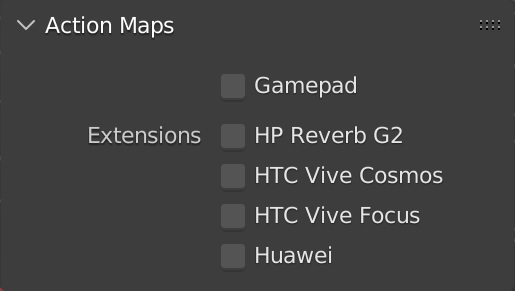
- Gamepad
Use input from a gamepad (Microsoft Xbox Controller) instead of motion controllers for VR actions such as viewport navigation.
- Extensions
Enable additional controller bindings to ensure correct input-to-action mappings. Note that a given extension may not be supported by all VR platforms.
- HP Reverb G2
Enable bindings for the HP Reverb G2 controllers.
- HTC Vive Cosmos
Enable bindings for the HTC Vive Cosmos controllers.
- HTC Vive Focus
Enable bindings for the HTC Vive Focus 3 controllers.
- Huawei
Enable bindings for the Huawei controllers.
Viewport Feedback¶
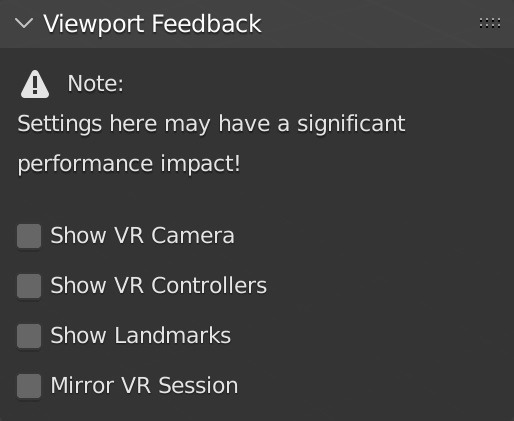
- Show VR Camera
Draw an indicator of the current VR viewer pose (location and rotation in the virtual space) in the current 3D Viewport.
- Show VR Controllers
Draw indicators of tracked VR motion controllers in the current 3D viewport. Requires enabling the Use Controller Actions option.
- Show Landmarks
Draw landmark indicators in the current 3D Viewport.
- Mirror VR Session
Make the current 3D Viewport follow the perspective of the VR view.
Reference
- Category:
3D View
- Description:
View the viewport with virtual reality glasses (head-mounted displays).
- Location:
- File:
viewport_vr_preview folder
- Author:
Julian Eisel, Sebastian Koenig, Peter Kim
- Maintainer:
Julian Eisel, Peter Kim
- License:
GPL
- Support Level:
Official
- Note:
This add-on is bundled with Blender.