Workspaces¶
Workspaces are essentially predefined window layouts. Each Workspace consists of a set of Areas containing Editors, and is geared towards a specific task such as modeling, animating, or scripting. You’ll typically switch between multiple Workspaces while working on a project.

Workspaces are located at the Topbar.¶
Bedienelemente¶
- Tabs
Click on the tabs to switch between the workspaces. You can also use the keyboard shortcuts Ctrl-PageUp and Ctrl-PageDown. Double-click a tab to rename the workspace.
- Add Workspace
Mit einem Klick auf den Add Button kann ein neuer Workspace hinzugefügt werden.
- Context menu RMB
Das context Menü beinhaltet Optionen zum Duplizieren, Löschen und neu Ordnen von Workspaces.
Default Workspaces¶
Blender’s default startup shows the „Layout“ workspace in the main area. This workspace is a general workspace to preview your scene and contains the following Editors:
3D Viewport on top left.
Outliner on top right.
Properties on bottom right.
Timeline on bottom left.
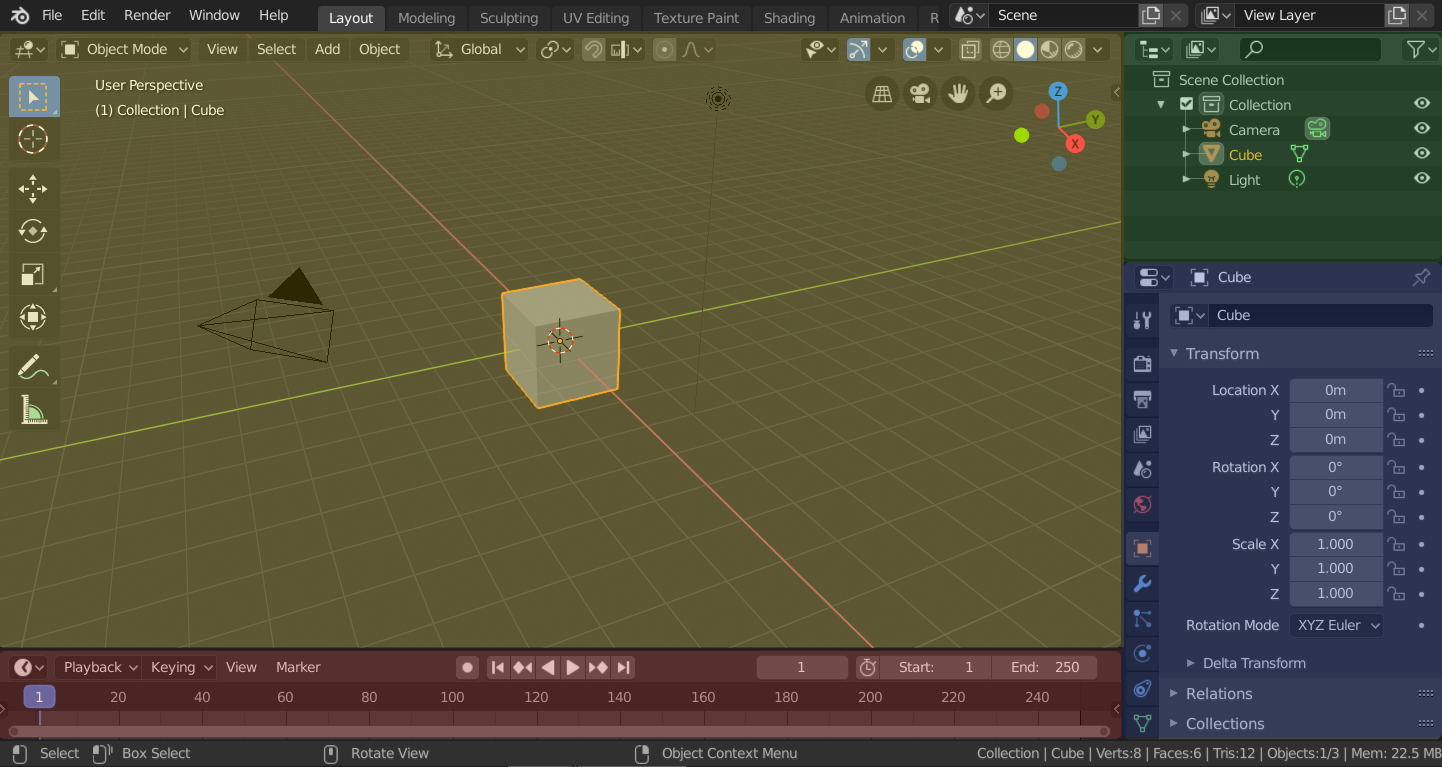
Blender’s ‚Layout‘ Workspace with four editors.¶
3D Viewport (yellow), Outliner (green), Properties (blue) and Timeline (red).
Blender bietet standardmäßig auch einige andere Workspaces.
- Modeling:
Für das bearbeiten von Geometrie mit Hilfe von Modelleierwerkzeugen.
- Sculpting:
For das verändern von Meshes mit sculpting tools (verformenden Werkzeugen)
- UV Editing:
For mapping of image texture coordinates to 3D surfaces.
- Texture Paint:
For coloring image textures in the 3D Viewport.
- Shading:
For specifying material properties for rendering.
- Animation:
For making properties of objects dependent on time.
- Rendering:
Um Renderresultate an zu zeigen und zu analysieren.
- Compositing:
For combining and post-processing of images and rendering information.
- Geometry Nodes:
For procedural modeling using Geometry Nodes.
- Scripting:
For interacting with Blender’s Python API and writing scripts.
Zusätzliche Workspaces¶
Blender eine Vielzahl zusätzlicher Workspaces von denen man beim hinzufügen eines neuen Workspace wählen kann:
2D Animation
- 2D Animation:
Standardworkspace um mit Grease Pencil zu arbeiten.
- 2D Full Canvas:
Ähnlich wie „2D Animation“ aber mit größerer Zeichenfläche (canvas).
VFX
- Masking:
For creating 2D masks for compositing or video editing.
- Motion Tracking (Bewegungsverfolgung):
For calculating camera motion and stabilizing video footage.
Video Editing
- Video Editing:
For sequencing together media into one video.
Speichern und Überschreiben¶
The workspaces are saved in the blend-file. When you open a file, enabling Load UI in the File Browser indicates that Blender should use the file’s screen layout rather than the current one.
Eine eigene Zusammenstellung von Workspaces kann als Teil von :doc:`/getting_started/configuration/defaults`gespeichert werden.
Workspace Settings¶
Referenz
- Editor:
- Panel:
- Pin Scene
When enabled, the current workspace will remember the currently selected scene. Then, whenever you activate the workspace, it’ll automatically switch back to that scene.
- Modus
Switch to this Mode when activating the workspace.
- Filter Add-ons
Determines which add-ons are enabled in the active workspace. When unchecked, the global add-ons will be used. When checked, you can enable individual add-ons in the list below.