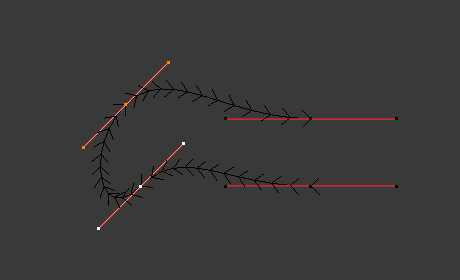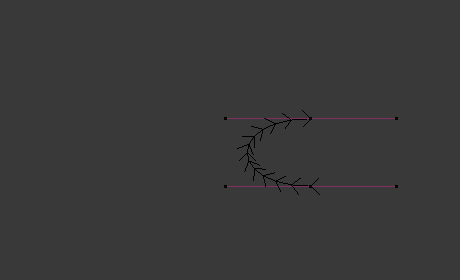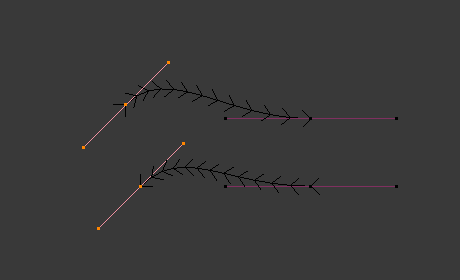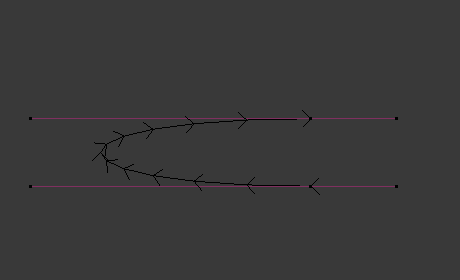Curve¶
This page covers the basics of curve editing.
Transform¶
Referenz
- Modus:
Edit Mode
- Menü:
A Bézier curve can be edited by transforming the locations of both control points and handles. NURBS curve on the other hand have only control points.
- Move, Rotate, Scale
Like other elements in Blender, curve control points and handles can be moved, rotated, or scaled as described in Basic Transformations.
- To Sphere, Shear, Bend, Push/Pull, Warp, Randomize
The transform tools are described in the Transformations sections.
- Move/Scale Texture Space
Like other objects, curves have textures spaces which can be edited.
Radius¶
Referenz
- Modus:
Edit Mode
- Tool:
- Menü:
- Tastenkürzel:
Alt-S
Controls the width of the extrusion along the „spinal“ curve. The radius will be interpolated from point to point (you can check it with the normals). The Radius of the points is set using the Radius transform tool. Or in the Sidebar Transform panel.
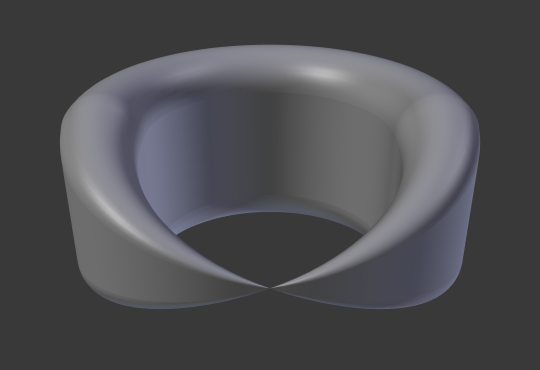
One control point radius set to zero.¶
Mirror¶
Referenz
- Modus:
Edit Mode
- Menü:
- Tastenkürzel:
Ctrl-M
The Mirror tool is also available, behaving exactly as with mesh vertices.
Snap¶
Referenz
- Modus:
Edit Mode
- Menü:
- Tastenkürzel:
Shift-S
Mesh snapping also works with curve components. Both control points and their handles will be affected by snapping, except for within itself (other components of the active curve). Snapping works with 2D curves but points will be constrained to the local XY axes.
Spin¶
Referenz
- Modus:
Edit Mode
- Menü:
The Spin operator only works for one dimensional surface objects. Its use for curves is currently not possible, the full feature is documented in Surface editing.
Add Duplicate¶
Referenz
- Modus:
Edit Mode
- Menü:
- Tastenkürzel:
Shift-D
Duplicates the selected control points, along with the curve segments implicitly selected (if any). If only a handle is selected, the full point will be duplicated too. The copy is selected so you can move it to another place.
Split¶
Referenz
- Modus:
Edit Mode
- Menü:
- Tastenkürzel:
Y
The Split operator separates the selected portion of a curve from the rest, creating a new, independent curve segment. This curve can then be moved or altered without affecting the other curve.
If a segment of the curve is selected, it will be split off as a new curve that can be moved or edited independently.
If only a single control point is selected, it will be duplicated as a loose control point, while the original remains attached to the rest of the curve.
Separate¶
Referenz
- Modus:
Edit Mode
- Menü:
- Tastenkürzel:
P
Separates curve objects that are made of multiple distinct curves into their own objects.
Note, if there is only one curve in a Curve object, This operation will create a new Curve object with no control points.
Toggle Cyclic¶
Referenz
- Modus:
Edit Mode
- Menü:
- Tastenkürzel:
Alt-C
Toggles between an open curve and closed curve (Cyclic). Only curves with at least one selected control point will be closed/open. The shape of the closing segment is based on the start and end handles for Bézier curves, and as usual on adjacent control points for NURBS. The only time a handle is adjusted after closing is if the handle is an Auto one. Fig. Open and Closed curves. is the same Bézier curve open and closed.
This action only works on the original starting control point or the last control point added. Deleting a segment(s) does not change how the action applies; it still operates only on the starting and last control points. This means that Alt-C may actually join two curves instead of closing a single curve! Remember that when a 2D curve is closed, it creates a renderable flat face.
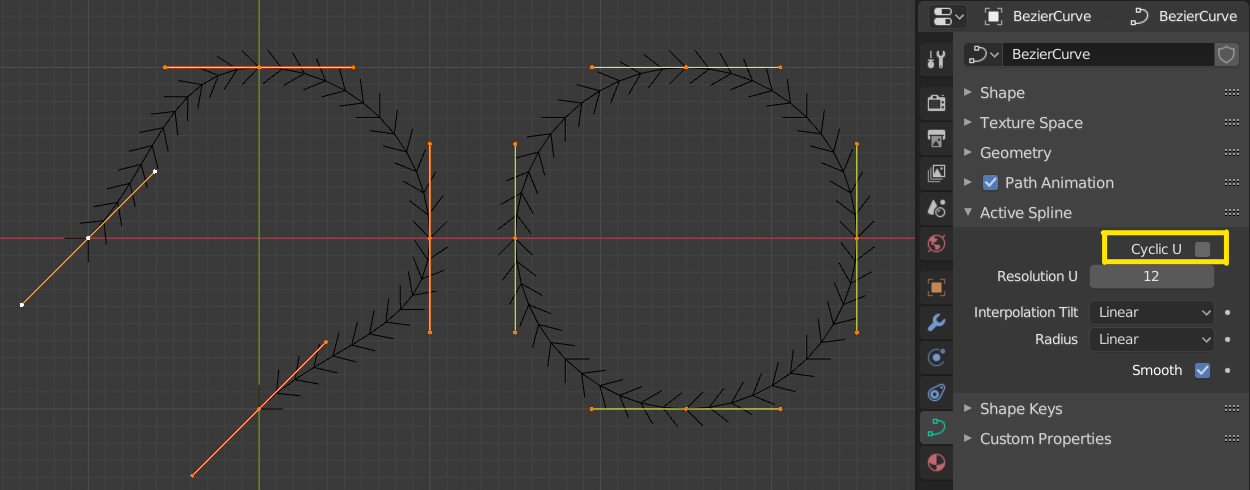
Open and Closed curves.¶
Set Spline Type¶
Referenz
- Modus:
Edit Mode
- Menü:
- Tastenkürzel:
V
Converts splines in a curve object between Bézier, NURBS, Poly, and Catmull Rom types. This is a basic conversion, meaning Blender does not preserve the exact shape or the number of control points. For example, converting a NURBS spline to a Bézier spline maps each group of three NURBS control points to a single Bézier control point with two handles.
- Type
Specifies the target spline type. For more details on spline types, see the Spline Types documentation.
- Bézier:
Converts the spline to a Bézier type. - Poly splines are converted with vector handles. - NURBS or Catmull Rom splines are converted with automatic handles.
Bemerkung
When converting a NURBS spline to Bézier, at least six points are required. If the number of points is not a multiple of three, the spline will be truncated.
- NURBS:
Converts the spline to a NURBS type.
- Poly:
Converts the spline to a poly type.
- Handles
Includes handle information during the conversion process.
Show/Hide¶
Referenz
- Modus:
Edit Mode
- Menü:
- Tastenkürzel:
Alt-H, H, Shift-H
When in Edit Mode, you can hide and reveal elements from the display. You can only show or hide control points, as segments are always shown, unless all control points of the connected curve are hidden, in which case the curve is fully hidden.
See Show/Hide in Object Mode. See also the Curve Display panel.
Clean Up¶
Decimate Curve¶
Referenz
- Modus:
Edit Mode
- Menü:
The Decimate Curve operator reduces the number of control points while trying to maintain the curves original shape. This operator works similar to its mesh counterpart.
- Ratio
The percentage of control points to remove.
Bemerkung
This tool can only decimate Bézier curves.
Löschen¶
Referenz
- Modus:
Edit Mode
- Menü:
- Tastenkürzel:
X, Delete
Options for the Delete pop-up menu:
- Vertices
This will delete the selected control points, without breaking the curve (i.e. the adjacent points will be directly linked, joined, once the intermediary ones are deleted). Remember that NURBS order cannot be higher than its number of control points, so it might decrease when you delete some control point. Of course, when only one point remains, there is no more visible curve, and when all points are deleted, the curve itself is deleted.
- Segment
Deletes the segment that connects the selected control points and disconnecting them.
Dissolve Vertices¶
Referenz
- Modus:
Edit Mode
- Menü:
- Tastenkürzel:
Ctrl-X
Deletes the selected control points, while the remaining segment is fitted to the deleted curve by adjusting its handles.