PDT Parts Library – Бібліотека Частин PDT#
Меню для бібліотеки Частин
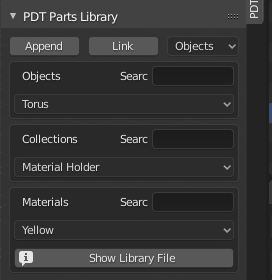
This module is in its infancy for releases up to and including 1.1.5 and is an attempt to organize a collection of parts, as objects, in a central repository. This library will consist of Objects, Collections and Materials. For now, these are placed in a holding blend file in Blender’s:
«…../Scripts/Addons/clockworxpdt» тека (локація додатка PDT Add-on).
Принципи:#
The concept is to store parts as either individual objects, or in the case of more complex parts, like an engine assembly for example, as collections. When objects are linked or appended, Blender will will bring the materials of the object with it. If you append the part many times, you get many copies of the same material -– not a situation that is efficient. So the recommendation for this trial system is to leave the materials off the objects and store them either against a «holder» object, or set a fake user so the material is always held in the library blend file. Then you can append or link the material once and assign it to many copies of the appended or linked object.
The plan is to expand the system so users can send objects, collections, or material from their current open blend-file to the Library blend-file. This will be a further development in a later release, if this is possible. Parts Libraries have been in existence in CAD systems since the 1980’s where they were called «Cells» and had one, or many «Cell Libraries» to store them in, each cell had a user defined origin point that was used to place the part. The process was to put the cursor where you wanted the part, then call it by name and it would be placed with its origin at the cursor location.
PDT Parts Library використовує такий самий метод для збереження, виклику та розміщення частин у локації курсора:
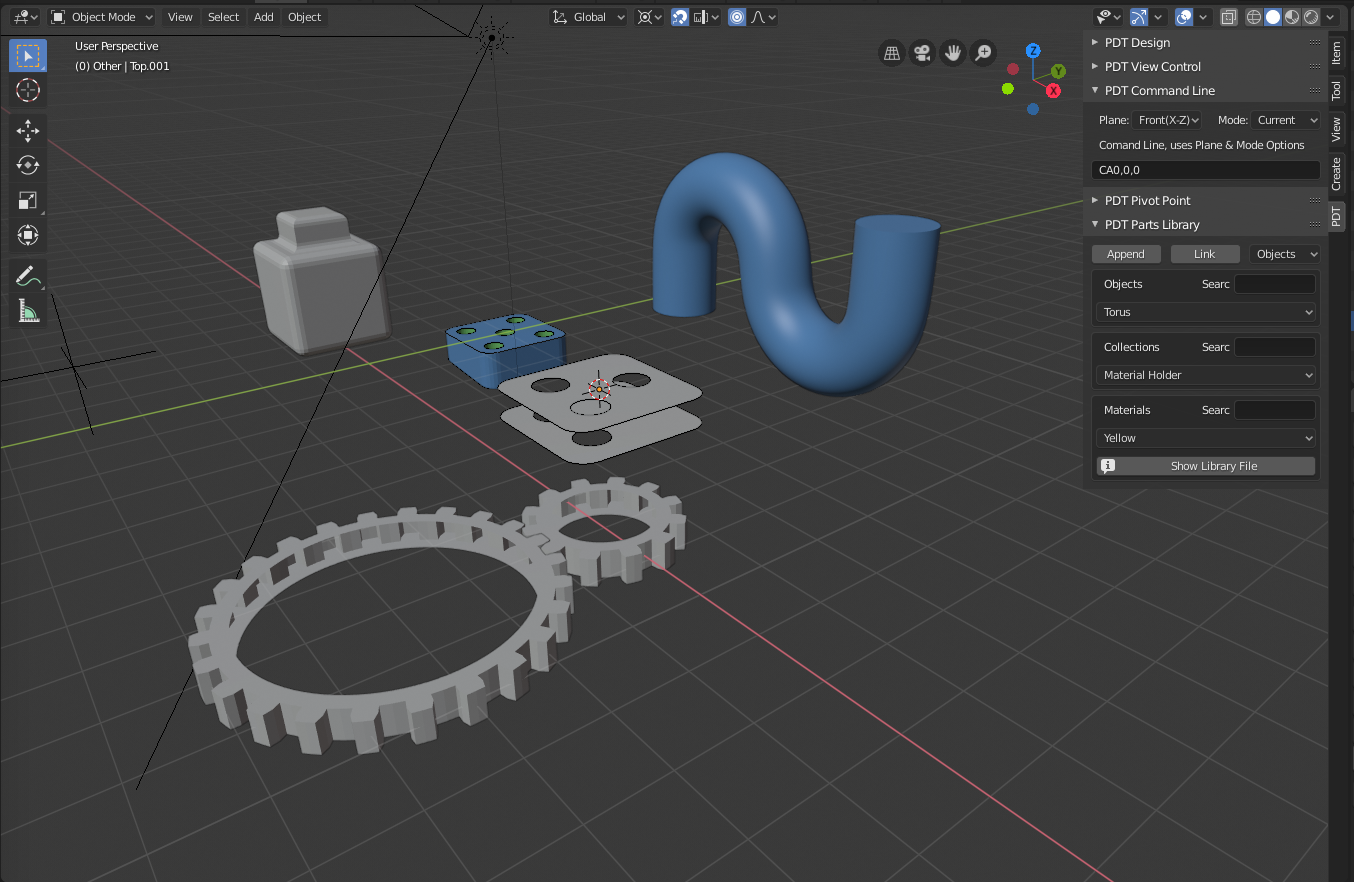
This shows the Parts Library Menu and some sample parts brought in by either Appending or Linking.
Parts Library File – Файл Бібліотеки Частин:#
The Parts Libraries can be located wherever you want them on your system. The location of your file, a normal Blender blend file, is set in the PDT Add-on Preference ():
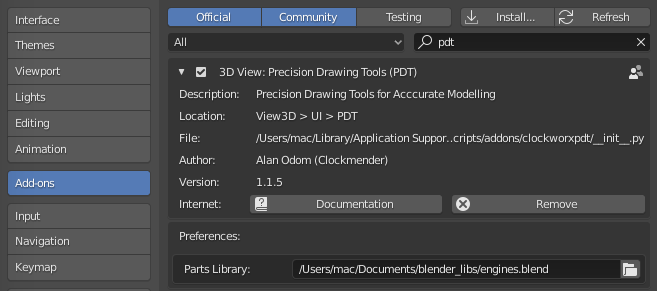
Ви можете або вручну увести локацію та ім’я цього файлу, або клацнути іконку Folder та скористатися засобами вибору файлів у Blender для навігування до вашого файлу. Вибірники Selectors у PDT тоді автоматично оновлюються з об’єктами, колекціями та матеріалами вашого файлу, упорядковуючись за будь-яким критерієм пошуку. це можна змінити будь-коли під час вашої сесії, щоб мати доступ до даних з іншого файлу бібліотеки.
Опціями є:#
Append – це буде прилучати обраний об’єкт Object, колекцію Collection чи матеріал Material з бібліотеки у ваш поточний файл blend.
Link – це буде пов’язувати обраний об’єкт Object, колекцію Collection чи матеріал Material з бібліотеки у ваш поточний файл blend.
Те, як ви збираєтеся працювати з об’єктами, колекціями або матеріалами, залежить від устави Selector поруч з кнопкою Link.
Наступні три вибірники Selectors будуть показувати об’єкти Objects, колекції Collections і матеріали Materials у файлі blend Бібліотеки, або всі їх, або фільтровано відповідно до уводу пошуку Search поруч з кожним вибірником Selector.
The Search strings consist of any characters that appear anywhere in the Object’s,
Collection’s, or Material’s Name. So searching with gear in the search box will find,
for example, objects named 25T 20mm gear, or gears – 20mm 25teeth, etc.
Принцип операції є таким:
Помістіть 3D курсор там, де ви хочете розмістити об’єкти.
Уведіть будь-який бажаний критерій для зменшення показуваного списку у вибірнику.
Виберіть тип для роботи; Objects, Collections чи Materials.
Виберіть потрібний об’єкт, колекцію чи матеріал.
Клацніть або
Append, абоLink.
At the moment, if you bring in a collection, ALL objects in that collection are placed at the cursor location. The purpose of this is to bring in complex models and assume that they will be placed «as one» at the cursor location, this also assumes that they were built as a number of objects with a shared origin in the library.
Припущення на цьому етапі про те, що матеріали можна імпортувати та використовувати для кожного об’єкта, для якого вони підходять, може бути в тому, що багато частин мають загальний матеріал, і в такому випадку використання цього підходу не призведе до великої кількості дублікатів матеріалів у файлі blend.
Кнопка Show Library File буде показувати користувача у спливному повідомленні локацію частини файлу бібліотеки, це також виводиться в консолі, якщо ви запустили Blender з термінала Terminal. Метою цього є полегшити виявлення частин бібліотеки для редагування.
Файл бібліотеки може бути відкрито у Blender та редагуватися, як і будь-який файл blend, для додання ваших власних об’єктів, колекцій та матеріалів.
Ось приклад ряду рушіїв, що використовуються у багатьох різних двоколісних та триколісних засобах, вони були Прилучені з файлу бібліотеки у робочий файл blend, а потім призначені матеріали:

Each engine is modeled as a set of individual objects, organized as collections in the library blend file. All individual objects in each collection share a common origin point so they can be placed in the correct relative location.
Альтернативою, що можна розглянути на цьому етапі, було б зберігати в бібліотеці частин лише унікальні компоненти цих рушіїв, наприклад, вони мають спільні циліндричні гільзи, а потім прилучити або пов’язати їх у файл проєкту та вибудувати потрібний рушій.
На цьому етапі розробки систему навмисно залишили плавною, щоб можна було досліджувати ідеї та вдосконалювати систему. це може бути усунено розробками у Blender у напрямку до кращих та більш придатних Систем Управління Активами.