Призначання Групи Вершин – Assigning a Vertex Group#
Створювання Груп Вершин – Creating Vertex Groups#
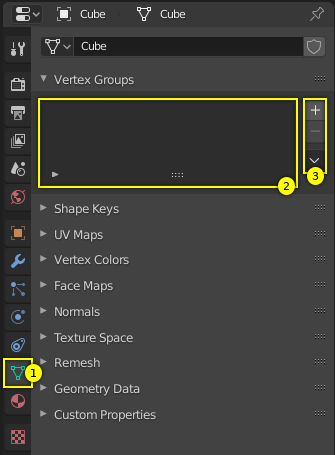
Empty Vertex Groups panel.#
Vertex groups are maintained within the Object Data tab (1) in the Properties. As long as no vertex groups are defined (the default for new mesh objects), the panel is empty (2).
You create a vertex group by LMB on the Add button + on the right panel border (3).
Initially the group is named «Group» (or «Group.nnn» when the name already exists) and
gets displayed in the panel (2) (see next image).
Керувальники Панелі Груп Вершин – Vertex Groups Panel Controls#
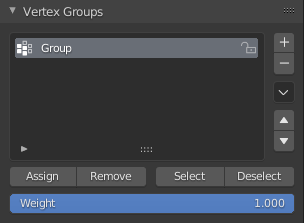
Одна група вершин.#
Once a new vertex group has been added, the new group appears in the Vertex Groups panel. There you find three clickable elements:
- Group Name - Ім’я Групи
The group name can be changed by double-clicking LMB on the name itself. Then you can edit the name as you like.
- Filter (arrow icon)
When the little arrow icon in the left lower corner is clicked, a new row opens up where you can enter a search term. This becomes handy when the number of vertex groups gets big.
- Держак Перетягання – Drag Handle
If you have a large number of vertex groups and you want to see more than a few groups, you can LMB on the small drag handle to make the vertex groups list larger or smaller.
- Активна Група – Active Group
When a vertex group is created, then it is also automatically marked as the Active Group. This is indicated by setting the background of the panel entry to a light gray color. If you have two or more groups in the list, then you can change the active group by LMB on the corresponding entry in the Vertex Groups panel.
Видаляння Груп Вершин – Deleting Vertex Groups#
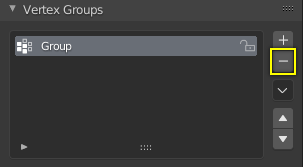
Видалення групи вершин.#
Ви видаляєте групу вершин, спершу роблячи її активною групою (вибираючи її у цій панелі), а потім LMB по кнопці «Вилучення» – Remove - на правій границі цієї панелі.
Deleting a vertex group only deletes the vertex assignments to the group. The vertices themselves are not deleted.
Блокування Груп Вершин – Locking Vertex Groups#
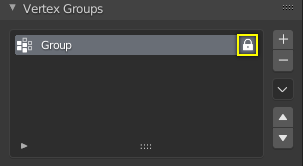
Блокування групи вершин.#
Right after creation of a vertex group, an open padlock icon shows up on the right side of the list entry. This icon indicates that the vertex group can be edited. You can add vertex assignments to the group or remove assignments from the group. And you can change it with the weight paint brushes, etc.
When you click on the icon, it changes to a closed padlock icon and all vertex group modifications get disabled. You can only rename or delete the group, and unlock it again. No other operations are allowed on locked vertex groups, thus all corresponding buttons become disabled for locked vertex groups.
Робота з Вмістом Груп Вершин – Working with Content of Vertex Groups#
Призначання Вершин у Групу – Assigning Vertices to a Group#
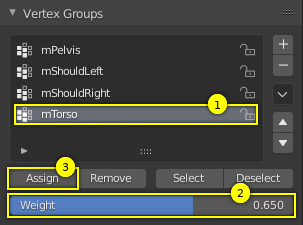
Призначення вагомостей в активну групу.#
Ви можете додавати вершини у групу наступним чином:
Select the group from the group list, thus making it the active group (1).
From the 3D Viewport select Shift-LMB all vertices that you want to add to the group.
Задайте значення вагомості, що буде призначено для усіх вибраних вершин (2).
LMB на кнопці «Призначення» – Assign для призначення вибраних вершин в активну групу, використовуючи задану вагомість (3).
Note that weight assignment is not available for locked vertex groups. The Assign button is grayed out in that case.
Примітка
Призначення є доповняльним
The Assign button only adds the currently selected vertices to the active group. Vertices already assigned to the group are not removed from the group.
Також майте на увазі, що вершина може бути призначена у кілька одночасно груп.
Перевіряння Призначень – Checking Assignments#
To be sure the selected vertices are in the desired vertex group, you can try press the deselect button. If the vertices remain selected then they are not yet in the current vertex group.
At this point you may assign them, but take care since all selected vertices will have their weight set to the value in the Weight: field.
Вилучання Призначень з Групи – Removing Assignments from a Group#
Ви вилучаєте вершини з групи наступним чином:
Виберіть групу зі списку груп (зробивши її активною групою).
Виберіть усі вершини, які ви бажаєте вилучити із групи.
LMB click the Remove button.
Note that removing weight assignments is not available for locked vertex groups. The Remove button is grayed out in that case.
Використання Груп для Вибирання/Зневибирання – Using Groups for Selecting/Deselecting#
Ви можете швидко вибирати усі призначені вершини групи:
(Optionally) press Alt-A to deselect all vertices.
Виберіть групу зі списку груп (зробивши її активною групою).
When you now LMB click the Select button, then the vertices assigned to the active group will be selected and highlighted in the 3D Viewport.
When you LMB click the Deselect button instead, then the vertices assigned to the active group will be deselected in the 3D Viewport.
Примітка
Вибирання/Зневибирання є доповняльним
If you already have vertices selected in the 3D Viewport, then selecting the vertices of a group will add the vertices but also keep the already selected vertices selected. Vice versa, deselecting the vertices of a vertex group will only deselect the vertices assigned to the group and keep all other vertices selected.
Знаходження Негрупованих Вершин – Finding Ungrouped Vertices#
Ви можете знаходити негруповані вершини наступним чином:
Press Alt-A to deselect all vertices.
In the header of the 3D Viewport, navigate to .