Sidebar Region – Регіон Бічносмуги#
Footage – Фільмоматеріал#
Proxy/Timecode – Замісник/Часкод#
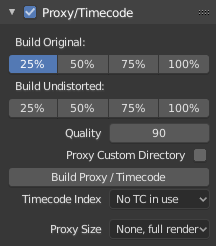
A proxy is a smaller image (faster to load) that stands in for the main image. When you rebuild proxies Blender computes small images (like thumbnails) for the big images and may take some time. After computing them, though, editing functions like scrubbing and scrolling is much faster but gives a low-res result. Make sure to disable proxies before final rendering.
Once you have chosen the Proxy/Timecode options, you need to use Clip ‣ Proxy ‣ Rebuild Proxy and Timecode Indices to generate the proxy clip and it will be available after Blender makes it.
- Build Original – Побудова Оригінал
Used to define which resolutions of proxy images should be built.
- Build Undistorted – Побудова Неспотворене
Builds images from undistorted original images for the sizes set above. This helps provide faster playback of undistorted footage.
- Quality – Якість
Defines the quality of the images used for proxies.
- Proxy Custom Directory – Кастомна Директорія Замісників
By default, all generated proxy images are stored to the
<path of original footage>/BL_proxy/<clip name>folder, but this location can be set to a custom directory using this option.- Rebuild Proxy
Regenerates proxy images for all sizes set above and regenerate all timecodes which can be used later.
- Timecode – Часкод
When you are working with footage directly copied from a camera without preprocessing it, there might be numerous artifacts, mostly due to seeking a given frame in the sequence. This happens because such footage usually does not have correct frame rate values in the file header. This issue can still arise when the source clip has the same frame rate as the scene settings. In order for Blender to correctly calculate the frames and frame rate there are two possible solutions:
Передобробити ваше відео за допомогою, наприклад, кодека MEncoder для виправлення заголовка файлу та вставки коректних ключкадрів.
Use the Proxy/Timecode option in Blender.
- None – Нема:
Не використовувати жодний часкод.
- Record Run – Хід Запису:
Використовуються зображення в порядку, в якому вони записані.
- Free Run – Вільний Хід:
Використовується глобальний часоштамп, записаний пристроєм запису.
- Free Run (Rec Date) – Вільний Хід (Час Запису):
Інтерполюється глобальний часоштамп з використанням часу і дати запису, записаних пристроєм записування.
- Record Run No Gaps – Хід Запису Нема Пропусків:
Similar to Record Run, but ignores the timecode given in the file header, changes in frame rate, or frame dropouts.
Примітка
Record Run is the Timecode Index which usually is best to use, but if the source file is totally damaged, Record Run No Gaps will be the only chance of getting an acceptable result.
- Proxy Render Size – Розмір Рендера Замісника
Defines which proxy image resolution is used for display. If Render Undistorted is set, then images created from undistorted frames are used. If there are no generated proxies, render size is set to «No proxy, full render», and if render undistorted is enabled, undistortion will happen automatically on frame refresh.
Footage Settings – Устави Фільмоматеріалу#
Дивіться Image Settings – Устави Зображення.
View – Огляд#
2D Cursor – 2D Курсор#
The 2D cursor is the dashed gray cross-hair that is shown in the main region. It can be used by setting the pivot point to 2D Cursor to transform all points in relation to the location of the 2D cursor.
- Location X, Y – Локація X, Y
The location of the 2D cursor is relative to the bottom left of the main region. The edge of the image will be 0.5 away, so (0.5, 0.5) will be the top right corner.
The 2D cursor’s location can also be set with Shift-RMB.