Модифікатор «Перенос Даних» – Data Transfer Modifier#
The Data Transfer modifier transfers several types of data from one mesh to another. Data types include vertex groups, UV maps, Color Attributes, custom normals…
Transfer works by generating a mapping between source mesh’s elements (vertices, edges, etc.) and destination ones, either on a one-to-one basis, or mapping several source elements to a single destination one, using interpolation.

Transferring normals between objects, see example blend-file.#
Дивись також
Options – Опції#
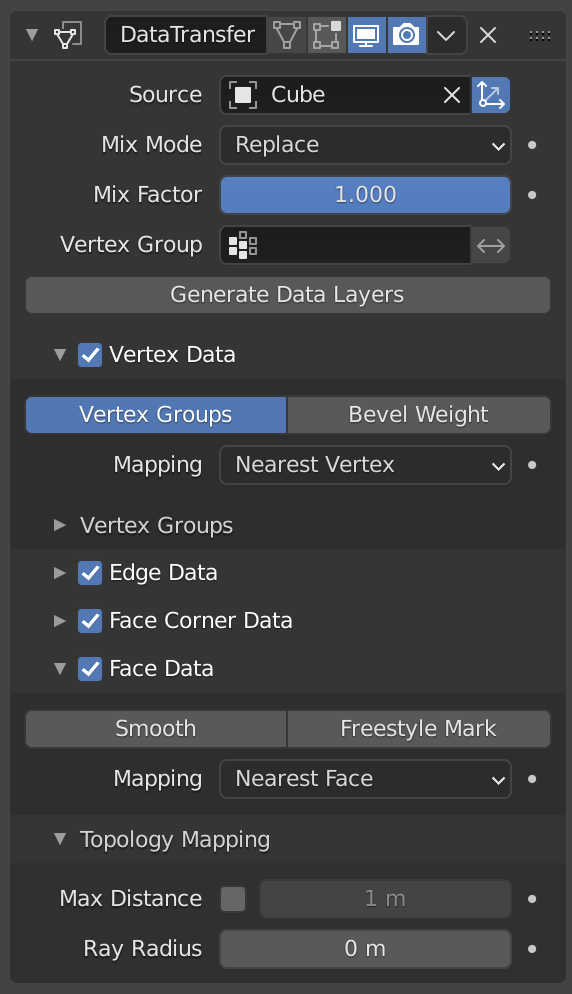
Модифікатор «Перенос Даних» – Data Transfer.#
- Source – Джерело
Сітьовий об’єкт, з якого копіюються дані.
If the button to the right of the field is unset, both the source and the destination geometry is considered in global space when generating the mapping, otherwise they are evaluated in local space (i.e. as if both object’s origins were at the same place).
- Режим Мішання – Mix Mode
Керує тим, як задіюються дані призначення:
- All – Усе
Замінює все у призначенні (зауважте, що Mix Factor все ще використовується).
- Вище Порогу – Above Threshold
Only replaces destination value if it’s above given threshold Mix Factor. How that threshold is interpreted depends on the data type, note that for Boolean values this option fakes a logical AND.
- Нижче Порогу – Below Threshold
Only replaces destination value if it’s below given threshold Mix Factor. How that threshold is interpreted depends on the data type, note that for Boolean values this option fakes a logical OR.
- Мішання, Додання, Відняття, Множення – Mix, Add, Subtract, Multiply
Apply that operation, using mix factor to control how much of source or destination value to use. Only available for a few types (vertex groups, Color Attributes).
- Фактор Мішання – Mix Factor
Наскільки перенесені дані змішуються з наявними вже на цілі даними (не підтримується для усіх типів даних).
- Vertex Group – Група Вершин
Allows per-element fine control of the mix factor. Vertex group influence can be reverted using the small «arrow» button to the right.
- Генерувати Шари Даних – Generate Data Layers
This modifier cannot generate needed data layers itself. Once the set of source data to transfer is selected, this button shall be used to generate matching destination layers, if needed.
Вибір Даних для Переносу – Selection of Data to Transfer#
To keep the size of the modifier reasonable, the kind of elements to be affected must be selected first (vertices, edges, face corners and/or faces).
- Тип Розкладання – Mapping Type
How is generated the mapping between those source and destination elements. Each type has its own options, see Geometry Mapping below for details.
- Типи Даних – Data Types
Лівий стовпець перемикальних кнопок для вибору, які типи даних переносити.
- Опції Багатошарів Типів Даних – Multi-layers Data Types Options
In those cases (vertex groups, Color Attributes, UVs), one can select which source layers to transfer (usually, either all of them, or a single specified one), and how to affect destination (either by matching names, matching order/position, or, if a single source is selected, by specifying manually the destination layer).
- Уточнення Оброблення Островів – Islands Handling Refinement
This setting only affects UV transfer currently. It allows to avoid a given destination face to get UV coordinates from different source UV islands. Keeping it at 0.0 means no island handling at all. Typically, small values like 0.02 are enough to get good results, but if you are mapping from a very high-poly source towards a very low-poly destination, you may have to raise it quite significantly.
Usage – Використання#
First key thing to keep in mind when using this modifier is that it will not create destination data layers. Generate Data Layers button shall always be used for this purpose, once the set of source data to transfer has been selected. It should also be well understood that creating those data layers on destination mesh is not part of the modifier stack, which means e.g. that they will remain even once the modifier is deleted, or if the source data selection is modified.
Розкладання Геометрії – Geometry Mapping#
Geometry mapping is how a given destination mesh relates to a source mesh. In this process a destination vertex/edge/… gets a part of the source mesh assigned with functions as its data source. It is crucial to understand this topic well to get good results with this modifier.
- Topology – Топологія
The simplest option, expects both meshes to have identical number of elements, and match them by order (indices). Useful e.g. between meshes that were identical copies, and got deformed differently.
- Розкладання Один-на-Один – One-To-One Mappings
Those always select only one source element for each destination one, often based on shortest distance.
- Vertices – Вершини
- Nearest Vertex – Найближча Вершина
Використовує найближчу вершину джерела.
- Вершина Найближчого Ребра – Nearest Edge Vertex
Використовує найближчу вершину джерела найближчого ребра джерела.
- Вершина Найближчої Грані – Nearest Face Vertex
Використовує найближчу вершину джерела найближчої грані джерела.
- Edges – Краї
- Найближчі Вершини – Nearest Vertices
Використовує ребро джерела, вершини якого є найближчим до вершин ребра призначення.
- Найближче Ребро – Nearest Edge
Використовує найближче ребро джерела (використовуючи середини ребер).
- Ребро Найближчої Грані – Nearest Face Edge
Використовує найближче ребро джерела найближчої грані джерела (використовуючи середини ребер).
- Кутки Граней – Face Corners
A face corner is not a real element by itself, it’s some kind of split vertex attached to a specific face. Hence both vertex (location) and face (normal, …) aspects are used to match them together.
- Найближчий Куток і Найкраще Узгоджування Нормалей – Nearest Corner and Best Matching Normal
Використовує куток джерела, що має найбільш подібну розділену нормаль, як і у призначення, з тими кутками, що мають спільну найближчу вершину джерела.
- Найближчий Куток та Найкраще Узгоджування Нормалей Граней – Nearest Corner and Best Matching Face Normal
Використовує куток джерела, що має найбільш подібну нормаль грані, як і у призначення, з тими кутками, що мають спільну найближчу вершину джерела.
- Найближчий Куток Найближчої Грані – Nearest Corner of Nearest Face
Використовує найближчий куток джерела найближчої грані джерела.
- Faces – Грані
- Найближча Грань – Nearest Face
Використовує найближчу грань джерела.
- Найкраще Узгоджування Нормалей – Best Normal-Matching
Використовує грань джерела, нормаль якої є найбільш подібною, як і для грані на призначенні.
- Інтерпольовані Розкладання – Interpolated Mappings
Those use several source elements for each destination one, interpolating their data during the transfer.
- Vertices – Вершини
- Найближче Ребро Інтерпольовано – Nearest Edge Interpolated
Використовує найближчу точку на найближчому ребрі джерела, інтерполюючи дані з обох вершин ребра джерела.
- Найближча Грань Інтерпольовано – Nearest Face Interpolated
Використовує найближчу точку на найближчому грані джерела, інтерполюючи дані з усіх вершин грані джерела.
- Проектована Грань Інтерпольовано – Projected Face Interpolated
Використовує точку грані на джерелі, що потрапляє шляхом проектування на вершину призначення уздовж її власної нормалі, інтерполює дані з усіх таких вершин грані джерела.
- Edges – Краї
- Проектоване Ребро Інтерпольовано – Projected Edge Interpolated
This is a sampling process. Several rays are cast from along the destination’s edge (interpolating both edge’s vertex normals), and if enough of them hit a source’s edge, all hit source edges“ data are interpolated into destination one.
- Кутки Граней – Face Corners
A face corner is not a real element by itself, it’s some kind of split vertex attached to a specific face. Hence both vertex (location) and face (normal, …) aspects are used to match them together.
- Найближча Грань Інтерпольовано – Nearest Face Interpolated
Використовує найближчу точку найближчої грані джерела, інтерполює дані з усіх таких кутків грані джерела.
- Проектована Грань Інтерпольовано – Projected Face Interpolated
Використовує точку грані на джерелі, що потрапляє шляхом проектування на куток призначення уздовж її власної нормалі, інтерполює дані з усіх таких кутків грані джерела.
- Faces – Грані
- Проектована Грань Інтерпольовано – Projected Face Interpolated
This is a sampling process. Several rays are cast from the whole destination’s face (along its own normal), and if enough of them hit a source’s face, all hit source faces“ data are interpolated into destination one.
Topology Mapping#
- Макс Відстані – Max Distance
When the «pressure stylus» icon button to the right is enabled, this is the maximum distance between source and destination to get a successful mapping. If a destination element cannot find a source one within that range, then it will get no transferred data.
Це дозволяє переносити мало деталізовану сіть на більш повну (наприклад, із сіті «рука» на «тіло повністю»).
- Радіус Променя – Ray Radius
The starting ray radius to use when Ray Casting against vertices or edges. When transferring data between meshes Blender performs a series of ray casts to generate mappings. Blender starts with a ray with the radius defined here, if that does not return a hit then the radius is progressively increased until a positive hit or a limit is reached.
This property acts as an accuracy/performance control; using a lower ray radius will be more accurate however, might take longer if Blender has to progressively increase the limit. Lower values will work better for dense meshes with lots of detail while larger values are probably better suited for simple meshes.