Viewport Shading – Відтінювання Оглядвікна#
Reference – Довідка
- Mode – Режим:
All Modes – Усі Режими
- Header – Заголовок:
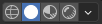
- Shortcut – Шоткат:
Z Shift-Z
Blender offers different shading modes for helping with different tasks. For example, Solid shading is well-suited for modeling, while Rendered is useful for setting up lighting.
The radio buttons let you change the shading mode, while the drop-down button opens a popover with additional options described below.
Pressing Z opens a pie menu for changing the shading mode. Pressing Shift-Z switches between the current shading mode and Wireframe.
- Wire Color
How the wireframes are colored. This affects the object outline, wireframe overlay, and wireframe shading mode.
- Single – Одинично:
All objects get shaded using the same single color.
- Object – Об’єкт:
Use the color from the object’s Viewport Display settings.
- Random – Випадково:
Each object gets displayed in a random color.
Wireframe – Каркас#
Only displays the edges (wireframes) of the objects in the scene.
- Background – Фон
Як фон, задньоплан показується в оглядвікні 3D Viewport.
- Theme – Тема:
Use the background of the theme. This can be configured in the Themes Preferences under .
- World – Світ:
Use the color from the World’s Viewport Display options.
- Viewport – Оглядвікно:
Вибирається кастомний колір для фону оглядвікна 3D Viewport.
- Options – Опції
- X-Ray Alt-Z
Make objects transparent, allowing you to see and select items that would otherwise be occluded. The slider controls object opacity.
- Обрис – Outline
Draw an outline around objects. The color of the outline can be adjusted.
Solid – Суцільне#
This mode utilizes the Workbench Render Engine to render the 3D Viewport. It shows solid geometry but uses simplified shading and lighting without the use of shader nodes. Solid mode is good for modeling and sculpting, and is really useful with the multitude of options to emphasize certain geometric features.
- Lighting – Освітлювання
How lights are computed.
- Flat – Плоско:
Do not calculate any lighting. The base color of the scene will be rendered.
- Студіо – Studio:
Use studio lights to light the objects. The studio lights can be configured in the preferences. Studio lights can follow the camera or be fixed. When fixed the angle of the lights can be adjusted.
- World Space Lighting – Освітлювання Простору Світу
Використовує освітлювання простору світу так, щоб освітлювачі не слідували за камерою огляду.
- Rotation – Обертання
Обертання студійних освітлювачів навколо осі Z.
- MatCap – ЗахМат:
Use a material capture to light the objects in the scene. MatCaps can be flipped horizontally by clicking the Flip MatCap button.
Кастомні MatCaps можуть бути завантажені в уподобаннях – loaded in the preferences.
- Color – Колір
The source to compute the color for objects in the viewport.
- Material – Матеріал:
Використовується колір, що може бути заданий для кожного матеріалу на панелі Viewport Display Material – Матеріал.
- Object – Об’єкт:
Використовується колір, що може бути установлений для кожного об’єкта на панелі Object – Об’єкт показу оглядвікна Viewport Display.
- Атрибут – Attribute:
Display the active Color Attribute of an object. When an object has no active Color Attribute it will be rendered in the color set in the Viewport Display Object – Об’єкт panel.
- Single – Одинично:
Рендерить сцену цілком, використовуючи одиничний колір. The color can be chosen.
- Random – Випадково:
Випадковий колір буде вибрано для кожного об’єкта у сцені.
- Texture – Текстура:
Show the texture from the active image texture node using the active UV map coordinates When an object has no active texture the object will be rendered with the settings in the Viewport Display Material – Матеріал panel.
- Background – Фон
Як фон, задньоплан показується в оглядвікні 3D Viewport.
- Theme – Тема:
Use the background of the theme. This can be configured in the Themes Preferences under .
- World – Світ:
Use the color from the World’s Viewport Display options.
- Viewport – Оглядвікно:
Вибирається кастомний колір для фону оглядвікна 3D Viewport.
Options – Опції#
- Backface Culling – Відкидання Тилу
Використовується відкидання тилу для ховання задніх сторін граней.
- X-Ray – Просвічення
Рендериться сцена прозорою. За допомогою повзунка ви можете керувати тим, наскільки прозорою буде на вигляд сцена.
- Shadow – Тінь
Рендерить різку тінь у сцені.
- Темнота – Darkness
Defines how dark the shadow should be rendered. This slider can be adjusted between 0 (shadow not visible) and 1 (shadow is black).
- Напрям Освітлювача – Light Direction
Керує напрямком джерела світла, що відкидає тіні.
- Зсунення Тіні – Shadow Shift
Controls the Shadow termination angle. It can be used to limit self shadowing artifacts.
- Фокус Тіні – Shadow Focus
Керує спадом біля краю тіні.
- Порожнинність – Cavity
Підсвічуються виступи й западини геометрії у сцені.
- Type – Тип
Метод, як розраховувати порожнинність.
- World – Світ:
More precise but is slower to calculate.
- Screen – Екран:
Fast but does not take the size of the ridges and valleys into account.
- Обоє – Both:
Будуть використовуватися обидва методи.
- Виступ – Ridge
Керується видимість виступів.
- Западина – Valley
Керується видимість западин.
- Depth of Field – Глибина Різкості
Use the Depth of Field settings of the active camera in the viewport. Only visible when looking through the camera.
Ці устави розміщуються на панелі «Властивості > Камера > Глибина Різкості» – .
- Обрис – Outline
Рендериться обрис об’єктів в оглядвікні. Колір обрису може наладнуватися.
- Блікове Підсвічування – Specular Highlighting
Рендеряться блікові підсвітки.
Примітка
Доступно лише, коли Lighting задано як освітлювання Studio або коли було вибрано MatCap, що містить прохід бліку.
Material Preview – Передогляд Матеріалу#
Render the 3D Viewport with EEVEE and an HDRI environment. This mode is particularly suited for previewing materials and painting textures. You can select different lighting conditions to test your materials.
Примітка
The Material Preview shading mode is not available when the scene’s render engine is set to Workbench.
- Lighting – Освітлювання
- Scene Lights – Освітлювачі Сцени
Use the lights in the scene. When disabled (or when the scene contains no lights), a virtual light is used instead.
- Scene World – Світ Сцени
Use the World of the scene. When disabled, a world will be constructed with the following options:
- HDRI Environment – Середовище HDRI
Розкладка середовища, що використовується для освітлення сцени.
- Rotation – Обертання
Обертання середовища навколо осі Z.
- World Space Lighting – Освітлювання Простору Світу
Makes the lighting rotation fixed and not follow the camera.
- Strength – Сила
Інтенсивність освітлення середовища.
- World Opacity – Безпрозорість Світу
Opacity of the HDRI as a background image in the viewport.
- Blur – Розмив
Factor to unfocus the HDRI. Note that this does not change the diffusion of the lighting, only the appearance of the background.
- Render Pass – Прохід Рендера
Instead of the combined render, show a specific render pass. Useful to analyze and debug geometry, materials and lighting.
- Compositor – Компонівник
Controls the enablement of the compositor in the viewport. If enabled, the scene compositor node tree will be evaluated using the GPU Compositor and the output will be displayed directly in the viewport.
- Вимкнуто – Disabled:
Always disabled.
- Camera – Camera:
Enabled only in camera view.
- Always – Завжди:
Always enabled regardless of the view.
Порада
Since it might be difficult to control the look of the viewport compositor due to changes in the aspect ratio, pan, and zoom of the viewport, one can limit the compositing space to the camera region by changing to Camera View and setting Passepartout to 1, that is, make the areas outside of the camera view completely opaque.
Rendered – Рендерене#
Render the 3D Viewport using the scene’s Render Engine, for interactive rendering. This gives you a preview of the final result, including scene lighting effects.
The options are the same as for Material Preview, except that the Render Pass selector will offer different passes if the scene uses the Cycles render engine.