Упорядкування Вузлів – Arranging Nodes#
Snapping – Підхоплення#
The snapping options can be found on the rightmost side of the node editor’s header.
- Snap Shift-Tab
Toggle snapping on or off. You can also do this temporarily by holding Ctrl after starting to drag one or more nodes around.
- Snap Node Element Shift-Ctrl-Tab
What to snap the selected nodes to:
- Grid – Сітка:
Snap to the grid in the background.
- Х Вузла – Node X:
Snap to the X coordinate of another node’s vertical border.
- Y Вузла – Node Y:
Snap to the Y coordinate of another node’s horizontal border.
- X/Y Вузла – Node X/Y:
Combination of the above.
- Ціль Підхопу – Snap Target
Which part of the selected nodes to snap:
- Closest – Найближче:
Підхоплюється найближча точка на цілі.
- Center – Центр:
Snap center of selected nodes onto target.
- Median – Серединне:
Snap median of selected nodes onto target.
- Active – Активне:
Snap active node onto target.
Авто-Зсув – Auto-Offset#
When you drop a node with at least one input and one output socket onto an existing connection between two nodes, Auto-offset will, depending on the direction setting, automatically move the left or right node away to make room for the new node. Auto-offset is a feature that helps organizing node layouts interactively without interrupting the user workflow.
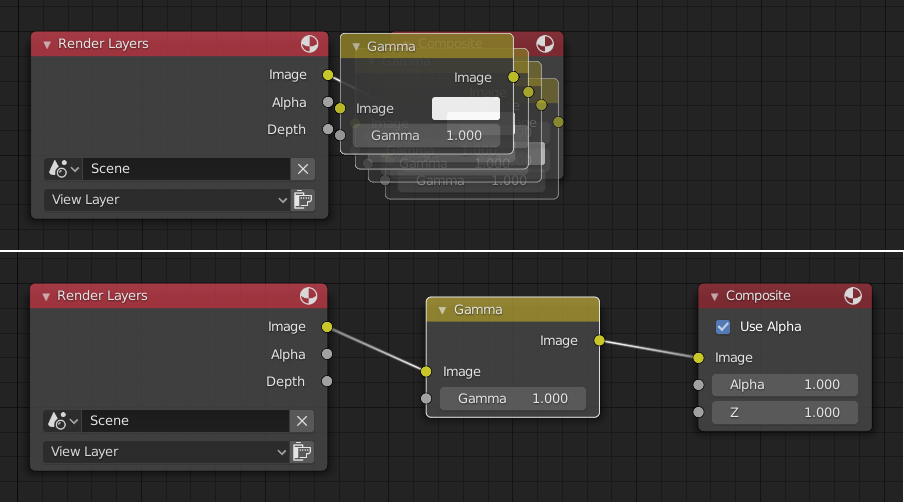
Auto-offset is enabled by default, but it can be disabled in the User Preferences.
Ви можете перемикати напрямок зсуву при переміщуванні нового вузла, натискаючи T.
The offset margin can be changed using the Auto-offset Margin setting in the Editing section of the Preferences.