Image Settings – Устави Зображення#
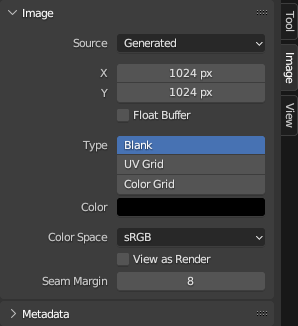
Image tab.#
Source – Джерело#
Select the type of image to use. For images that come from files, see Підтримувані Формати Графіки – Supported Graphics Formats.
Single Image – Одиничне Зображення#
A single, static image.
Image Sequence – Послідовність Зображень#
An animation where each frame is stored in a separate file. See Відкривання Послідовності Зображень – Opening an Image Sequence. For options, see Movie below.
Movie – Фільм#
A video file. Note that if you want to do motion tracking and video compositing rather than simply using the video as a texture, you should load it into the Movie Clip Editor instead.
Примітка
The options below are for preview purposes only; they don’t affect the 3D Viewport or the render. For that, see the Вузол «Текстура Зображення» – Image Texture Node.
Примітка
Blender plays all videos at the scene framerate, not their original framerate, meaning they’ll be faster or slower than intended if these framerates don’t match up. To work around this, see the Offset field of the Image Texture Node linked above.
- Frames – Кадри
How many frames of the video to play. Past this point, the video will be paused (unless Cyclic is enabled).
- Match Movie Length – Узгодження Довжини за Відео
Sets the Frames to the number of frames in the video file.
- Start – Старт
Scene frame at which the video should start playing.
- Offset – Зсув
Number of frames to offset the video to an earlier point in time. (Put differently: how many frames at the start of the video to skip.)
- Cyclic – Циклічно
Start over after the last frame to create a continuous loop.
- Auto Refresh – Авто Освіження
Play the video in the Image Editor when the scene animation is playing. (The mouse cursor should be in the Image Editor or the Timeline when starting playback for this to work.)
- Deinterlace – Знечергування
Apply deinterlacing to interlaced (analog) video.
Generated – Генероване#
Image generated by Blender.
- X, Y
The width and height of the image in pixels.
- Float Buffer
Creates a 32-bit image. This has a larger file size, but holds much more color information than the standard 8-bit image. For close-ups and large gradients, it may be better to use a 32-bit image.
- Type – Тип
- Blank – Порожнє:
Creates a blank image of a single specified color.
- UV Grid – Сітка UV:
Створює зображення з патерном шахівниці, що у кожній комірці має забарвлений хрестик (+).
- Color Grid – Кольорова Сітка:
Creates a more complex colored grid with letters and numbers denoting locations. It could be used to check for stretching or distortion in the UV mapping.
- Color – Колір
The fill color when creating a Blank image.
Загальні Опції – Common Options#
- File – Файл
Used for replacing or packing files.
- Pack – Упакування
Embed the resource into the current blend-file. See Упаковані Дані – Packed Data.
- Path – Шлях
Шлях до пов’язаного файлу.
- Open – Відкриття
Відкриває File Browser – Браузер Файлів для вибору файлу з диска.
- Reload – Перезавантаження
Reloads the file. Useful when it has been reworked in an external application.
- Use Multi-View – Вжиття Мульти-Огляду
Дивіться Multi-View.
- Color Space – Колірний Простір
The Color Space the image file was saved in. This is used for converting the image to linear color (which is the color space Blender works with).
Textures and final renders are often stored in sRGB, while OpenEXR images are stored in a linear color space. Some images such as normal, bump or stencil maps do not strictly contain «colors» and should never have a color conversion applied to them. For such images, the color space should be set to Non-Color.
The list of color spaces depends on the active OCIO config. The default supported color spaces are described in detail here: Default OpenColorIO Configuration.
- Alpha – Альфа
How the image uses its Alpha Channel. This option is only available if the image format supports transparency.
- Straight – Пряме:
Збереження каналів RGB та альфа окремо, при чому альфа діє як маска, також відома як неасоційоване альфа. Зазвичай використовується застосунками редагування зображень та такими форматами файлів, як PNG. Це зберігає кольори в частинах зображення з нульовим альфа.
- Premultiplied – Передмножене:
Збереження каналів RGB з множеним альфа, що також відоме як асоційоване альфа. Природний формат для рендерів та використовується такими форматами файлів, як OpenEXR. Це може правильно представляти чисто емісійні ефекти, як вогонь, на відміну від прямого альфа.
- Channel Packed – Канал Упаковано:
Різні зображення упаковуються в канали RGB та альфа, і вони не повинні впливати один на одного. Упакування каналів зазвичай використовується рушіями ігор для заощадження пам’яті.
- None – Нема:
Ігнорується канал альфа з файлу та зображення робиться повністю безпрозорим.
- Half Float Precision – Половинна Дійсночислова Точність
Load the image with a bit depth of only 16 bits per channel instead of 32, which saves memory.
- View as Render – Огляд як Рендер
Apply the color management settings when displaying this image on the screen.
- Seam Margin
The thickness of the margin around UV islands for texture painting to bleed into. This margin ensures that no unpainted pixels remain at the island border.
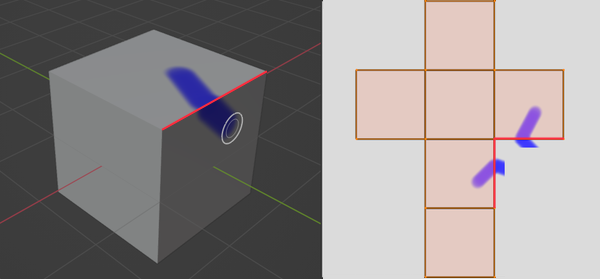
Painting a stroke across a seam in 3D space makes it extend past the UV island borders in the texture, until it gets cut off at the margin.#
A higher value will result in a thicker margin, which can be useful if you intend to create mipmaps of the texture. However, this may also reduce painting performance.
Примітка
This setting only affects Sculpt Mode, where texture painting support is currently experimental. In Texture Paint Mode, a fixed margin is used instead.