Коллекции костей#
Примечание
Bone Collections were introduced in Blender 4.0 as replacement of Armature Layers and Bone Groups. Bone colors are now managed directly on the bone.
Справка
- Режим:
Режимы редактирования Позы и Арматуры
- Panel:
- Меню:
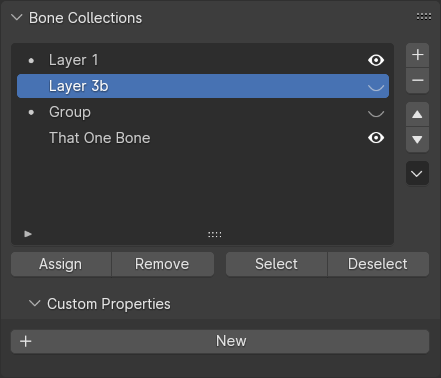
Панель «Коллекции костей» в свойствах арматуры.#
This panel contains a Tree View to manage Bone Collection From this panel, Bone Collections can be created, deleted, re-arranged, and more.
Collections can be renamed by double clicking on the name. To nest a collection inside an existing collection, click and drag the name onto another collection’s name. Child collection can also be made by RMB and selecting «Add Child Collection».
To the right of the name gives a few controls of the collection:
- Видимый (Глаз)
Кости из этой коллекции будут видны в 3D-вьюпорте.
- Solo (Star)
Show only this bone collection, and others also marked as «solo».
Further more, collection that are not empty will have a dot to indicate the collection has bones assigned to it.
Совет
The Bone Properties panel gives a slightly different view on the bone’s collections. See Bone Relations.
Specials#
- Show All
Отображает любые скрытые коллекции костей.
- Un-Solo All
Clear the „solo“ setting on all bone collections
- Удалить неиспользуемые
Remove all bone collections that have neither bones nor children. This is done recursively, so bone collections that only have unused children are also removed.
Assign & Select#
- Assign
Назначает выбранные кости в активную коллекцию костей.
- Remove
Удаляет выбранные кости из активной коллекции костей.
- Выбрать
Выбирает кости в активной коллекции костей.
- Deselect
Отменяет выбор костей в активной коллекции.
Примечание
Individual bones can als be unassigned from their collections via the Bone Relations panel.
Совет
For setting up custom selection sets of bones, take a look at the Selection Sets add-on. It is bundled with Blender.
Перемещение костей между коллекциями#
Blender should be in Edit Mode or Pose Mode to move bones between collections. Note that as with objects, bones can be assigned to in several collections at once.
- Переместить к коллекцию костей
Shows a list of the Armature’s editable bone collections. Choosing a bone collection unassign the selected bones from all other bone collections, then assigns them to the chosen one.
Available as (Pose Mode) (Edit Mode), and M (either mode).
- Коллекции костей
Shows a list of the Armature’s editable bone collections. The collections that the active bone is assigned to are prefixed with a -, and choosing those will unassign all selected bones from that collection. Similarly, choosing a bone collection prefixed with a + will assign all selected bones to that collection.
Available as (Pose Mode) (Edit Mode), and Shift-M (either mode).
Примечание
The above operators will only show the editable bone collections. When the Armature is linked, its bone collections will be read-only. New bone collections can still be added via library overrides; only those will be editable.
Custom Properties#
Create and manage your own properties to store data in the Bone Collection’s data-block. See the Custom Properties page for more information.