Installation on Windows#
Это руководство покрывает следующие темы:
Установка Python (используется для «преобразования» исходных файлов в HTML)
Установка Python#
Download the Python installation package for Windows. In this guide version 3.9.x is used.
Установите Python с помощью мастера установки. Пожалуйста, убедитесь, что вы включили опцию «Add Python to PATH»:
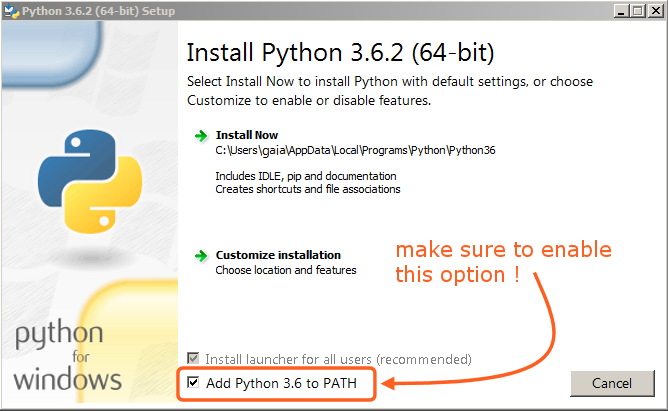
The option must be enabled so you can build the manual with the make script.#
All other settings can remain as set by default.
Installing Git and Downloading the Repository#
In this guide, we will use the official Git client, though any Git client will do.
Download and install Git for Windows.
Simply check out the Blender Manual’s repository using:
cd ~ git lfs install git clone https://projects.blender.org/blender/blender-manual.git
The repository will now be downloaded which may take a few minutes depending on your internet connection.
Примечание
This process can be completed using a graphical Git client, in that case you will just use the repository address in the URL field provided by your client:
https://projects.blender.org/blender/blender-manual.git
Установка окружения сборки#
Совет
It is recommended to setup and activate a virtual Python environment where dependencies will be installed:
python3 -m venv .venv
.venv/Scripts/activate
Repeat the .venv/Scripts/activate command to re-activate the virtual environment,
whenever you open a new terminal to build the documentation.
Open a Command Prompt. (Run as Administrator)
Enter the
blender-manualfolder which was just added by git clone:cd C:\blender-manual
Inside that folder is a file called
requirements.txtwhich contains a list of all the dependencies we need. Install all the dependencies using Python’spipcommand:pip install -r requirements.txt
If all goes well, you should see the following message when it is finished:
Successfully installed Jinja2 MarkupSafe Pygments Sphinx docutils sphinx-rtd-theme Cleaning up...
Во время установки могут показываться некоторые предупреждения, не следует о них беспокоиться. Однако, если возникнут ошибки, они могут вызвать проблемы.
Примечание
Теперь, каждый раз, если вы захотите убедиться, что ваши зависимости актуальны, вам следует выполнять команду:
pip install -r requirements.txt --upgrade