Преобразовать ориентацию (Transform Orientation)#
Справка
- Режим:
Object and Edit Modes
- Panel:
- Горячая клавиша:
Запятая
The Transform Orientation determines the orientation of the Object Gizmo. Changing this orientation can make it easier to perform transformations in the direction you want.
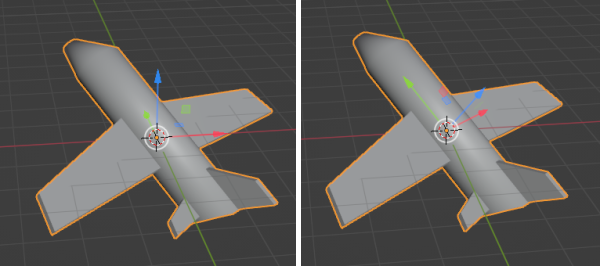
With the default Global transform orientation (left) it’s tricky to move the plane in the direction it’s facing, but with Local (right) it’s easy.#
The Transform Orientation can be changed using a selector in the 3D Viewport’s header:

Transform Orientation selector.#
The orientation can also be changed temporarily while performing a hotkey-based transformation with axis locking. For example, if you first press G to start moving an object, then X to lock to the orientation’s X axis, and finally X a second time, you’ll get a lock to an alternative orientation: the Local orientation if it was Global previously, and the Global orientation otherwise.
In addition to the builtin orientations, you can also define your own (see Custom Orientations below).
Ориентации#
- Global (глобальная)
Align the transformation axes to world space. The world axes are shown by the Navigation Gizmo in the top right corner of the viewport, as well as the Grid Floor.
- Local (локальная)
Align the transformation axes to the active object’s orientation.
- Нормаль
In Edit Mode, orient the transformation axes so that the Z axis of the gizmo matches the average Normal of the selected elements.
In Object Mode, this is equivalent to Local orientation.
- Gimbal (Шарнир)
Orient the transformation axes to visualize the workings of the object’s Rotation Mode. This is specifically useful for the Euler modes, where the object is rotated one axis at a time: the rotation axes don’t stay perpendicular to each other and might even overlap, a phenomenon known as gimbal lock that complicates animation.
- Вид
Align the transformation axes to the view (meaning they change as you orbit around):
X: Лево/Право
Y: Верх/Низ
Z: К/От экрана
- Курсор
Align the transformation axes to the 3D Cursor.
- Parent (Родитель)
Align the transformation axes to the Parent.
Примеры#
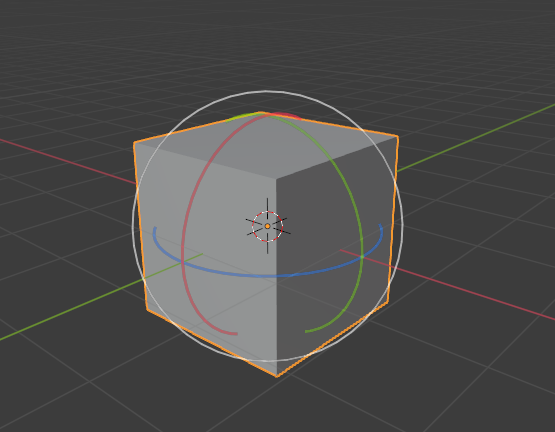
Куб по умолчанию с выбранной ориентацией глобального преобразования.# |
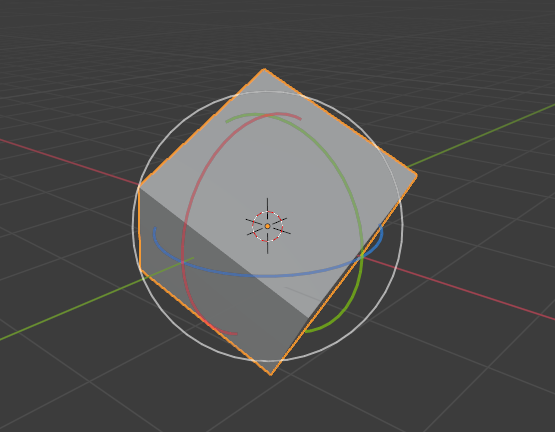
Повернутый куб с глобальной ориентацией, гизмо не изменилось.# |
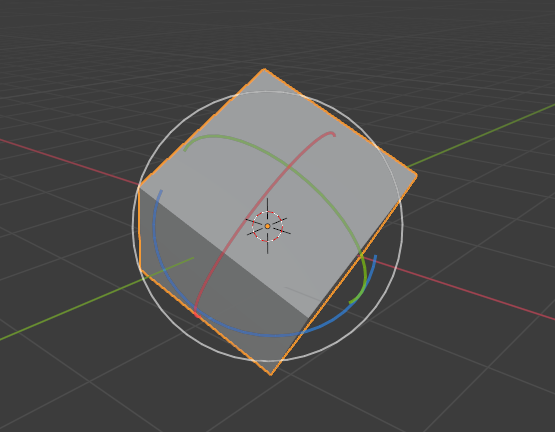
Local orientation, gizmo matches the object’s rotation.# |
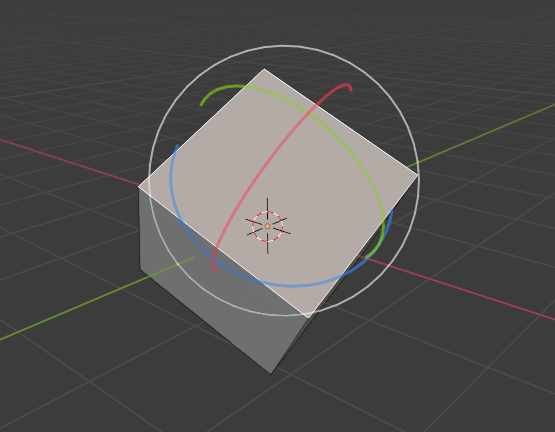
Ориентация по нормали в режиме редактирования.# |
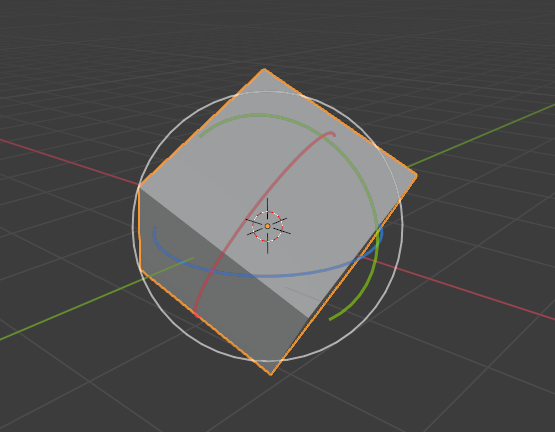
Ориентация преобразования Gimbal.# |
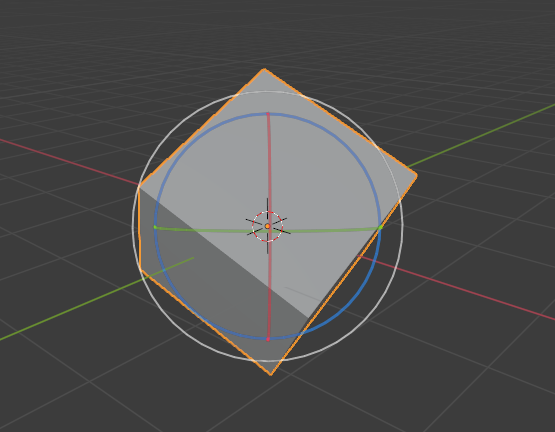
Ориентация преобразований View.# |
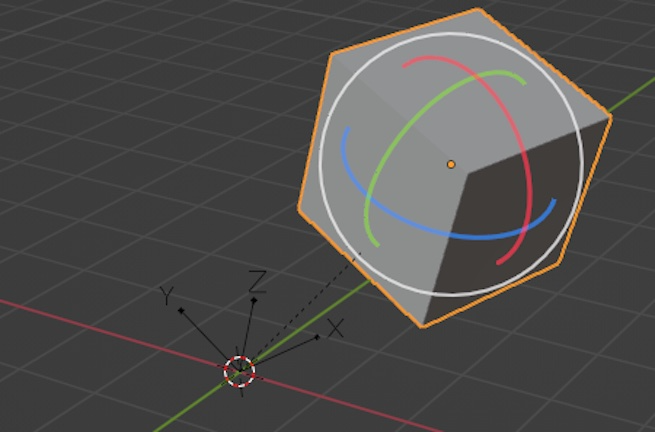
Parent transform orientation. Cube parented to rotated empty.# |
Пользовательские ориентации#
Справка
- Режим:
Object and Edit Modes
- Panel:
You can define custom transform orientations using objects or mesh elements. Custom orientations defined from an object use the Local orientation of that object, whereas those defined from mesh elements (vertices, edges, faces) use the average Normal orientation of those elements.
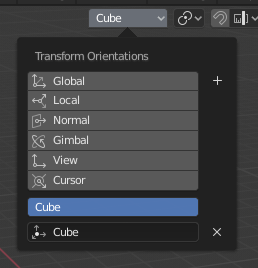
Transform Orientation panel.#
The Transform Orientation panel, found in the header of the 3D Viewport, can be used to select, add, remove, and rename transform orientations.
The default name for these orientations is derived from the selection. If it’s an object it will take that object’s name, if it’s an edge it will be titled «Edge», and so on.
Создание ориентации#
To create a custom orientation, select an object or mesh element(s) and click the «+» button in the Transform Orientation panel.
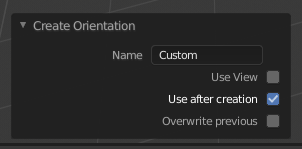
Создание ориентации в панели Настройки последней операции.#
Right after creating the orientation, the Create Orientation Настройки последней операции panel gives a few options:
- Name (имя)
Текстовое поле создания имени ориентации.
- Use View (использовать вид)
Новая ориентация будет выровнена по области просмотра.
- Use After Creation (использовать после создания)
The new orientation stays selected.
- Overwrite Previous (перезаписать предыдущее)
If the new orientation is given an existing name, a suffix will be added to it’s name to avoid overwriting the existing orientation, unless Overwrite Previous is checked, in which case it will be overwritten.
Delete Orientation#
To delete a custom orientation, simply select it and click the × button.