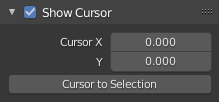Введение#
The Graph Editor allows users to adjust animation curves over time for any animatable property. F-Curves.
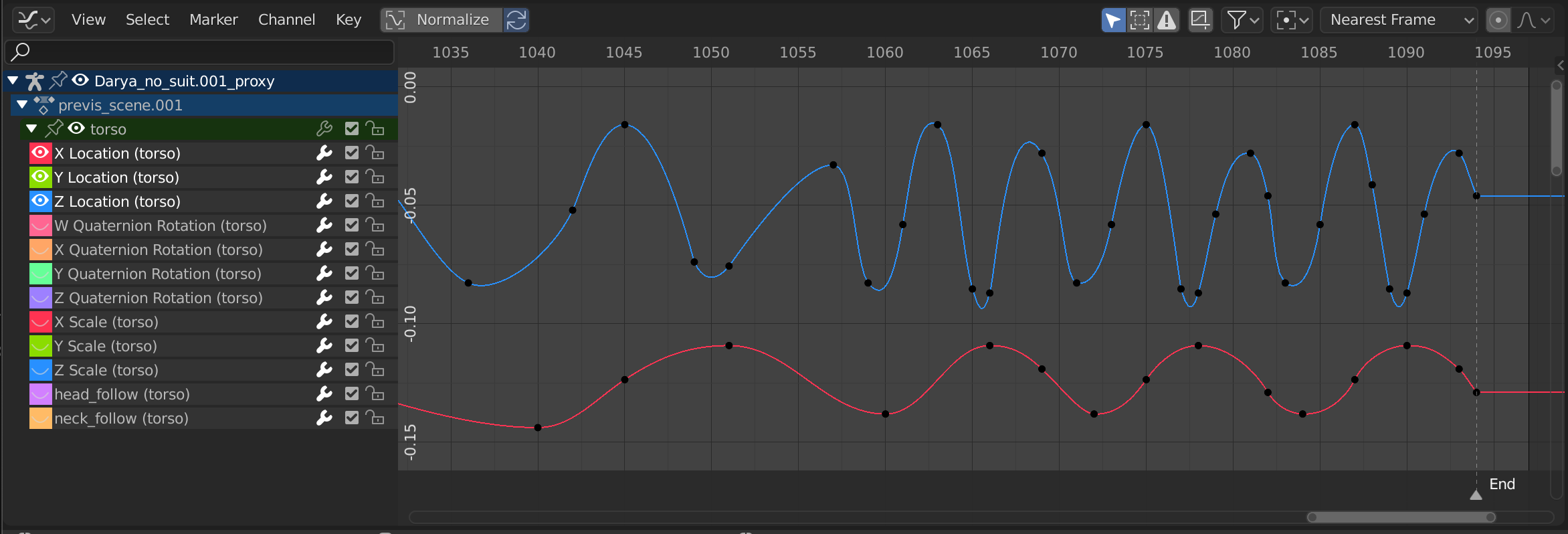
The Graph Editor.#
Main Region#
The curve view allows you to view and edit F-Curves. An F-Curve has several key parts:
- Curve (кривая)
The curve defines the value (Y axis) of the property over time (X axis).
See F-Curves.
- Keyframes
Keyframes are user-defined values on certain frames and are represented by little black squares which become orange if selected.
Дополнительную информацию см. Ключевые кадры.
- Handles (ручки)
Each keyframe has a handle that helps determine the values of the curve between keyframes. These handles are represented by extruding lines with circular ends and can be selected and modified to change the shape of the curve.
См. Регуляторы F-кривой для получения дополнительной информации.
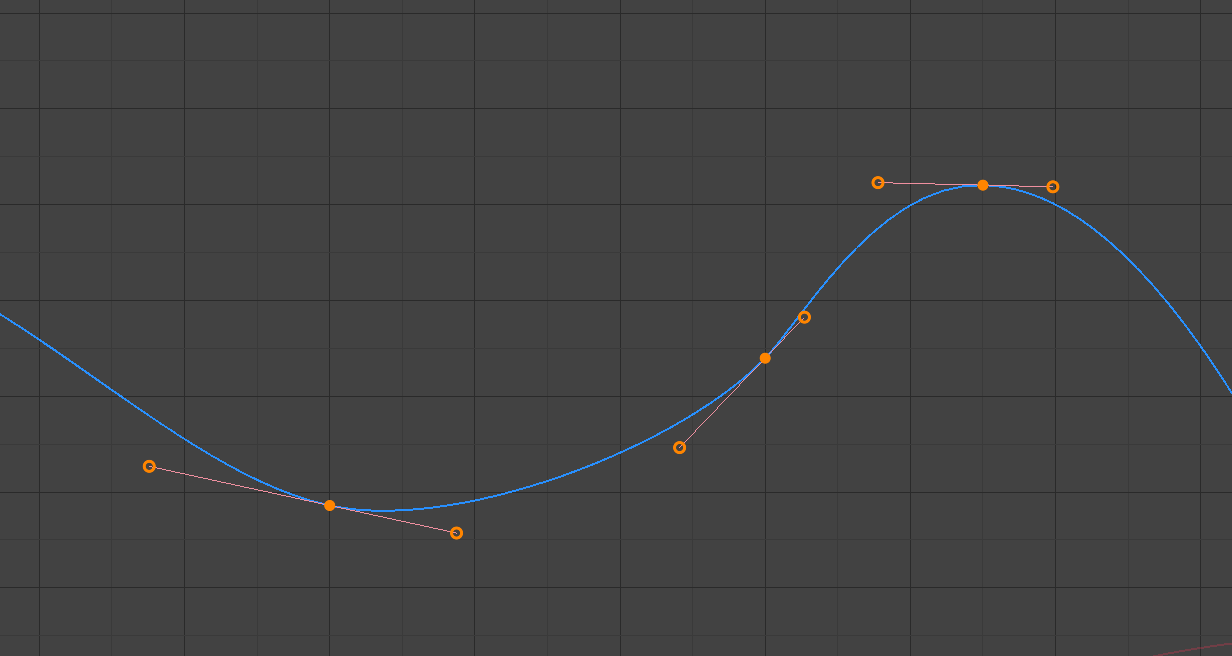
A simple curve.#
См.также
See F-Curves for more info.
Playhead & 2D Cursor#
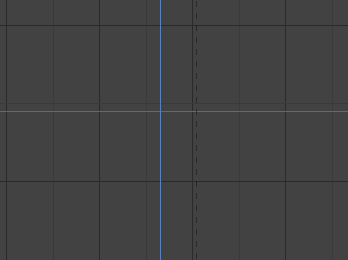
Graph Editor 2D Cursor.#
The current frame is represented by a blue vertical line called the Playhead.
As in the Timeline, you can change the current frame by LMB-dragging in the scrubbing area at the top of the editor.
The blue horizontal line is called the 2D Cursor. This can be enabled or disabled via the View Menu or the View Properties panel.
These two lines can be used as a reference for moving and scaling keyframe handles.
См.также
See Graph Editor’s View Tab.
View Axes#
For Actions the X axis represents time, the Y axis represents the value to set the property.
Depending on the selected curves, the values have different meaning: for example rotation properties are shown in degrees.
Главная панель редактора#
View Controls#

View controls.#
- Show Only Selected
Only include curves related to the selected objects and data.
- Show Hidden
Include curves from objects/bones that are not visible.
- Show Only Errors
Only include curves and drivers that are disabled or have errors. Useful for debugging.
- Filter (funnel icon)
Only include curves with keywords contained in the search field.
- Type Filter
Filter curves by property type.
- Filtering Collection
Select a collection to only show keyframes from objects contained in that collection.
- Sort Data-Blocks
Objects data-blocks appear in alphabetical order, so that it is easier to find where they occur (as well as helping to keep the animation of related objects together in the NLA for instance).
If you find that your playback speed suffers from this being enabled (it should only really be an issue when working with lots of objects in the scene), you can turn this off.
- Нормализовать
Normalize curves so the maximum or minimum point equals 1.0 or -1.0. When enabled, the view scales to fit the normalized curves and the outer range is darkened.
If a preview range is defined, keyframes within the range are normalized, while the rest is scaled proportionally.
- Auto
Automatically recalculate curve normalization on every curve edit. This is useful to prevent curves from jumping after tweaking it.
- Create Ghost Curves (framed F-Curve icon)
Creates a picture with the current shape of the curves.
Управление преобразованиями#

Преобразование элементов управления (Transform controls).#
- Pivot Point (опорная точка)
Pivot point for rotation.
- Bounding Box Center (центр габаритного контейнера):
Center of the selected keyframes.
- 2D Cursor:
Center of the 2D Cursor. Playhead + Cursor.
- Individual Centers:
Rotate the selected keyframe Bézier handles.
- Snap
Activates automatic snapping when you moving keys.
- Snap To (привязка к)
Type of element to snap to.
- Frame:
Snap to frame.
- Second:
Snap to seconds.
- Nearest Marker:
Привязка к ближайшему Маркеру.
- Absolute Time Snap
Absolute time alignment when transforming keyframes
- Proportional Editing O
See Proportional Editing.