Proxy#
As projects involve increasingly high-resolution footage, the performance of the video preview can decrease drastically. To combat this, proxies are used to maintain a smooth editing experience without compromising visual fidelity.
Proxies are optimized, lower-resolution, versions of original video files that are used as a substitute of the high-quality source videos to increase playback performance. For rendering out the final project, the original, high quality source files are used.
Proxy Settings#
Справка
- Panel:
- Storage
How proxies are stored for the project.
- Per Strip:
Proxies are stored in the directory of the input.
- Project:
All proxies are stored in one directory.
- Proxy Directory
The location to store the proxies for the project.
- Set Selected Strip Proxies
Set proxy size and overwrite flag for all selected strips.
- Rebuild Proxy and Timecode Indices
Generates Proxies and Timecodes for all selected strips, same as doing .
Strip Proxy & Timecode#
Справка
- Panel:
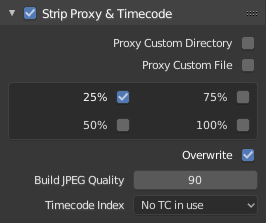
Once you have chosen the Proxy/Timecode options, you need to select all strips for which you want proxies to be built. Then use , or the according button in the Proxy Settings panel. Once all proxies are built, they will be ready to use.
In order to use proxies, you have to select a Proxy Render Size that matches one of the selected Resolutions.
- Custom Proxy
- Directory
By default, all generated proxy images are stored to the
<path of original footage>/BL_proxy/<clip name>folder, but this location can be set to a custom directory using this option.- Файл
Allows you to use preexisting proxies.
- Resolutions
Controls the resolution(s) of the computed proxy images; multiply sizes can be selected. The available options are 25%, 50%, 75%, 100 percent of original strip size.
- Overwrite
When rebuilding proxies, this option sets whether to overwrite existing proxy files or to use existing files. Saves over any existing proxy files in the proxy storage directory. When disabled, existing proxy files will be used.
- Quality
Defines the quality of the images used for proxies.
- Timecode Index
When you are working with footage directly copied from a camera without preprocessing it, there might be numerous artifacts, mostly due to seeking a given frame in the sequence. This happens because such footage usually does not have correct frame rate values in the file header. This issue can still arise when the source clip has the same frame rate as the scene settings. In order for Blender to correctly calculate the frames and frame rate there are two possible solutions:
Preprocess your video with e.g. MEncoder to repair the file header and insert the correct keyframes.
Use the Proxy/Timecode option in Blender.
- None:
Do not use any timecode.
- Record Run:
Use images in the order they are recorded.
- Free Run:
Use global timestamp written by recording device.
- Free Run (Rec Date):
Interpolate a global timestamp using the record date and time written by recording device.
- Record Run No Gaps:
Similar to Record Run, but ignores the timecode given in the file header, changes in frame rate, or frame dropouts.
Примечание
Record Run is the Timecode Index which usually is best to use, but if the source file is totally damaged, Record Run No Gaps will be the only chance of getting an acceptable result.