Заметки#
The annotation tool is available in multiple editors. It can be used to add notes to e.g. 3D objects or node setups. The arrow in the screenshot below is an annotation.
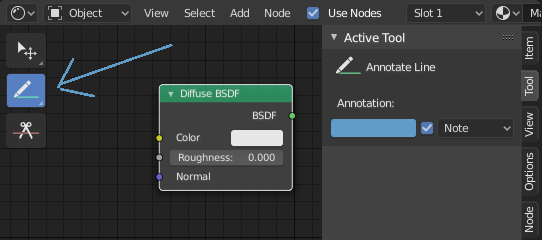
Инструмент заметок в редакторе узлов.#
Annotation Tools#
The annotation tool can be activated in the Toolbar and has the following sub-tools:
- Annotate (заметки)
Свободное рисование.
- Annotate Line (линия)
Нажмите и перетащите, чтобы создать линию. При желании вы можете выбрать стиль стрелки для начала и конца линии.
- Annotate Polygon (ломаная линия)
Click multiple times to create multiple connected lines, then press RMB, Return or Esc to confirm.
- Annotate Eraser (ластик)
Click and drag to remove lines. The eraser has a Radius setting found in .
Параметры инструмента#
Common#
- Color
Настройка цвета существующих и новых штрихов.
- Annotation Layer (слои заметок)
Всплывающее меню, показывающее имя текущего слоя, для доступа к Annotation Layers.
- Размещение
Определяет, где будут рисоваться заметки.
- 3D курсор:
Only available in the 3D Viewport. The new annotations become part of the 3D scene; they’re drawn on an imaginary plane that goes through the 3D курсор and is aligned to your view.
- Surface (поверхность):
Only available in the 3D Viewport. The new annotations become part of the 3D scene; they’re drawn onto the surface of the object under the mouse. If there is no surface, you get the same behavior as 3D Cursor.
- Image:
Only available in 2D editors such as the Image Editor. The annotations become part of the 2D space, meaning their position and size change as you pan and zoom in the editor.
- Вид:
The new annotations are 2D and get stuck to the screen. They keep the same position, rotation and size no matter how you pan, orbit or zoom in the editor.
- Stabilize Stroke
Помогает уменьшить дрожание линий при рисовании за счет задержки и корректировки расположения точек (аналог в других программах так называемой «ленивой мыши» - Lazy Mouse).
- Radius (радиус)
Минимальное расстояние от последней точки до продолжения рисования.
- Factor
Фактор сглаживания, где более высокие значения приводят к более плавным штрихам, но ощущение рисования похоже на то, как будто вы тянете штрих.
Annotate Line (линия)#
- Style Start, End
Оформление для использования в начале или конце сегмента линии. Это можно использовать, например, для создания стрелок, указывающих на определённые детали сцены.
Слои заметок#
Когда инструмент заметок включён, настройки для управления несколькими слоями можно найти на панели .
- Opacity (непрозрачность)
Регулирование прозрачности существующих и новых штрихов.
- Толщина
Регулирование толщины существующих и новых штрихов.
Onion Skin#
Показывает фантомное изображение штрихов, сделанных в кадрах до и после текущего кадра. Onion skinning работает только в 3D-вьюпорте и Секвенсоре. См. документацию Grease Pencil для объяснения Onion Skinning.
- Before/After
Color to use before and after the current frame on ghost frames. The number defines how many frames to show before and after the current frame.