Restricción Resolver objeto#
The Object Solver constraint gives the owner of this constraint, the location and rotation of the «solved object motion».
The «solved object motion» is where Blender thinks the physical, real-world (tracked) object was, relative to the camera that filmed it.
Can be used to add a mesh to video for example.
Nota
This constraint only works after you have set up a minimum of eight markers and pressed Solve object Motion. Located at .
If it says Solve Camera Motion instead of Solve Object Motion then go into the and switch it from the camera, to an object.
Opciones#
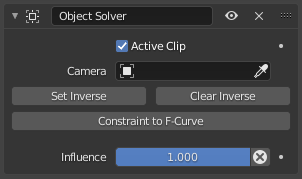
El panel Resolver objeto.#
- Clip activo
Receive tracking data from the scene’s Active Clip. If unchecked, an option appears to choose from the other clips.
- Objeto
Select a tracked object to receive transform data from.
- Cámara
Select the camera to which the motion is parented to (if left empty the active scene camera is used).
- Activar inversión
Moves the origin of the object to the origin of the camera.
- Eliminar inversión
Moves the origin of the object back to the spot set in the Movie Clip Editor .
- Restricción a curvas-f
Applies the constraint, creating keyframes for the transforms.
- Influencia
Controla el porcentaje de efecto que la restricción ejercerá sobre el objeto. Ver propiedades comunes de restricciones para más información.