Introducción#
Los materiales controlarán la apariencia del objeto de Grease Pencil. Éstos definirán el color base y la textura de los trazos y las áreas rellenas.
Siempre habrá un único material activo en la lista (el seleccionado). Al dibujar, los nuevos trazos usarán el material activo.
Será posible redefinir el color base del material activo usando las herramientas en el modo Pintar Vértices o las herramientas Dibujar y Teñir del modo Dibujo.
El material siempre permanecerá vinculado a los trazos, esto significa que cualquier cambio en el material cambiará la apariencia de los trazos ya dibujados.
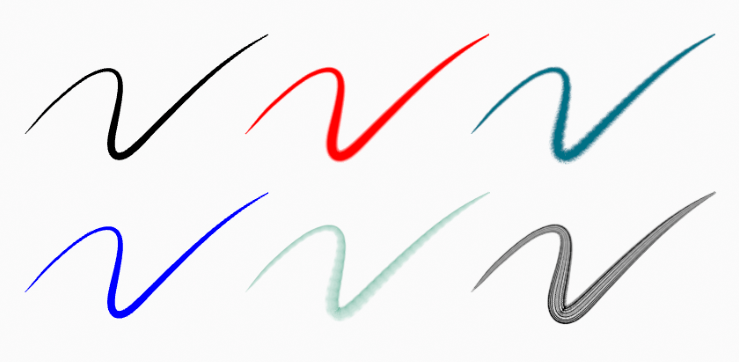
El mismo trazo vinculado a distintos materiales.#
Grease Pencil Shader#
The Grease Pencil shader creates a material that can work with strokes and/or filled areas of a Grease Pencil object.
Stroke and fill components has it own section panel and they can be enabled with a checkbox on the panel header.
Stroke only has effect on the lines and Fill only on the areas determined by closed lines (by connecting the lines start and end points).
Nota
The shader is not yet a BSDF capable shader and can only be setting up on the Material Properties panel (it is not a shader node).
Configuración de materiales#
Referencia
- Modo:
Modo de dibujo
- Panel:
- Atajo:
U
Los materiales de Grease Pencil podrán ser creados en el panel de propiedades de Material como cualquier otro material en Blender. Ver asignación de materiales para más información.
La Vista 3D podrá ser usada en los modos de sombreado Previsualización de materiales o Procesado, para previsualizar de forma interactiva la apariencia de los materiales en la escena.
Los materiales de Grease Pencil son bloques de datos que podrán ser asignados a uno o más objetos, así como también distintos materiales podrán ser asignados a diferentes trazos.
In Grease Pencil the brush settings together with the material used will define the look and feel of the final strokes.
Materials slots in the List view also have some extra controls that help to work with materials while drawing or editing lines.
Opciones en común#
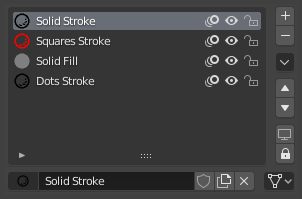
Panel de contenedores de materiales de Grease Pencil.#
Next to the material name there are three icons buttons that control common properties of the material:
- Bloquear (ícono de candado)
Toggle material from being editable.
- Visibilidad en vistas/procesamiento (ícono de ojo)
Toggle material visibility in the viewport and in render.
- Piel de cebolla (ícono de piel de cebolla)
Toggle the use of the material for Onion Skinning.
Especiales#
- Mostrar todo
Turns on the visibility of every material in the list.
- Ocultar otras
Turns off the visibility of every material in the list except the active one.
- Bloquear todo
Locks edition of all the materials in the list.
- Desbloquear todo
Unlocks edition of all the materials in the list.
- Bloquear no seleccionados
Locks all materials not used in the selected strokes.
- Bloquear no usados
Locks and hides all unused materials.
- Convert Materials to Vertex Color
Only keeps necessary materials and convert all materials base color to a Color Attribute.
- Extract Palette from Vertex Color
Add all used Color Attributes to a new Color Palette. See Paleta de color.
- Copiar material a seleccionados
Copia el material activo al objeto de Grease Pencil seleccionado.
- Copiar todos los materiales a seleccionados
Copia todos los materiales al objeto de Grease Pencil seleccionado.
- Merge Similar
Combines similar materials in the list and replace the strokes that use the one of the merged materials with the new one.
- Eliminar contenedores no usados
Eliminará todos los materiales no usados.
Lock & Visibility General Controls#
- Bloquear (ícono de candado)
Toggle whether the active material is the only one that can be edited.
- Visibility (screen icon)
Toggle whether the active material is the only one that can be edited and is visible.
Grease Pencil Shader#
Los materiales de Grease Pencil utilizan un sombreador especial que define la apariencia de la superficie del trazo y el relleno.