Propiedades#
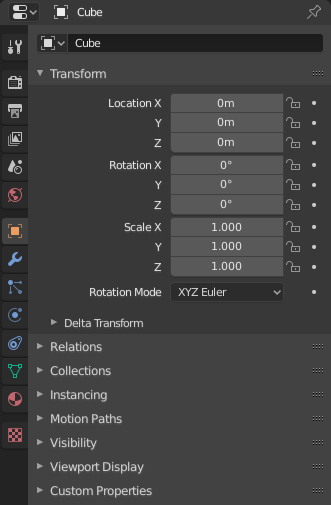
The Properties, with Object properties shown.#
The Properties editor shows and allows editing of many active data, including the active scene and object.
Pestañas#
The Properties editor has several categories, which can be chosen via tabs (the icons column to its left). Each tab regroups properties and settings of a data type, and is documented in its own manual sections, linked below.
Opciones de herramienta activa y el espacio de trabajo#
Esta primera pestaña contiene configuraciones para la herramienta activa (en la Vista 3D) y el espacio de trabajo actual.
Escena#
Estas pestañas contienen propiedades de la escena activa.
Colección#
This tabs contain settings for the active Collection.
Objeto#
These tabs are used to add features, and to change properties for the active object. Depending on the type of the active object, some of those will be hidden.
Datos del objeto#
The main tab of that category (often the only one) always has the same name, Object Data, but its icon will change based on the actual type of the active object.
Objetos de geometría:
Objetos de sistemas de control y deformación:
Otros tipos de objetos:
Sombreado de objetos#
Depending on the type of the active object, some of those will be hidden.
Encabezado#
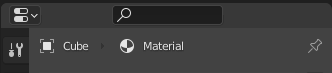
The header of the Properties.#
- Filtro de visualización Ctrl-F
Allows you to search for a property by its name. The results will be highlighted with there corresponding panel also highlighted and expanded. The search also works across multiple Tabs; graying out tabs with no search results. You can start a search using Ctrl-F or clear a search with Alt-F. This filter is useful if you do not remember where a property is within the Properties.
- Contexto de datos
Just below the header is a list of icons and text items which show the owner of the properties being edited, together with some dependency context if needed. In the example above, the material «Material» is used by the active object «Cube».
- Interruptor Fijar ID
By toggling on the pin icon to the right, Blender will display only the currently shown data-block’s properties in that editor, disregarding further selection changes. Toggle off that pin to switch back to default behavior, showing active data-block’s properties.
Opciones#
- Sincronizar con Listado
Sync tabs with the Outliner data-block selection. See Sincronización con el editor de Propiedades for more information.
- Siempre:
Always, when possible, change Property editor tabs when clicking an icon in an Outliner.
- Nunca:
Never change Property editor tabs when clicking an icon in an Outliner.
- Automático:
Change tabs only when the Property editor shares a border with an Outliner.