Barra lateral#
Película#
Reemplazo / Código de tiempo#
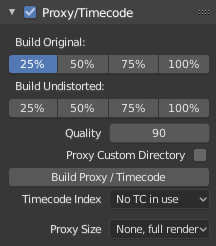
High-resolution video files can impact Blender’s performance, slowing down scrubbing and other operations. To counter this, you can generate one or more proxies, which are copies of the original footage stored at a lower resolution and/or quality. These proxies can then be used as a less resource-heavy standin while working on the scene.
- Crear original
The proxy resolution(s) to generate based on the original, distorted footage.
- Crear sin distorsión
The proxy resolution(s) to generate based on the undistorted footage (that is, with the Lens settings applied to undo the distortion in the recording).
- Calidad
The image quality for the proxies.
- Directorio personalizado de reemplazos
By default, proxies are stored to a
BL_proxysubfolder next to the original file. Use this option to specify a different location.- Crear reemplazo / código de tiempo
Generates proxies based on the settings above, as well as timecode files. Instead of using this button, you can also click Clip ‣ Proxy ‣ Rebuild Proxy and Timecode Indices.
- Identificador de código de tiempo
When you are working with footage directly copied from a camera without preprocessing it, there might be numerous artifacts, mostly due to seeking to a given frame in the sequence. This happens because such footage usually does not have correct frame rate values in the file header. This issue can still arise when the source clip has the same frame rate as the scene settings. In order for Blender to correctly calculate the frames and frame rate there are two possible solutions:
Preprocesar su video con, p.ej. MEncoder para reparar el encabezado del archivo e insertar los fotogramas clave correctos.
Use the Timecode Index option in Blender.
- Ninguno:
Ignore generated timecodes, seek in movie stream based on calculated timestamp.
- Contador de grabación:
Seek based on timestamps read from movie stream, giving the best match between scene and movie times.
- Contador de grabación sin pausas:
Effectively convert movie to an image sequence, ignoring incomplete or dropped frames, and changes in frame rate.
Nota
Record Run is the Timecode Index which usually is best to use, but if the source file is totally damaged, Record Run No Gaps will be the only chance of getting an acceptable result.
- Reemplazar al procesar
Qué tamaño de reemplazo usar para mostrar. Dependiendo de la opción Procesar sin distorsión, Blender usará el reemplazo original o uno no distorsionado.
Opciones de la película#
Ver Opciones de imagen.
Rastrear#
See Rastrear.
Stabilization#
See 2D Stabilization.
Vista#
Cursor 2D#
The 2D Cursor is the dashed crosshair in the main region. It can be used as a transformation pivot point by selecting the corresponding option in the editor’s header.
Nótese que el Cursor 2D sólo se encontrará disponible en el modo Máscara, no en el modo Rastreo.
- Posición X, Y
The relative location of the 2D Cursor, going from (0, 0) for the bottom left corner to (1, 1) for the top right corner.
You can also position the 2D Cursor by clicking Shift-RMB in (or around) the video.
Anotaciones#
Ver Anotaciones.