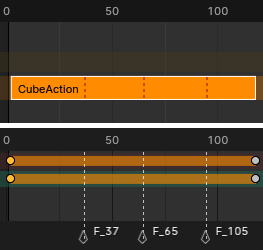Introducción#
El editor de Animación no lineal (o para abreviarlo ANL) permitirá animar a un nivel más general. En vez de trabajar con claves individuales, lo hará con acciones, que son segmentos de animación agrupados e identificados por un nombre.
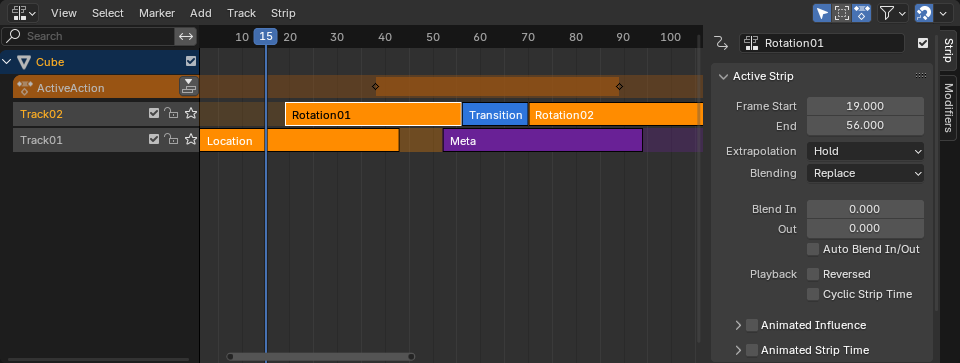
El editor de Animación no lineal.#
Región principal#
El editor mostrará una pila de pistas que funcionan de forma similar a las capas de un programa de edición de imágenes. Las pistas superiores tendrán precedencia sobre las inferiores, si bien será posible elegir hacer un fundido entre ellas.
Cada pista podrá contener cualquier cantidad de clips – normalmente clips de acción, que son instancias de acciones.
The top track hilighted in orange is special: this is the Action Track. Unlike the other tracks, it doesn’t contain strips – instead, it contains the object’s active action, which is where new keyframes are added to by default.
Los editores como la Línea de tiempo y la Planilla de tiempos normalmente sólo mostrarán los claves de esta acción activa. En caso de desear editar otra acción, será posible hacerlo seleccionándola en el editor de ANL y presionando Tab para ingresar en el modo de Retoque.
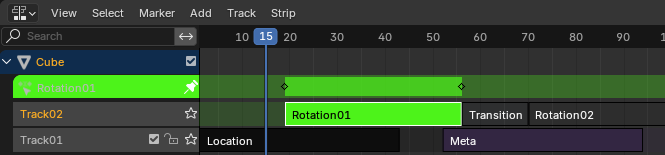
Retocando una acción. Nótese cómo la acción será mostrada tanto en su pista original como en la Pista de acción. La contribución del clip de la acción activa será temporalmente anulada.#
Encabezado#
Filtros#
- Sólo lo seleccionado
Sólo mostrará las pistas pertenecientes a los objetos seleccionados.
- Mostrar ocultos
Mostrará las pistas de objetos que se encuentren ocultos.
- Incluir ANL faltantes
Mostrará la Pista de acción aunque no hubiera una acción en ella.
- Buscar
Permitirá filtrar la lista de pistas por un término de búsqueda.
- Filtrar colección
Select a collection to only show tracks from objects in that collection.
- Filtrar por tipo
Filter tracks by target type.
- Ordenar bloques de datos
Sorts data-blocks alphabetically to make them easier to find.
If your playback speed suffers because of this (should only really be an issue when working with lots of objects), you can turn it off.
Adherir#
The toggle button enables/disables automatic strip snapping. The dropdown button shows a popover with the following options:
- Adherir a
Tipo de elemento al cual adherir.
- Marco:
Adherir a fotogramas enteros.
- Segundo(s):
Adherir a segundos.
- Marcador más cercano:
Adherirá al marcador más cercano.
- Adherencia absoluta al tiempo
When disabled, strips will move in increments of Snap To. For example, if you selected Second and have a strip that currently starts on 0:06+5, dragging it to the right will snap it to 0:07+5. Its time increases by a second, and its subsecond offset of 5 frames remains the same.
When enabled, strips will snap to multiples of Snap To. Taking the above example, the strip would snap to 0:07+0, removing the subsecond offset.