查看器节点#
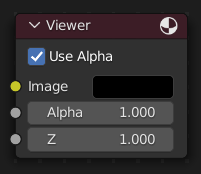
The Viewer node allows temporarily visualizing data from inside a node graph. It can be plugged in anywhere to inspect an image or value map in your node tree.
当场景中有多个预览器节点时,可以通过鼠标左键进行图像结果显示的切换。当在任意节点上使用 Shift-Ctrl-LMB 组合热键,将在此节点上自动连接一个查看器节点。
输入#
- 图像
RGB图像。默认是黑色的,保持未连接的状态会输出一个空图像。
- Alpha
Alpha通道。
属性#
- 使用 Alpha
通过alpha通道,颜色值最终结果是其和alpha值进行相乘运算后的数值。如果要禁用此项,alpha通道需设置为1,这样颜色值将忽略alpha通道的存在,数值不发生任何改变。
- 拼贴顺序
The background is computed in small chunks, also referred to as tiles. This property determines the starting point and order to render these chunks.
By prioritizing a certain area, you can make adjustments to the composite and see the results faster without having to wait for the whole image to render.
This property is only accessible in the Properties panel in Sidebar region.
- 三分法:
依据 三分法 定义的九个区域进行扩展。
- 底视图:
从底部计算并展开。
- 随机:
随机尺寸计算并展开。
- 中心:
Calculates the tiles starting at a specific focal point, defined by the X and Y fields. Note, the tile center is only visible when the viewer node is selected.
- X、Y
The position of the center or "focal point" relative to the image bounds; the origin is bottom left.
输出#
此节点没有输出连接端口。
Note
当场景中添加了多个查看器节点时,只能使用当前激活的一个查看器节点(最后选择的,将以暗色节点标题栏进行区分)并显示在背景图或者是在图像编辑器中。
使用 图像 编辑器#
预览器节点可以将图像结果在图像编辑器中进行显示。在标题栏上的关联 图像 数据块菜单选择 预览器节点 选项即可加载图像。图像编辑器将显示来自当前选中的预览器节点的图像。
要保存当前预览器节点的图像,使用 , Alt-S 来将内容保存为图像文件。
图像编辑器在标题栏也有额外的三种查看图像的方式:不带Alpha通道或包含Alpha通道的图像,单独查看Alpha或Z通道。在图像上单击鼠标左键,显示允许用户查看当前点击位置的采样信息(坐标位置,颜色值等信息)。