着色#
平滑着色#
参考
- 模式:
物体模式
- 菜单:
最简单的方法是将整个物体设置为平滑或平直,选择网格物体,在 物体模式 下,在 物体 菜单中选择 平滑着色 。这会强制将 "平滑" 属性分配给网格中的每个面,包括添加或删除几何时。
可以注意到物体的轮廓仍然是棱角分明的。激活光滑属性实际上并没有修改物体的几何形状,只是改变了表面着色的计算方式(对法向进行插值),造成光滑表面的错觉而已。
Using 平直着色 will revert the shading back (normals will be constant) to that shown in the first image below.

|
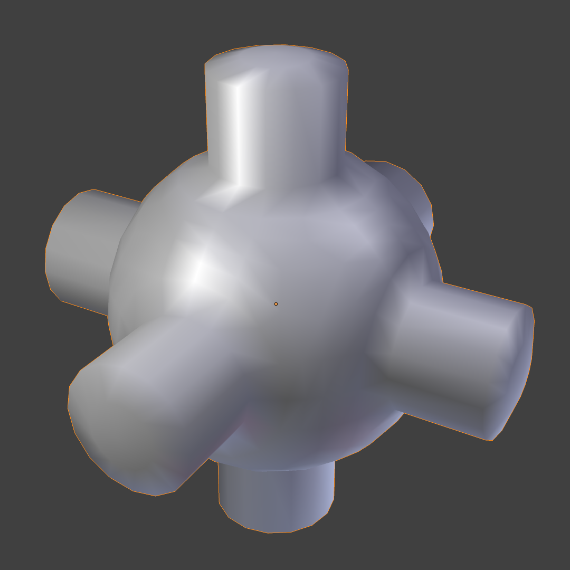
|
- 保持锐边
Do not clear sharp edges (which are redundant with objects shaded as flat or smooth). This option is useful to not destroy data in case you want to revert changes later.
按角度平滑着色#
参考
- 模式:
物体模式
- 菜单:
基于相邻面间的角度设置网格边的锐利度。
- 角度
Maximum angle between face normals that will be considered as smooth.
The Shade Flat operator will revert the shading back to flat; additionally, the Shade Smooth operator will disable all flat normals, making the entire object appear smooth again.
平直着色#
参考
- 模式:
物体模式
- 菜单:
Signify the object to render and display faces uniformly, using the Face Normals. This is usually desirable for objects with flat surfaces.
- 保持锐边
Do not clear sharp edges (which are redundant with objects shaded as flat or smooth). This option is useful to not destroy data in case you want to revert changes later.