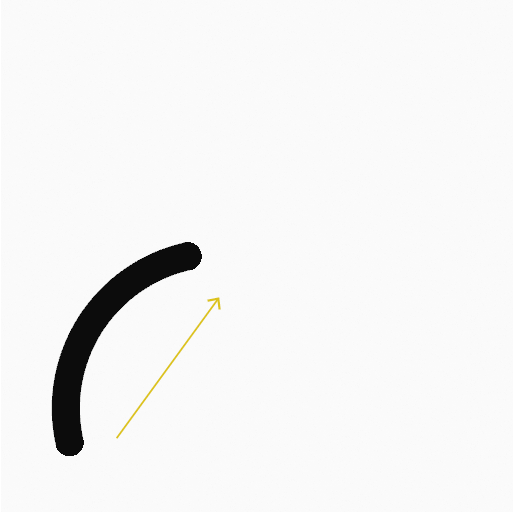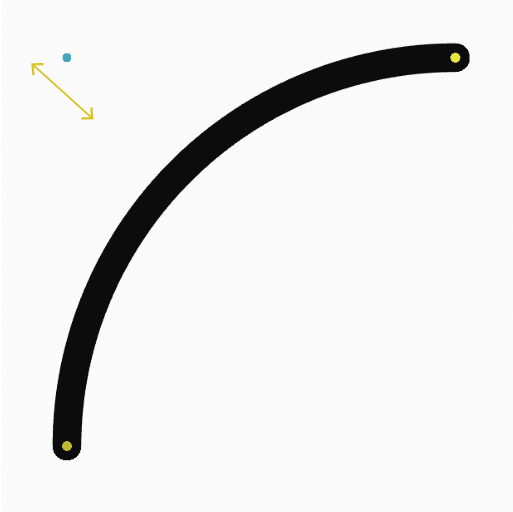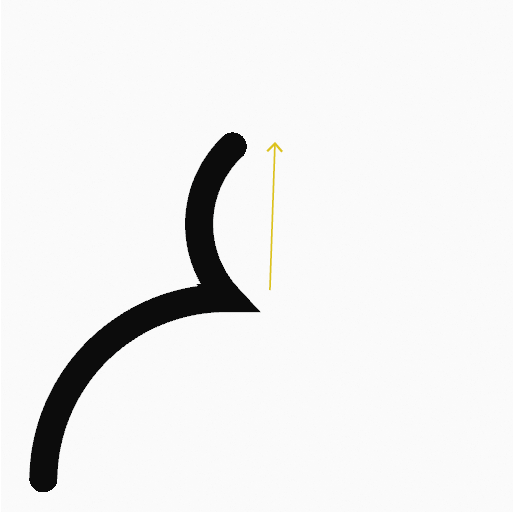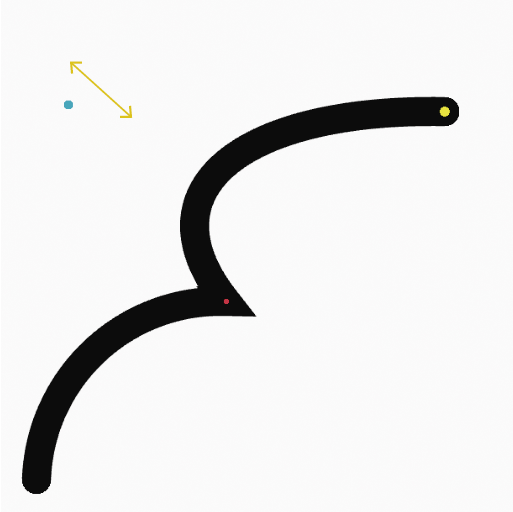圆弧工具#
参考
- 模式:
绘制模式
- 工具:
此工具创建简单的圆弧。
工具设置#
为了方便,你可以配置工具设置中暴露的画笔主要设置。关于画笔的配置和设置见: 画笔 。
- 细分
每个笔画边缘之间的笔画点的数量。
- 厚度轮廓
使用 曲线控件 定义从开始(左侧)到结束(右侧)的笔画粗细。
- 使用曲线
开启后,笔画使用曲线轮廓控制线条的厚度。

|

|
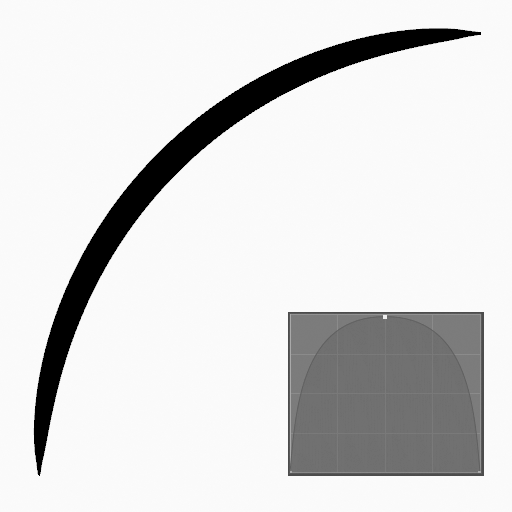
|
用法#
选择笔刷和材质#
在工具设置中选择刷子、材料和颜色类型来使用该工具。弧形工具使用 画笔 类型。更多信息见 笔刷设置 。
创建圆弧#
点击(LMB 或 Pen)并拖动起始点。
在期望的终点释放。
释放后,你可以通过一个青色的控制点(手掌图标)控制圆弧弯曲。
然后确认 (Return/MMB) 或取消 (Esc/RMB) 。
拖动时,你可以使用 Shift 创建完美圆弧,使用 Alt 从中心点开始创建圆弧,使用 M 翻转。
NumpadPlus 和 NumpadMinus 或使用 Wheel 增加或减少生成圆弧中的点数。
挤出#
确认之前,你可以使用 E 挤出圆弧的结束点来生成多段连接的圆弧。