UV操作项#
参考
- 编辑器:
3D 视图
- 模式:
编辑模式
- 菜单:
- 快捷键:
U
Blender提供了几种UV映射方式。比较简单的投影方法使用三维空间到二维空间的映射公式,将点的位置朝点/轴面确定的表面插值。更高级的方法可以用于更加复杂的模型,并有更具体的用途。
展开#
参考
- 编辑器:
3D视图或UV编辑器
- 模式:
编辑模式
- 菜单:
- 快捷键:
U
展平沿 缝合线 切开后的网格。可用于有机形体。
Begin by selecting all the faces you want to unwrap. In the 3D Viewport, select or U and select . You can also do this from the UV Editor with or U. This method will unwrap all faces and reset previous work. The UVs menu will appear in the UV Editor after unwrapping has been performed once.
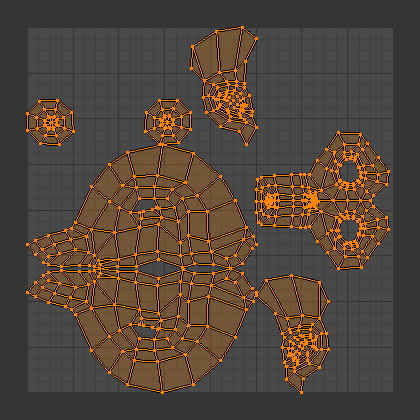
猴头的展开结果。#
This operation unwraps the faces of the object to provide the "best fit" scenario based on how the faces are connected and will fit within the image, and takes into account any seams within the selected faces. If possible, each selected face gets its own different area of the image and is not overlapping any other faces UVs. If all faces of an object are selected, then each face is mapped to a part of the image.
Tip
一个面的UV纹理只需用到图像的 局部,而不是 整张 图像。同样地,多个面可以共用图像的同一部分。这样面映射后占用的图像会更少。
选项#
The 调整上一步操作 panel allows fine control over how a mesh is unwrapped:
- 方法
- 基于角度:
Uses Angle Based Flattening (ABF). This method gives a good 2D representation of a mesh.
- 共形:
Uses Least Squares Conformal Mapping (LSCM). This usually results in a less accurate UV mapping than Angle Based, but performs better on simpler objects.
- 填充洞面
启用填充洞面,可以防止重叠,并更好地在UV区域中表示洞面。
- 校正高宽比例
映射UV时将考虑图像的宽高比。如果图像被映射到非正方形的 纹理空间,投射将考虑到这一点,扭曲映射来确保表面上的准确。
- 使用表面细分
映射UV时考虑细分修改器作用后的顶点位置。
- 定距方法
计算孤岛之间的空白空间时使用的方法。
- 已缩放:
Use scale of existing UVs to multiply margin.
- 相加:
Simple method, just add the margin.
- 分数:
Precisely specify the fraction of the UV unit square for margin. (Slower than other two methods.)
- 边距
孤岛间空隙的缩放。
智能UV投射#
参考
- 编辑器:
3D 视图
- 模式:
编辑模式
- 菜单:
- 快捷键:
U
Smart UV Project, cuts a mesh based on an angle threshold (angular changes in your mesh). This gives you fine control over how automatic seams are created. It is a good method for simple and complex geometric forms, such as mechanical objects or architecture.
This algorithm examines the shape of your object, the selected faces and their relation to one another, and creates a UV map based on this information and settings that you supply.
在下面的例子里,智能映射将立方体的所有面映射为上下各3个面的整齐排列,立方体的6个面调整为与原物体表面一样的方形。
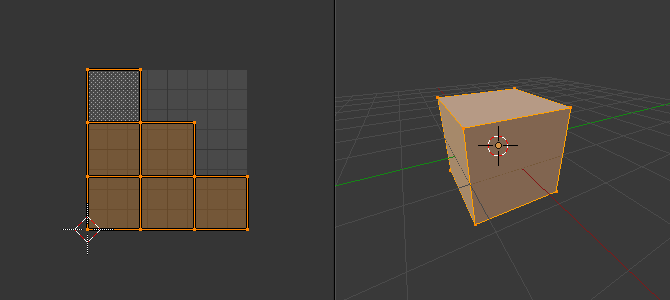
立方体的智能UV投射。#
For more complex mechanical objects, this operator can quickly and easily create a regular and straightforward UV layout.
选项#
The 调整上一步操作 panel allows fine control over how a mesh is unwrapped:
- 角度限制
控制面的分组方式:值越高,分组越多越小,不过畸变更小;值越低,分组越少,代价是畸变更多。
- 定距方法
计算孤岛之间的空白空间时使用的方法。
- 已缩放:
Use scale of existing UVs to multiply margin.
- 相加:
Simple method, just add the margin.
- 分数:
Precisely specify the fraction of the UV unit square for margin. (Slower than other two methods.)
- 旋转方法
- 轴对齐:
Rotated to a minimal rectangle, either vertical or horizontal.
- Axis-aligned (Horizontal):
Rotate islands to be aligned horizontally.
- Axis-aligned (Vertical):
Rotate islands to be aligned vertically.
- 孤岛边距
This controls how tightly the UV islands are packed together. A higher number will add more space between islands.
- 区域权重
计算较大面积面对投影矢量的权重。
- 校正高宽比例
映射UV时将考虑图像的宽高比。如果图像被映射到非正方形的 纹理空间,投射将考虑到这一点,扭曲映射来确保表面上的准确。
- 缩放至边界框
如果UV超出(0到1)范围,会缩放至匹配UV边界。
光照贴图拼排#
参考
- 编辑器:
3D 视图
- 模式:
编辑模式
- 菜单:
- 快捷键:
U
Lightmap Pack takes each of a mesh's faces, or selected faces, and packs them into the UV bounds. Lightmaps are used primarily in realtime rendering, where lighting information is baked onto texture maps, when it is needed to use as much UV space as possible. It has several options that appear in the 调整上一步操作 panel:
选项#
- 选择
- 选中的面:
Only unwraps the selected faces.
- All Faces:
Unwraps the whole mesh.
- 共享纹理空间
用于映射多余1个网格,尝试将所有物体的面不重合地排布在UV边界内。
- 新UV贴图
如果映射多个网格,该选项用于为每个网格新建一个UV映射。参见 UV 贴图。
- 拼排品质
在执行复杂的方盒状拼排前,执行预拼排。
- 边距
This controls how tightly the UV islands are packed together. A higher number will add more space between islands.
沿活动四边面展开#
参考
- 编辑器:
3D 视图
- 模式:
编辑模式
- 菜单:
- 快捷键:
U
Extrapolate UV's based on the active quad by following continuous face loops, even if the mesh face is irregularly-shaped.
Note
For a clean 90-degree unwrap it's typically best to first make sure the quad a rectangle in UV space.
Otherwise any distortion in the active UV is extended which doesn't result in a useful grid-layout.
Note
The resulting unwrap is not clamped within the UV bounds, you may wish to scale down the active quad's UV's so the result is in a usable range.
选项#
- 边长度模式
UV 环状边的分布算法。
- 均匀:
Space all UVs evenly, where the shape of the quad in the 3D viewport is ignored.
- 长度:
Each face's UV's are calculated based on the edge length.
While this minimizes distortion, adjacent loops may become disconnected.
- 平均长度:
对每个循环边上的边长度取平均值。
This has the benefit of minimizing distortion, while keeping UV's connected.
立方投影#
参考
- 编辑器:
3D 视图
- 模式:
编辑模式
- 菜单:
- 快捷键:
U
立方投影将网格映射到展开的立方体表面。网格被投影至6个分离的平面,创建6个UV孤岛。在UV/图像编辑器中,会产生重叠,不过可以移动。参见 UV编辑。
选项#
- 矩形尺寸
设置投射至的立方体尺寸。
- 校正高宽比例
映射UV时将考虑图像的宽高比。如果图像被映射到非正方形的 纹理空间,投射将考虑到这一点,扭曲映射来确保表面上的准确。
- 裁剪至边界框
裁剪位于(0到1)范围外的UV,移动至UV空间中的最近边界。
- 缩放至边界框
如果UV超出(0到1)范围,会缩放至匹配UV边界。
柱形投影#
参考
- 编辑器:
3D 视图
- 模式:
编辑模式
- 菜单:
- 快捷键:
U
通常,要打开一个圆柱体(管子),就好像你纵向切开它并将其折叠平整一样,Blender希望视图是垂直的,管子 "向上" 站立。不同的视图会以不同的方式将管投射到UV贴图上,如果使用,则会扭曲图像。但是,您可以设置手动执行计算的轴。
选项#
- 方向
- 查看极向轴:
从上向下(极向)观察时使用。
- 赤道视图:
观察赤道时使用。
- 对齐至物体:
使用物体的变换计算轴向。
- 对齐
How to determine rotation around the pole.
- ZX极轴:
极点0位于X轴。
- ZY极轴:
极点0位于Y轴。
- 极点
如何处理位于极点的面。
- 夹捏:
在极点处夹捏UV。
- 扇形:
在极点处扇面化UV。
- 保留缝合边
根据由缝合边分隔的孤岛来分离投射结果。
- 半径
使用的柱体半径。
- 校正高宽比例
映射UV时将考虑图像的宽高比。如果图像被映射到非正方形的 纹理空间,投射将考虑到这一点,扭曲映射来确保表面上的准确。
- 裁剪至边界框
裁剪位于(0到1)范围外的UV,移动至UV空间中的最近边界。
- 缩放至边界框
如果UV超出(0到1)范围,会缩放至匹配UV边界。
球形投影#
参考
- 编辑器:
3D 视图
- 模式:
编辑模式
- 菜单:
- 快捷键:
U
Spherical mapping is similar to cylinder but the difference is that a cylindrical mapping projects the UVs on a plane toward the cylinder shape, while a spherical map takes into account the sphere's curvature, and each latitude line becomes evenly spaced. Sphere Projection is useful for spherical shapes, like eyes, planets, etc.
还记得前面提到的制图人员绘制世界地图的方法吗?好了,你可以从不同的角度展开球面,实现相同的效果。通常,要展开球体,两极分别朝上和朝下,观察球体。展开之后,Blender会给出等距柱状投射结果;朝向你的赤道上的点位于图像中间。从两极观察则会获得不同却常见的投射结果。使用等距柱状投射作为地球的UV图像,可以把星球漂亮地映射到球面。
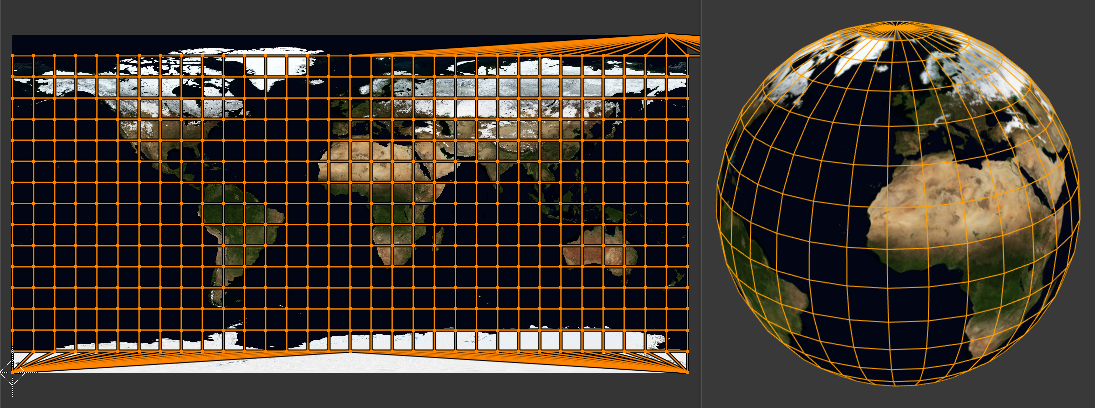
等距柱状投影图像搭配球面投射使用。#
选项#
- 方向
球体的朝向。
- 查看极向轴:
从上向下(极向)观察时使用。
- 赤道视图:
观察赤道时使用。
- 对齐至物体:
使用物体的变换计算轴向。
- 对齐
选择朝上的轴向。
- ZX极轴:
极点0位于X轴。
- ZY极轴:
极点0位于Y轴。
- 极点
如何处理位于极点的面。
- 夹捏:
在极点处夹捏UV。
- 扇形:
在极点处扇面化UV。
- 保留缝合边
根据由缝合边分隔的孤岛来分离投射结果。
- 校正高宽比例
映射UV时将考虑图像的宽高比。如果图像被映射到非正方形的 纹理空间,投射将考虑到这一点,扭曲映射来确保表面上的准确。
- 裁剪至边界框
裁剪位于(0到1)范围外的UV,移动至UV空间中的最近边界。
- 缩放至边界框
如果UV超出(0到1)范围,会缩放至匹配UV边界。
从视角投影#
参考
- 编辑器:
3D 视图
- 模式:
编辑模式
- 菜单:
- 快捷键:
U
从视图投影使用3D视图的当前视角,按照显示的形状摊开网格。可以在使用真实物体的图像作为模型贴图时,使用该选项。对于远离观察点的模型区域,可能会产生一些拉伸。
选项#
- 正交
应用正交投影。
- Camera Bounds
Map UVs to the camera region taking resolution and aspect into account
- 校正高宽比例
映射UV时将考虑图像的宽高比。如果图像被映射到非正方形的 纹理空间,投射将考虑到这一点,扭曲映射来确保表面上的准确。
- 裁剪至边界框
裁剪位于(0到1)范围外的UV,移动至UV空间中的最近边界。
- 缩放至边界框
如果UV超出(0到1)范围,会缩放至匹配UV边界。
从视角投影(限界)#
参考
- 编辑器:
3D 视图
- 模式:
编辑模式
- 菜单:
- 快捷键:
U
The same as 从视角投影, but with Scale to Bounds activated by default.
重置#
参考
- 编辑器:
3D视图或UV编辑器
- 模式:
编辑模式
- 菜单:
- 快捷键:
U
重置UV,将每个面映射为填充整个UV栅格,赋予每个面同样的映射。
如果使用可重复的图像,物体表面会被重复的该图像覆盖,图像会经调整以适应每个单独的面。使用该展开选项重置映射和撤销所有展开(回到初始状态)。