声音剪辑#
除了图像和动画,视频序列器还可以编辑音轨。您可以从驱动器或影片中编码的声音添加波形音频格式 "WAV"、 "mp3"和其他音频格式文档,并使用 F-Curve 作为音量控制来混合它们。
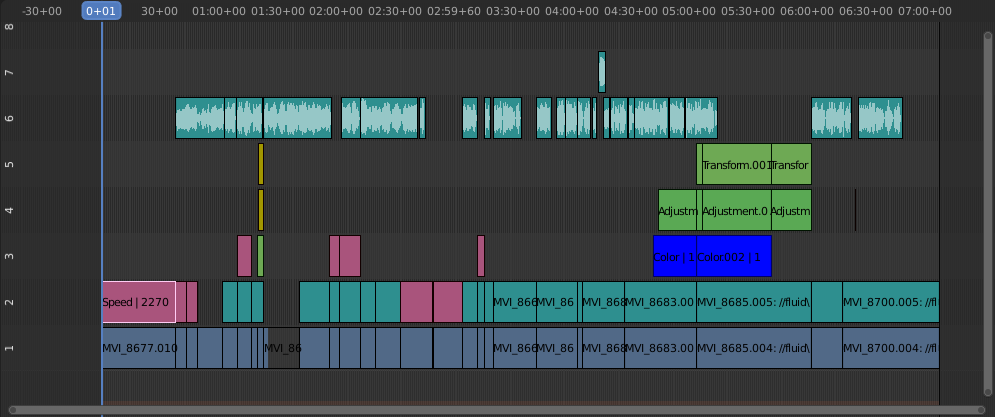
声音编辑的例子。#
使用音轨#
音条与视频序列器中的任何其他剪辑一样。您可以选择并移动它,在条形手柄上使用 LMB 调整其起始偏移量,然后 K 将其切成碎片。一个有用的例子是删除 "um's" 和死语音时间 (dead voice time)。
您可以拥有任意数量的声带,结果将是所有这些条的混合。您可以通过侧边栏区域为每个剪辑指定自己的名称和音量。
在渲染过程中,重叠的片段会自动混合。例如,你可以在第5通道使用播音片段,第6通道使用背景音乐,以及7通道使用Foley(佛利)音效。
See also
在时间轴的 回放弹出菜单 菜单中,你可以找到一些关于音频播放动作的选项。
波形图#
The waveform of the audio is shown depending on two options:
- 叠加
The Sequencer Overlay menu has options to show all strip wave-forms, none of them, or to use the per-strip option described below.
- 片段
Each strip has an option Display Waveform. It is only visible when the above overlay option is set to Use Strip Option.
Clipping audio, i.e. values over 100% amplitude, will be shown in red in the waveform.
More strip options are documented in Sound Sidebar Panel.
动画音频轨道属性#
To animate Sound strips simply hit I over any of its values. Examples of animating an audio strip are to fade in/out background music or to adjust volume levels. Layered/crossed Sound strips are added together; the lower channel does not override and cut out higher channels (unlike image and video strips). This makes Blender an audio mixer. By adding audio tracks and using the curves to adjust each tracks sound level, you have an automated dynamic multi-track audio mixer!
See also
Sounds can be cross-faded by adding a Sound Crossfade effect.
输出#
有两种方法可以渲染音频。您可以将其与视频文档一起编码,也可以在其自己的音频文档中进行编码。阅读更多有关如何选择正确的 音频格式 以及如何开始 渲染 。
添加声音片段#
参考
- 菜单: