Viewer Node¶
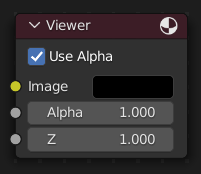
The Viewer node allows temporarily visualizing data from inside a node graph. It can be plugged in anywhere to inspect an image or value map in your node tree.
Select a view node with LMB to switch between multiple viewer nodes. It is possible to automatically plug any other node into a Viewer node by pressing Shift-Ctrl-LMB on it.
Inputs¶
- Image
RGB image. The default is black, so leaving this node unconnected will result in a black image.
- Alpha
Alpha channel.
Properties¶
- Use Alpha
Used alpha channel, colors are treated alpha premultiplied. If disabled, alpha channel gets set to 1, and colors are treated as alpha straight, i.e. color channels does not change.
Outputs¶
This node has no output sockets.
Note
It is possible to add multiple Viewer nodes, though only the active one (last selected, indicated by a red header) will be shown on the backdrop or in the Image editor.
Keyboard Shortcuts¶
Viewer node provide a quick way to toggle between different viewer nodes while compositing using keyboard shortcuts, improving workflow efficiency when comparing outputs.
Assign Shortcut (Ctrl-1, Ctrl-2, etc.): Select a node and press a shortcut to assign it. If no Viewer node is attached, one is created and activated. The number will be shown in the upper right part of the node to identify which shortcut is assigned.
Activate Node (1, 2, etc.): Press the assigned number key to activate the node’s Viewer output.
Note
This feature is exclusive to the Compositor and only supports number keys (1-9).
Using the Image Editor¶
The Viewer node allows results to be displayed in the Image Editor. The image is facilitated in the header by selecting Viewer Node in the linked Image data-block menu. The Image Editor will display the image from the currently selected Viewer node.
To save the image being viewed, use , Alt-S to save the image to a file.
The Image Editor also has three additional options in its header to view Images with or without Alpha, or to view the Alpha or Z itself. Click and holding the mouse in the Image displayed allows you to sample the values.