Universal Scene Description¶
Importing USD Files¶
USD files typically represent the scene as a hierarchy of primitives, or prims. Individual prims contain data to describe scene entities, such as geometry, lights, cameras and transform hierarchies. Blender’s USD importer converts USD prims to a hierarchy of Blender objects. Like the USD exporter, the importer does not yet handle certain USD composition concepts, such as layers and references.
The following USD data types can be imported as Blender objects:
Cameras
Curves
Lights
Materials
Meshes
Point Clouds
Primitive Shapes
Volumes
For more information on how the various data types are handled, see the following descriptions of the Import Options.
Note
When importing a USDZ archive, it is important to carefully consider the Import Textures option to determine whether and how to copy texture files from the zip archive.
Xform and Scope Primitives¶
USD provides an Xform prim type, containing transform data, which can be
used to represent transform hierarchies and to organize the scene.
Such Xform prims are imported as Blender empty objects.
USD also supports Scope primitives, which are entities
that do not contain transform data, but which serve to group other element of the scene.
Blender doesn’t have an exact counterpart to the concept of a scope,
so such primitives are imported as Blender empties located at the origin.
This is an imperfect representation, because empty objects have a transform and Scopes do not,
but this approach nonetheless helps preserve the structure of the scene hierarchy.
PointInstancer Primitives¶
USD provides a UsdGeomPointInstancer prim type,
containing instances that are scattered on a primitive’s points.
These are imported into Blender as Point Clouds using a Geometry Nodes Modifier and the Instance on Points Node.
Animations¶
The importer supports two types of animation:
Animating transforms: If a USD primitive has time-varying transform data, a Transform Cache constraint will be added to the imported Blender object.
Animating geometry: Animated mesh, curve, and point cloud geometry is supported by adding a Mesh Sequence Cache modifier to the imported data. Geometry attribute (USD Primvar) animation is supported for all data types which have corresponding Blender equivalents. This includes colors, UVs, velocities, and other generic attribute data. Note that USD file sequences (i.e. a unique file per frame) are not supported.
Materials¶
If a USD mesh or geometry subset has a bound material, the importer will assign to the Blender object a material with the same name as the USD material. If a Blender material with the same name already exists in the scene, the existing material may be used, depending on the Material Name Collision option. Otherwise, a new material will be created.
If the USD material has a USD Preview Surface shader source, the Viewport Display color, metallic, and roughness are set to the corresponding USD Preview Surface input values.
There is also an Import USD Preview option to convert USD Preview Surface shaders to Blender Principled BSDF shader nodes. This option can be lossy, as it does not yet handle converting all shader settings and types, but it can generate approximate visualizations of the materials.
Coordinate System Orientation¶
If the imported USD is Y up, a rotation will be automatically applied to root objects to convert to Blender’s Z up orientation.
Import Options¶
The following options are available when importing from USD:
General¶
- Path Mask
Import only the subset of the USD scene rooted at the given primitive.
- Include
- Visible Primitives Only
Do not import invisible USD primitives. Only applies to primitives with a non-animated visibility attribute. Primitives with animated visibility will always be imported.
- Defined Primitives Only
When disabled this allows importing USD primitives which are not defined, such as those with an override specifier.
- Set Frame Range
Update the scene’s start and end frame to match those of the USD stage.
- Create Collection
Add all imported objects to a new collection.
- Relative Path
Select the file relative to the blend-file.
- Apply Unit Conversion Scale
Scale the scene objects by the USD Stage
metersPerUnitvalue. This scaling is applied in addition to the value specified in the Scale option.- Scale
Value by which to scale the imported objects in relation to the world’s origin.
- Light Intensity Scale
Scale for the intensity of imported lights.
- Custom Properties
Behavior when importing USD attributes as Custom Properties.
- None:
Does not import USD custom attributes.
- User:
Imports USD attributes in the
userPropertiesnamespace as custom properties. The namespace will be stripped from the property names.- All Custom:
Imports all USD custom attributes as custom properties. Namespaces will be retained in the property names.
Object Types¶
- Cameras
Import
UsdGeomCameraprimitives as Camera Objects (perspective and orthographic).- Curves
Import
UsdGeomBasisCurvesprimitives as Curves andUsdGeomNurbsCurvesas Blender meshes.- Lights
Import lights as Light Objects. Does not currently include cylinder or geometry lights.
- World Dome Light
Converts the first discovered
UsdLuxDomeLightdome light to a world background shader.- Materials
Import UsdPreviewSurface materials.
- Meshes
Import
UsdGeomMeshprimitives as Mesh Objects.- Volumes
Import
UsdVolVolumeOpenVDB assets as Volume Objects.- Point Clouds
Import
UsdGeomPointsprimitives as Point Cloud Objects.- USD Shapes
Import USD primitive shapes as Blender meshes.
UsdGeomCapsule,UsdGeomCylinder,UsdGeomCone,UsdGeomCube, andUsdGeomSphereare supported.- Display Purpose
- Render
Include primitives with purpose
render.- Proxy
Include primitives with purpose
proxy.- Guide
Include primitives with purpose
guide.
- Material Purpose
Attempt to import materials with the given purpose. If no material with this purpose is bound to the primitive, then the fallback behavior, if any, is noted below.
- All Purpose:
Attempt to import
allPurposematerials.- Preview:
Attempt to import
previewmaterials. LoadallPurposematerials as a fallback.- Full:
Attempt to import
fullmaterials. LoadallPurposeorpreviewmaterials, in that order, as a “fallback.”
Geometry¶
- UV Coordinates
Read mesh UV coordinates.
- Color Attributes
Convert the USD mesh
displayColorvalues to Blender’s Color Attributes.- Mesh Attributes
Read USD
Primvarsas mesh attributes.- Subdivision
Create Subdivision Surface modifiers based on the USD
SubdivisionSchemeattribute.- Validate Meshes
Check the imported mesh for corrupt data and fix it if necessary. When disabled, erroneous data may cause crashes displaying or editing the meshes. This option will make the importing slower but is recommended, as data errors are not always obvious.
- Merge parent Xform
Allow USD primitives to merge with their Xform parent if they are the only child in the hierarchy.
Rigging¶
- Shape Keys
Imports USD blend shapes as Blender’s Shape Keys.
- Armatures
Imports USD skeletons as Blender’s Armatures.
Materials¶
- Import All Materials
Also import materials that are not used by any geometry. Note, when this option is false, materials referenced by geometry will still be imported.
- Import USD Preview
Convert USD Preview Surface shaders to Principled BSDF shader networks.
- Set Material Blend
If the Import USD Preview option is enabled, the material blend method will automatically be set based on the
opacityandopacityThresholdshader inputs, allowing for visualization of transparent objects.
- Material Name Collision
Behavior when the name of an imported material conflicts with an existing material.
- Make Unique:
Import each USD material as a unique Blender material.
- Reference Existing:
If a material with the same name already exists, reference that instead of importing.
Textures¶
When importing a USDZ package, the following options specify whether and how texture asset dependencies of the USD should be copied from the zip archive so they can be loaded into Blender.
- Import Textures
Behavior when importing textures from a USDZ archive.
- None:
Don’t import textures. Note that, with this option, material textures may fail to be resolved in Blender.
- Packed:
Import textures as packed data in the Blender file.
- Copy:
Copy files to the directory specified in the Textures Directory option.
- Textures Directory
Path to the directory where imported textures will be copied, when the Import Textures mode is Copy.
Note that the default textures directory is the relative path
//textures, which requires the Blender file to have been saved before importing, so the relative path can be resolved.- File Name Collision
Behavior when the name of an imported texture file conflicts with an existing file.
- Use Existing:
If a file with the same name already exists, use that instead of copying.
- Overwrite:
Overwrite existing files.
Particles and Instancing¶
- Scene Instancing
Import USD scene graph instances as collection instances, otherwise they are imported as copies.
Exporting to USD Files¶
Universal Scene Description (USD) files can contain complex layering, overriding, and references to other files. Blender’s USD Exporter takes a much simpler approach. When exporting, all visible, supported objects in the scene are exported, optionally limited by their selection state. Blender does not (yet) support exporting invisible objects, USD layers, variants, etc.
The following objects can be exported to USD:
Meshes (of different kinds, see below).
Cameras (perspective cameras only at the moment, not orthogonal ones).
Curves
Lights
Hair (exported as curves, and limited to parent strands).
Point Clouds
Volumes
Armatures
When exporting an animation, the final, evaluated mesh is written to USD. This means that the following meshes can be exported:
Static meshes.
Deforming meshes; here the topology of the mesh does not change, but the locations of the vertices change over time. Examples are animated characters or bouncing (but not cracking) objects.
Arbitrarily animated meshes; here the topology does change. An example is the result of a fluid simulation, where splashes of fluid can break off the main body.
Metaballs are exported as animated meshes.
Note
To export the Blender scene as a USDZ archive, set
the file extension of the output file to .usdz. The exported USDZ package will be a zip archive
containing the USD and its texture file dependencies.
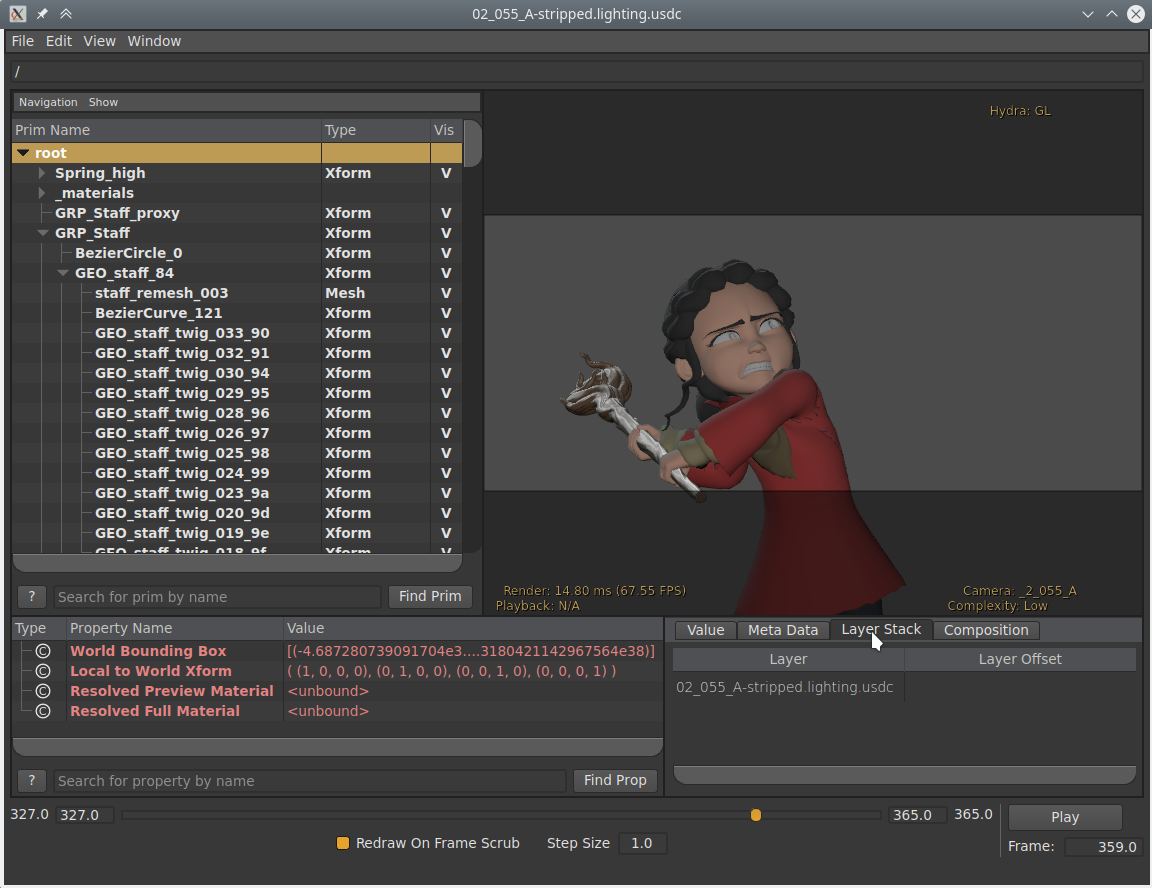
Export Options¶
The following options are available when exporting to USD:
General¶
- Root Prim
If set, add a transform primitive with the given path to the stage as the parent of all exported data.
- Include
- Selection Only
When checked, only selected objects are exported. Instanced objects, for example collections that are instanced in the scene, are considered ‘selected’ when their instancer is selected.
- Visible Only
Only exports objects that are not hidden. Invisible parents of exported objects are exported as empty transforms.
- Animation
When checked, the entire scene frame range is exported. When unchecked, only the current scene frame is exported.
- Blender Data
- Custom Properties
Exports Custom Properties as USD attributes. The Namespace property is used to determine the namespace that the attributes are written to.
- Namespace
If set, add the given namespace as a prefix to exported custom property names. This only applies to property names that do not already have a prefix (e.g., it would apply to name
barbut notfoo:bar) and does not apply to Blender object and data names which are always exported in theuserProperties:blendernamespace.By default,
userPropertiesnamespace is used.- Blender Names
Author USD custom attributes containing the original Blender object and object data names.
- Allow Unicode
Preserves UTF-8 encoded characters when writing USD prim and property names (requires software utilizing USD 24.03 or greater when opening the resulting files).
- File References
- Relative Paths
Use relative paths to reference external files (i.e. textures, volumes) in the exported USD file, otherwise use absolute paths.
- Convert Orientation
Convert orientation axis to a different convention to match other applications. Blender uses Y Forward, Z Up (since the front view looks along the +Y direction). For example, its common for applications to use Y as the up axis, in that case -Z Forward, Y Up is needed.
- Forward / Up Axis
By mapping these to different axes you can convert rotations between applications default up and forward axes.
- Units
Set the USD Stage
metersPerUnitmetadata to the chosen measurement.- Meters Per Unit
Value to use for
metersPerUnitif Custom Units are selected.
- Xform Ops
The type of transform operators to use to transform prims.
- Translate, Rotate, Scale:
Export with translate, rotate, and scale
Xformoperators.- Translate, Orient, Scale:
Export with translate, orient quaternion, and scale
Xformoperators.- Matrix:
Export matrix operator.
- Use Settings for
Determines whether to use Viewport or Render visibility of objects, modifier settings, and other properties providing similar options, during export.
Object Types¶
- Meshes
Exports Mesh Objects
- Lights
Exports Light Objects The
UsdLuxShapingAPIis used to support spot lights.- World Dome Light
Convert the world material to a
UsdLuxDomeLight. Currently works for simple materials, consisting of an environment texture connected to a background shader, with an optional vector multiply of the texture color.- Cameras
Exports Camera Objects Only perspective cameras are exported.
- Curves
Exports Curve Objects
- Point Clouds
Exports Point Cloud Objects
- Volumes
Exports Volume Objects
- Hair
Exports parent hair strands are exported as a curve system. Hair strand colors are not exported.
Note
The corresponding USD schema type used during Export is analagous to the type read during Import. See the Import section for details.
Geometry¶
- UV Maps
When checked, includes UV coordinates for exported meshes. The name of the UV map in USD is the same as the name in Blender.
- Rename UV Maps
Exports UV maps using the USD default name (
st) as opposed to Blender’s default name (UVMap).- Normals
When checked, includes normals for exported meshes. This includes custom loop normals.
- Merge parent Xform
Merge USD primitives with their Xform parent if possible. USD does not allow nested
UsdGeomGprims, intermediary Xform prims will be defined to keep the USD file valid when encountering object hierarchies.- Triangulate
Triangulates the mesh before writing. For more detail on the specific option see the Triangulate modifier.
Rigging¶
- Shape Keys
Export shape keys as USD blend shapes.
Absolute shape keys are not supported.
- Armatures
Export Armatures and meshes with Armature Modifiers as USD skeletons and skinned meshes.
Limitations:
Modifiers in addition to Armature modifiers will not be applied.
Bendy bones are not supported.
- Only Deform Bones
Only export deform bones and their parents.
Materials¶
Exports material information of the object. By default the exporter approximates the Principled BSDF node tree by converting it to USD’s Preview Surface format.
When a mesh has multiple materials assigned, a geometry subset is created for each material. The first material (if any) is always applied to the mesh itself as well (regardless of the existence of geometry subsets), because the Hydra viewport does not support materials on subsets. See USD issue #542 for more information.
Note
If USD Preview Surface Network and MaterialX Network are disabled, the material is set to the viewport materials of meshes.
Displacement Support
Displacement is support with some caveats:
Only object space displacement is supported (no vector displacement).
Midlevel and Scale controls can only be constants.
MaterialX is currently not supported, see the feature commit for details.
- USD Preview Surface Network
Approximates a Principled BSDF node tree by converting it to USD’s Preview Surface format.
Note
To support
opacityThreshold, sometimes known as “Alpha Clip”, the node tree must either use a Math node set toRound, if the desired threshold is 0.5, or by using a pair of Math nodes implementing1 - (value < threshold). The result should be plugged into the Alpha socket on the Principled BSDF node.Warning
Not all nodes are supported; currently only simple node trees containing Diffuse BSDF, Principled BSDF, Image Textures, UVMap, and Separate RGB nodes are supported.
- MaterialX Network
Generates material shading graphs using the MaterialX standard. This standard is designed to support a high amount of interoperability among DCCs <Digital Content Creation>. In Blender, MaterialX supports most of the shader nodes and their functionality but has a few caveats (see below).
Implementation Caveats
When using the Principled BSDF, the resulting graph is very usable. However, when using some of the other BSDFs, some of the generated shading graphs are difficult for other DCC’s to understand.
- Export Textures
Method for exporting textures.
- Keep:
Use original location of textures.
- Preserve:
Preserve file paths of textures from already imported USD files. Export remaining textures to a ‘textures’ folder next to the USD file.
- New Path:
Export textures to a ‘textures’ folder next to the USD file.
- Overwrite Textures
Allow overwriting existing texture files when exporting textures.
- USDZ Texture Downsampling
Choose a maximum size for all exported textures.
- Keep:
Keep all current texture sizes.
- 256:
Resize to a maximum of 256 pixels.
- 512:
Resize to a maximum of 512 pixels.
- 1024:
Resize to a maximum of 1024 pixels.
- 2048:
Resize to a maximum of 2048 pixels.
- 4096:
Resize to a maximum of 4096 pixels.
- Custom:
Specify a custom size.
- USDZ Custom Downscale Size
The size in pixels of the Custom downsampling.
Experimental¶
- Instancing
As this is an experimental option. When unchecked, duplicated objects are exported as real objects, so a particle system with 100 particles that is displayed with 100 meshes will have 100 individual meshes in the exported file. When checked, duplicated objects are exported as a reference to the original object. If the original object is not part of the export, the first duplicate is exported as real object and used as reference.
Exporter Limitations¶
- Single-sided and Double-sided Meshes
USD seems to support neither per-material nor per-face-group double-sidedness, so Blender uses the flag from the first material to mark the entire mesh as single/double-sided. If there is no material it defaults to double-sided.
- Materials
When there are multiple materials, the mesh faces are stored as geometry subset and each material is assigned to the appropriate subset. If there is only one material this is skipped. Note that the geometry subsets are not time-sampled, so it may break when an animated mesh changes topology.
- Hair
Only the parent strands are exported, and only with a constant color. No UV coordinates, and no information about the normals.
- Camera
Only perspective cameras are exported.
- Particles
Particles are only written when they are alive, which means that they are always visible. There is currently no code that deals with marking them as invisible outside their lifespan.
Objects instanced by particle system are exported by suffixing the object name with the particle’s persistent ID, giving each particle transform a unique name.
- Instancing/Referencing
This is still an experimental feature that can be enabled when exporting to USD. When enabled, instanced object meshes are written to USD as references to the original mesh. The first copy of the mesh is written for real, and the following copies are referencing the first. Which mesh is considered ‘the first’ is chosen more or less arbitrarily.
- USDZ
Due to a current limitation in the USD library, UDIM textures cannot be include in the USDZ archive. This limitation will likely be addressed in a future version of USD. (See USD pull request #2133.)
USD Primvar data types¶
Blender supports a subset of the USD basic data types for import and export.
Only the types natively supported by Blender’s attribute system will be processed.
Blender type |
USD type |
Notes |
|---|---|---|
Boolean |
bool |
|
8-Bit Integer |
uchar |
The USD unsigned 8-bit value will be cast to a signed value for import. The signed value will be cast to unsigned for export. |
Integer |
int |
A 32-bit signed integer value. |
Float |
float |
A 32-bit, single-precision, floating point value. |
Vector |
float3 |
3D vector with 32-bit floating-point values. |
2D Vector |
float2/texCoord2f |
2D vector with 32-bit floating-point values. |
Color |
color4f |
RGBA color with 32-bit floating-point values. As a special case, when encountering a Primvar or attribute for
USD’s |
Byte Color |
color4f |
USD does not provide a byte color equivalent. The byte values will be converted to float and exported as a color4f. |
Quaternion |
quatf |
Floating point Quaternion rotation. |
Implementation Caveats
Blender does not support USD Primvars using 64-bit integer values (int64), those using unsigned types
(uint), or those using 64-bit double-precison or 16-bit half-precision floating-point values. For example, this
would include such types as matrix4d (4x4 matrix of doubles) and quath (half-precision quaternion).
Note
The USD float4 data type has no direct Blender equivalent and will not be treated as a Blender Color or
Quaternion.