Buttons¶
Operator Buttons¶
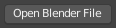
Operator button.¶
Operator buttons execute an Operator which in summary execute an action when clicked with LMB. Operator buttons may be an icon, text, or text with an icon.
Checkboxes & Toggle Buttons¶
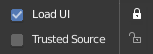
Checkboxes and Toggle buttons.¶
These controls are used to activate or deactivate options. Use LMB to change their state. A tick is shown on checkboxes when the option is activated. Active status on toggle buttons is indicated either by color on the icon background, or a change in icon graphics.
Dragging¶
To change many values at once on or off, you can press down LMB and drag over multiple buttons. This works for checkboxes, toggles and to select a radio button value.
Radio Buttons¶

Radio buttons.¶
Radio buttons are used to choose one option from a selection of options. The active button is indicated by a colored background.
Cycling¶
Use Ctrl-Wheel while hovering the mouse over radio buttons to cycle between the options.
Direction Buttons¶
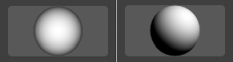
Direction buttons.¶
Clicking with LMB in the sphere and dragging the mouse cursor lets the user change the direction by rotating the sphere.
Shortcuts¶
LMB (drag) rotates the direction.
Ctrl (while dragging) snaps to vertical & diagonal directions.