Weight Paint Tools¶
- Brush
Tool to use for any of the weight paint brushes.
- Gradient
Applies a linear/radial weight gradient; this is useful at times when painting gradual changes in weight becomes difficult. Blends the weights of selected vertices with unselected vertices.
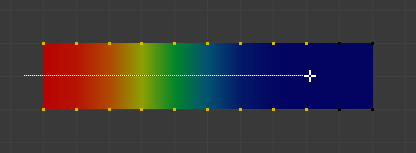
Example of the Gradient tool being used with selected vertices.¶
- Weight
The gradient starts at the current selected weight value, blending out to nothing.
- Strength
Lower values can be used so the gradient mixes in with the existing weights (just like with the brush).
- Type
The shape of the gradient.
- Linear:
Create gradient that forms a straight line.
- Radial:
Create gradient that forms a circle.
Note
These are also availible via shortcuts as the menu operators.
- Sample
- Weights
Sets the brush Weight as the weight selected under the cursor. The sampled weight is displayed in the tool settings.
- Vertex Group
Displays a list of possible vertex groups to select that are under the cursor.
- Annotate
Draw free-hand annotation.
- Annotate Line
Draw straight line annotation.
- Annotate Polygon
Draw a polygon annotation.
- Annotate Eraser
Erase previous drawn annotations.