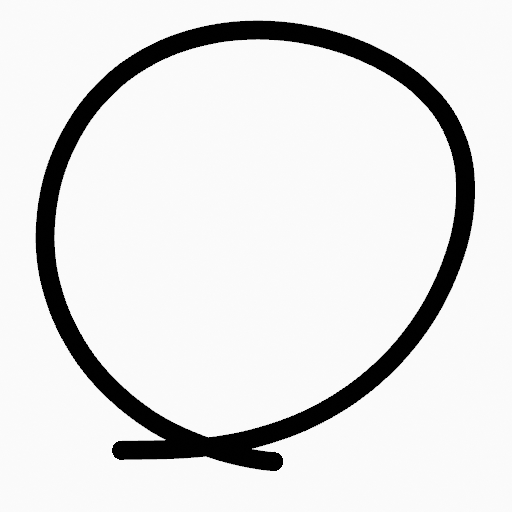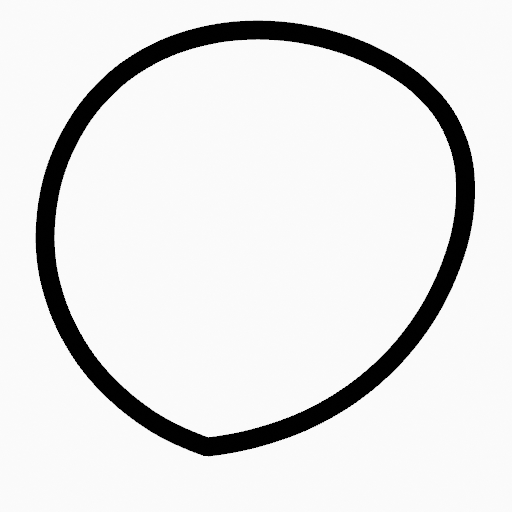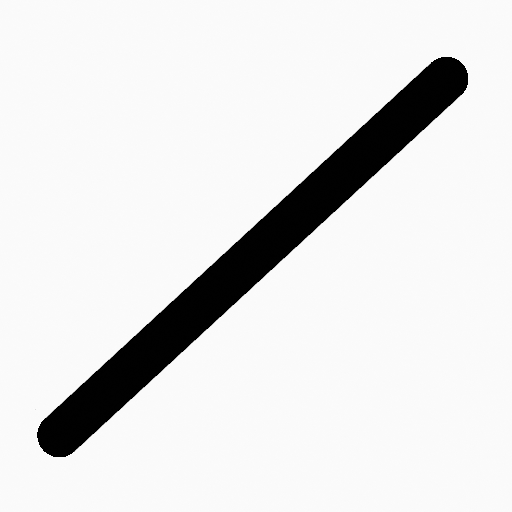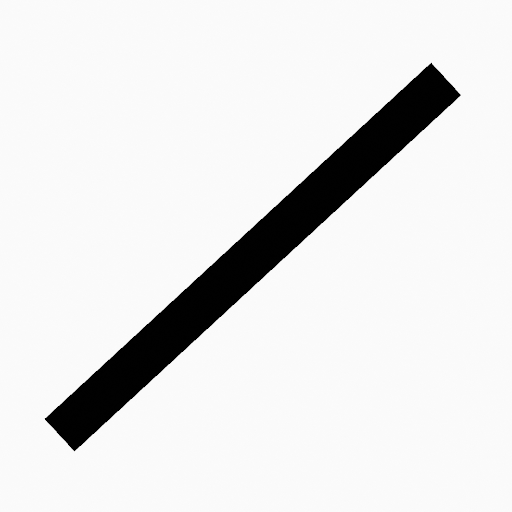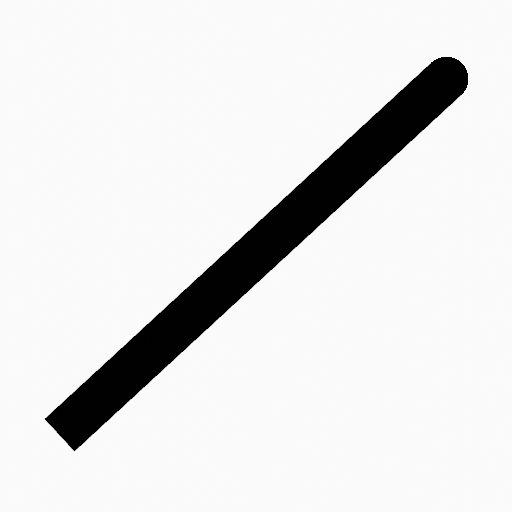Stroke Menu¶
This page covers many of the tools in the Strokes menu. These are tools that work primarily on strokes, however, some also work with point selections.
Subdivide¶
Riferimento
- Modalità:
Modalità Modifica
- Menù:
Stroke ‣ Subdivide
The Subdivide operator adds new control points to selected curve segments by dividing them into smaller sections. This is useful for creating smoother transitions, preparing curves for finer adjustments, or adding more detail for animation or modeling.
- Number of Cuts
Specifies the number of divisions for each selected segment; each cut adds one new control point per segment.
- Selected Points
When enabled, limits the effect to only the selected points within the stroke.
Subdivide and Smooth¶
Riferimento
- Modalità:
Modalità Modifica
- Menù:
Stroke ‣ Subdivide and Smooth
Subdivides and smooths the strokes by inserting points between the selected points.
- Number of Cuts
The number of subdivisions to perform.
- Selected Points
When enabled, limits the effect to only the selected points within the stroke.
- Iterations
Number of times to repeat the procedure.
- Fattore
The amount of the smoothness on subdivided points.
- Smooth Endpoints
Smooths the stroke’s endpoints.
- Keep Shape
Preserves the strokes shape.
- Posizione
When enabled, the operator affect the points location.
- Radius
When enabled, the operator affect the points thickness.
- Opacità
When enabled, the operator affect the points strength (alpha).
Simplify¶
Riferimento
- Modalità:
Modalità Modifica
- Menù:
Stroke ‣ Simplify
Reduces the complexity of Grease Pencil strokes by strategically removing points. This is useful for cleaning up strokes, optimizing performance, and preparing drawings for further editing or animation. There are multiple modes; described below:
Fixed¶
Riferimento
- Modalità:
Modalità Modifica
- Menù:
Stroke ‣ Simplify – Fixed
Deletes alternated points in the strokes, except the start and end points.
- Steps
The number of times to repeat the procedure.
Adaptive¶
Riferimento
- Modalità:
Modalità Modifica
- Menù:
Stroke ‣ Simplify – Adaptive
Uses the RDP algorithm (Ramer-Douglas-Peucker algorithm) for points deletion. The algorithm tries to obtain a similar line shape with fewer points.
- Fattore
Controls the amount of recursively simplifications applied by the algorithm.
Sample¶
Riferimento
- Modalità:
Modalità Modifica
- Menù:
Stroke ‣ Simplify – Sample
Recreates the stroke geometry with a predefined length between points.
- Length
The distance between points on the recreated stroke. Smaller values will require more points to recreate the stroke, while larger values will result in fewer points needed to recreate the curve.
Merge¶
Riferimento
- Modalità:
Modalità Modifica
- Menù:
Stroke ‣ Simplify – Merge
Simplifies the stroke by merging points that are closer than the specified distance.
- Distance
The maximum distance between vertices to determine which ones will be merged.
Trim¶
Riferimento
- Modalità:
Modalità Modifica
- Menù:
Stroke ‣ Trim
Trims selected stroke to first loop or intersection.
Join¶
Join¶
Riferimento
- Modalità:
Modalità Modifica
- Menù:
Stroke ‣ Join ‣ Join,
Join two or more strokes into a single one.
- Tipo
- Join:
Ctrl-J Join selected strokes by connecting points.
- Join and Copy:
Join selected strokes by connecting points in a new stroke.
- Leave Gaps
When enabled, do not use geometry to connect the strokes.
Join and Copy¶
Riferimento
- Modalità:
Modalità Modifica
- Menù:
Stroke ‣ Join ‣ Join and Copy
- Scorciatoia:
Shift-Ctrl-J
Same as Join but Type defaults to Join and Copy.
Move to Layer¶
Riferimento
- Modalità:
Modalità Modifica
- Menù:
Stroke ‣ Move to Layer
- Scorciatoia:
M
A pop-up menu to move the stroke to a different layer. You can choose the layer to move the selected strokes to from a list of layers of the current Grease Pencil object. You can also add a new layer to move the selected stroke to. When creating a new layer, there is another pop-up to type in the name of the new layer.
Assign Material¶
Riferimento
- Modalità:
Modalità Modifica
- Menù:
Stroke ‣ Assign Material
Changes the material linked to the selected stroke. You can choose the name of the material to be used by the selected stroke from a list of materials of the current Grease Pencil object.
Set as Active Material¶
Riferimento
- Modalità:
Modalità Modifica
- Menù:
Stroke ‣ Set as Active Material
Sets the active object material based on the selected stroke material.
Arrange¶
Riferimento
- Modalità:
Modalità Modifica
- Menù:
Stroke ‣ Arrange
Change the drawing order of the strokes in the 2D layer.
- Bring to Front
Moves to the top the selected points/strokes.
- Bring Forward
Moves the selected points/strokes upper the next one in the drawing order.
- Send Backward
Moves the selected points/strokes below the previous one in the drawing order.
- Send to Back
Moves to the bottom the selected points/strokes.
Close¶
Riferimento
- Modalità:
Modalità Modifica
- Menù:
Stroke ‣ Close
- Scorciatoia:
F
Close or open strokes by connecting the last and first point.
- Tipo
- Close All:
Close all open selected strokes.
- Open All:
Open all closed selected strokes.
- Toggle:
Close or Open selected strokes as required.
- Match Point Density
Add point in the new segment to keep the same density.
Toggle Cyclic¶
Riferimento
- Modalità:
Modalità Modifica
- Menù:
Stroke ‣ Toggle Cyclic
Toggles between an open stroke and closed stroke (cyclic).
- Tipo
- Close All:
Close all open selected strokes.
- Open All:
Open all closed selected strokes.
- Toggle:
Close or Open selected strokes as required.
- Match Point Density
Add point in the new segment to keep the same density.
Set Caps¶
Riferimento
- Modalità:
Modalità Modifica
- Menù:
Stroke ‣ Set Caps
Toggle ending cap styles of the stroke.
- Rounded
Sets stroke start and end points to rounded (default).
- Flat
Toggle stroke start and end points caps to flat or rounded.
- Toggle Start
Toggle stroke start point cap to flat or rounded.
- Toggle End
Toggle stroke end point cap to flat or rounded.
Switch Direction¶
Riferimento
- Modalità:
Modalità Modifica
- Menù:
Stroke ‣ Switch Direction
The Switch Direction operator reverses the direction of the selected Grease Pencil stroke. This means the starting point of the stroke becomes the endpoint, and vice versa. While this operation does not alter the visual appearance of the stroke, but affects behaviors that rely on the point order, such as the Build Modifier.
Set Start Point¶
Riferimento
- Modalità:
Modalità Modifica
- Menù:
Stroke ‣ Set Start Point
Set the start point for cyclic strokes, determining the point where the stroke begins and ends when it loops.
Set Uniform Thickness¶
Riferimento
- Modalità:
Modalità Modifica
- Menù:
Stroke ‣ Set Uniform Thickness
Makes the thickness equal for the entire stroke.
- Spessore
Thickness value to use on all points of the stroke.
Set Uniform Opacity¶
Riferimento
- Modalità:
Modalità Modifica
- Menù:
Stroke ‣ Set Uniform Opacity
Makes the opacity equal for the entire stroke.
- Opacità
Opacity value to use on all points of the stroke.
Scale Thickness¶
Riferimento
- Modalità:
Modalità Modifica
- Menù:
Stroke ‣ Scale Thickness
When enabled, scales the stroke thickness during scale transformations.
Set Curve Type¶
Riferimento
- Modalità:
Modalità Modifica
- Menù:
Stroke ‣ Set Curve Type
- Scorciatoia:
V
Sets the spline type for the splines in the stroke component that are in the selection.
- Tipo
Specifies the target spline type. For more details on spline types, see the Spline Types documentation.
- Bézier:
Converts the spline to a Bézier type. - Poly splines are converted with vector handles. - NURBS or Catmull Rom splines are converted with automatic handles.
Nota
When converting a NURBS spline to Bézier, at least six points are required. If the number of points is not a multiple of three, the spline will be truncated.
- NURBS:
Converts the spline to a NURBS type.
- Poly:
Converts the spline to a poly type.
- Catmull Rom:
Converts the spline to a Catmull Rom type.
- Handles
Includes handle information during the conversion process.
Set Curve Resolution¶
Riferimento
- Modalità:
Modalità Modifica
- Menù:
Stroke ‣ Set Curve Resolution
Sets the number of points generated along each curve segment (between two handles).
Reset UVs¶
Riferimento
- Modalità:
Modalità Modifica
- Menù:
Stroke ‣ Set Curve Resolution
Reset UV transformation to default values.