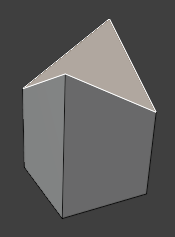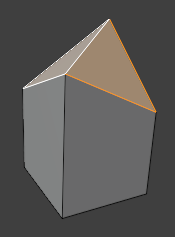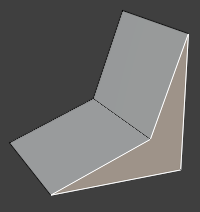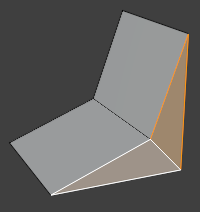Pulizia¶
These operators can automatically clean up certain types of messy geometry.
Delete Loose¶
Riferimento
- Modalità:
Modalità Modifica
- Menù:
Deletes the selected vertices, edges, and optionally faces that aren’t connected to anything.
Decimate Geometry¶
Riferimento
- Modalità:
Modalità Modifica
- Menù:
Reduces the face count of the selected geometry while minimizing shape changes.
- Ratio
The target triangle count ratio. For example, enter 0.4 to keep collapsing edges until the triangle count is 40% of the original.
- Gruppo di Vertici
Use the active vertex group when choosing which edges to collapse. The higher the vertex weights for an edge, the more likely it is to be chosen, even taking priority over «better» (shorter) candidates.
- Weight
Factor by which to multiply the vertex weights.
- Inverti
Inverts the vertex weights, making edges with lower weights get collapsed first.
- Symmetry
Maintain symmetry on either the X, Y, or Z axis.
Vedi anche
The Decimate Modifier in Collapse mode performs the same operation non-destructively.
Degenerate Dissolve¶
Riferimento
- Modalità:
Modalità Modifica
- Menù:
Collapses any selected edges that are shorter than a certain length. This also results in the removal of small faces.
If two vertices are near to each other but are not connected by an edge, they will not be merged; you can use Merge by Distance for that.
- Merge Distance
Edges shorter than this length will be collapsed.
Limited Dissolve¶
Riferimento
- Modalità:
Modalità Modifica
- Menù:
See Limited Dissolve.
Make Planar Faces¶
Riferimento
- Modalità:
Modalità Modifica
- Menù:
Flattens the selected faces.
- Fattore
The flattening strength for each iteration. Note that even a value of 1 may not be enough to get faces perfectly flat; you can increase the Iterations in that case.
- Iterations
Number of times to repeat the operation.
Split Non-Planar Faces¶
Riferimento
- Modalità:
Modalità Modifica
- Menù:
Splits any selected faces that are bent beyond a given limit.
- Max Angle
Faces that are bent by more than this angle will be split.
Suggerimento
You can use Rotate Edge if you’d rather have certain newly created edges point in a different direction.
Split Concave Faces¶
Riferimento
- Modalità:
Modalità Modifica
- Menù:
Splits any selected concave faces so that only convex ones remain.
Merge by Distance¶
Riferimento
- Modalità:
Modalità Modifica
- Menù:
Merges the selected vertices that are closer to each other than a certain distance.
- Merge Distance
Vertices closer than this distance will be merged.
- Unselected
Allow merging selected vertices with unselected ones.
- Sharp Edges
Mark edges as sharp if they have split custom normals.
Vedi anche
The Weld Modifier performs this operation non-destructively.
Fill Holes¶
Riferimento
- Modalità:
Modalità Modifica
- Menù:
Fills each hole in the selected geometry with a face.
- Sides
The maximum number of sides: if a hole has more edges than this number, it will not be filled. You can set this limit to 0 to fill all holes.
Vedi anche
If you have a large hole with many edges, Grid Fill may be a better option.