Modifica¶
Trasforma¶
Riferimento
- Menù:
- Scorciatoia:
G, R, S
You can move the selected node(s) by simply clicking and dragging any empty part on them. Alternatively, you can press G, move the mouse, and click LMB to confirm.
Dragging a node on top of an existing link will intelligently insert the selected node into the link path. This generally works by using the first socket that matches the link type. The automatic node attachment feature can be toggled with Alt. When a node is automatically attached the surrounding nodes will be shifted to the right or left depending on the T toggle; see Auto-Offset for more information on this feature.
In generale, si consiglia di disporre i nodi all’interno della vista in modo tale che i dati scorrano da sinistra a destra, dall’alto verso il basso.
The width of a node can be changed by dragging its left or right border.
Rotating (R) and scaling (S) only apply when you have multiple nodes selected and only affect the nodes” positions.
Collegare i Connettori¶
LMB-click on a socket and drag. «Connect to Output» will see a line coming out of it; this is called a link. Keep dragging and connect the link to an input socket of another node, then release the LMB.
While multiple links can route out of an output socket, typically a single link can be attached to an input socket, that is unless the input is a multi-socket input with looks like a pill shaped socket.
To swap multiple links of a similar type, press and hold Alt while moving a link. This feature also works when adding a new link into a pre-existing socket.
Per riposizionare le connessioni in uscita di un nodo, anziché aggiungerne una nuova, tieni premuto Ctrl mentre trascini da un connettore d’uscita. Questo funziona sia per singole che per più connessioni in uscita.
Nodes that have no connections can be inserted on a link by just move the node over the link and release when the link is highlighted.
- Crea Connessioni F
Selezionare più nodi con connettori aperti, quindi utilizzare Crea connessioni per creare connessioni tra di essi. Utilizzare di nuovo Crea connessioni se sono presenti altri nodi che possono essere collegati.
- Crea e Sostituisci Connessioni Shift-F
Crea e sostituisci connessioni funziona in modo simile a Crea connessioni, ma sostituirà eventuali connessioni esistenti.
Scollega i Connettori¶
Interattivamente¶
Drag the link away from its input socket and let it go, keeping it unconnected.
Mute Links¶
Riferimento
- Menù:
- Scorciatoia:
Ctrl-Alt-RMB
Activate the menu item or hold the key combination, then draw a line across one or more links to mute/unmute them. A muted link acts as though it’s no longer there; this also means the input fields for specifying fixed values become visible again.
When muting links on the input side of a reroute node, the links on its output side will be muted too.
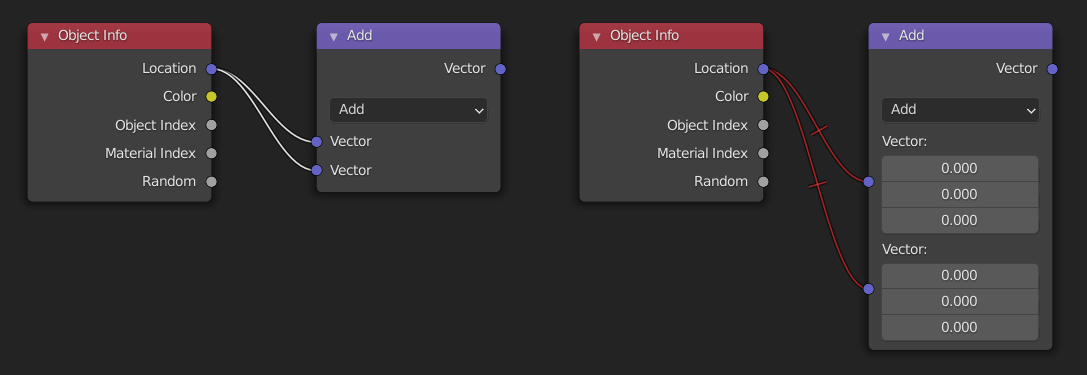
Taglia Connessioni¶
Riferimento
- Menù:
- Scorciatoia:
Ctrl-RMB
Activate the menu item or hold the key combination, then draw a line across one or more links to delete them.
Nota
The key combination is normally reserved for Lasso Select. In node editors, lasso selection is instead performed with Ctrl-Alt-LMB.
- Detach Links Alt-LMB drag
Use Detach Links to cut all the links attached to the selected nodes and move the nodes to a new location.
Copia/Incolla¶
Riferimento
- Menù:
,
- Scorciatoia:
Ctrl-C, Ctrl-V
Non solo i nodi selezionati ma anche le connessioni tra loro vengono copiate negli Appunti.
Nota
Il nodo incollato verrà posizionato nella stessa posizione di quando è stato copiato. Usare le stesse precauzioni come durante la duplicazione.
Duplica¶
Riferimento
- Menù:
- Scorciatoia:
Shift-D
Select one or more nodes, activate the menu item or press the key combination, then move the mouse to a new location and click LMB (or press Return) to place the duplicated node(s).
Nota
Quando si duplica un nodo, il nuovo nodo verrà posizionato esattamente sopra il nodo duplicato. Se lo lasci lì (ed è abbastanza facile farlo), non puoi facilmente dire che ci sono due nodi lì! In caso di dubbio, selezionare un nodo e spostarlo leggermente per vedere se qualcosa è nascosto sotto.
Duplicate Linked¶
Riferimento
- Menù:
- Scorciatoia:
Alt-D
Duplicate selected nodes, but not their node trees (in the case of group nodes), and move them.
Cancella¶
- Cancella X, Delete
Cancella il/i nodo(i) selezionato(i).
- Elimina con Riconnetti Ctrl-X
Deletes the selected node(s), then creates new links connecting their former input nodes to their former output nodes.
Disattiva¶
Riferimento
- Menù:
- Scorciatoia:
M
Muting a node removes its contribution to the node tree, and makes all links pass through it without change. Links will appear red as an indicator of passing through the muted node.
Suggerimento
Individual node links can be muted with Mute Links.
Mostra/Nascondi¶
- Nascondi H
Collapses the node so only the node header is visible. This can also be toggled by clicking the triangle on the left of the node header.
- Attiva/Disattiva Anteprima Nodo Shift-H
Mostra/Nasconde un’area di anteprima sul nodo che visualizza il frame dopo l’applicazione dell’operazione di quel nodo. Questo può anche essere attivato facendo clic sull’icona della sfera materiale nell’intestazione del nodo.
Nota
This operator are only available in the Compositor.
- Attiva/Disattiva Nascondi Connettori Nodo Ctrl-H
Comprimi/Espandi qualsiasi connettore d’ingresso o uscita a cui non sono collegati altri nodi.
- Attiva/Disattiva Opzioni Nodo
Mostra/Nasconde tutte le proprietà del nodo.
- Comprime e nasconde i connettori non utilizzati
Applica entrambe le operazioni Attiva/Disattiva Nascondi Connettori Nodo e Nascondi.
Livelli¶
- Leggi Livelli Rendering Ctrl-R
Reads all the current scene’s render layers from cache, as needed. This can be used to save RAM while rendering because the render layers do not have to be saved in RAM. And also for recovering some information from a failed render. For this to work, Cache Result must be enabled.
Nota
This operator are only available in the Compositor.
Connect to Output¶
Riferimento
- Scorciatoia:
Shift-Alt-LMB
Connect the output of the selected node to the final output of the node tree (Composite in Compositor, Material Output or World Output in Shader, the final Group Output in Geometry Nodes, Output in Texture Nodes), or, if the node is inside a group, to the Group Output.