Copiar Transformação Global¶
Copiar e colar transformações de objectos e ossos com facilidade.
Ao copiar, a transformação (Espaço Global) é colocada na pasta de recortes. Pode depois ser colada em qualquer objeto ou osso, no frame atual ou noutro distinto.
Tendo em conta que a transformação é colocada na área de trás como texto, é possível copiá-la e enviá-la para alguém através de mensagens instantâneas.
Ativando Add-on¶
Abra o Blender e vá para a seção Complementos do Preferencias.
Search «Copy Global Transform» and check the Enable Extension checkbox.
Interface¶
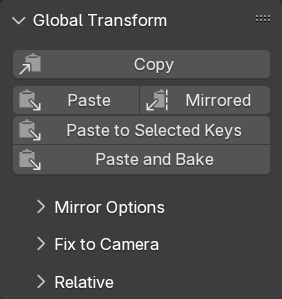
Located in .
The figure on the right shows the main functionality of the Copy Global Transform panel. The collapsed panels are described each in their own section below.
Descrição¶
- Copiar
Inspeciona o Objetco (no modo Objecto) ou Osso (no modo Pose) activo e coloca a sua transformação global na pasta de recortes como uma matriz.
- Colar
Aplica a transformação global copiada no Objecto ou Osso ativo. Isto é feito ao ajustar as suas propriedades de localização, rotação e escala.
- Espelhado
Igual a «Colar» acima, mas espelhado em relação a outro objeto ou osso. Isto pode ser útil, por exemplo, para copiar a posição de um pé para o outro. Ver :ref:`copiar-transformação-global-opções-espelho`abaixo.
- Colar nos Fotogramas Chave Seleccionados
Colar como descrito acima e usar adicionalmente auto-inserção de fotogramas para actualizar um ou mais frames. A seleção de key é usada para dizer ao Blender em quais frames isto deve acontecer; não influencia quais partes da transformação estão keyed. O que tem fotogramas inseridos é determinado pela selecção activa de inserção de fotogramas.
- Paste and Bake
Almost the same as Paste to Selected Keys. Instead of only pasting on the selected keys, Paste and Bake will paste & auto-key on every frame between the first and last selected keys.
Opções de Espelhagem¶
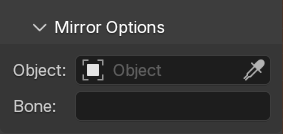
The copied transform can be mirrored relative to an object or a Bone. This requires choosing that object or bone first.
- Armação + Osso
Choosing an Armature object as mirror object will show the bone selector. You can use that to pick the bone to use as mirror. This will always use the named bone on that specific armature object.
- Apenas Osso
When you choose no mirror object at all, you can still choose a bone name. This is used for mirroring against a bone in the active armature. This can be useful to mirror bone transforms relative to the “chest” bone of the active character.
- Apenas Objeto
This will just mirror relative to the chosen object.
After pasting with “Paste Mirrored”, the mirror axes can be chosen in the redo panel.
Fixar à Câmera¶
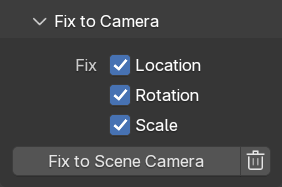
Also known as «bake to camera», this operator will ensure selected objects/bones remain static (relative to the camera) on unkeyed frames.
This is done by generating new keys. These keys will be of type “Generated” so that it remains clear which keys were manually created, and which were generated. This way the tool can be re-run to re-generate the keys.
Ensure your animation is keyed using constant interpolation. If this is not the case yet, bake your animation (at least the transform channels). This tool does _not_ work with the «Stepped» F-Curve modifier
Choose which of the Location/Rotation/Scale channels you want to fix to the camera. When unsure, make sure they are all checked.
Press the «Fix to Camera» button.
To undo the effect of the «Fix to Camera» operator, click on the trash bin button. That will remove all the generated keys in either the scene range or the frame range.
The tool operates on the scene frame range, or on the preview range if that is active. Keys outside that range are ignored, both when fixing to the camera and when removing generated keys.
Aviso
This tool assumes that all keys with type “Generated” are equal. It will overwrite them (or remove them, depending on which button you press).
Copiar-Colar Relativo¶
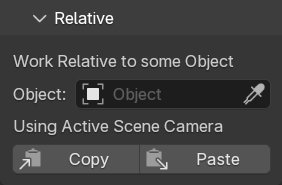
The «Relative» panel has copy/paste buttons that work relative to a chosen object. When copying, the world-space transform is determined, and then adjusted to become relative to the world-space transform of the chosen object. When pasting, this happens in reverse.
If no object is chosen, the copy/paste will happen relative to the active scene camera. What is the active scene camera is determined for every action, so when you paste it can be different from when you copied. This can help to keep an object visually in the same place when switching cameras, or when switching between scenes.
Limitações¶
Pasting a transform adjusts the Object/Bone’s location, rotation, and scale. This means that when copying a skewed transform, this skew is lost.
If there are constraints on the Object/Bone, the resulting visual transformation may not be the same as the pasted one. To give a concrete example: if you have a constraint that adds a rotation, it will always add that rotation on top of the pasted transform.
Veja também
Pose Library for a way to manage and share entire poses.
Referência
- Categoria:
Animação
- Descrição:
Simple add-on for copying world-space transforms.
- Localização:
- Arquivo:
copy_global_transform.py
- Autor:
Sybren A. Stüvel
- Mantenedor:
Sybren A. Stüvel
- Licença:
GPL 2+
- Nível de Suporte:
Official
- Nota:
Este add-on é fornecido com o Blender.