Cursor¶
Referência
- Mode:
All Paint Modes
- Header:
- Panel:
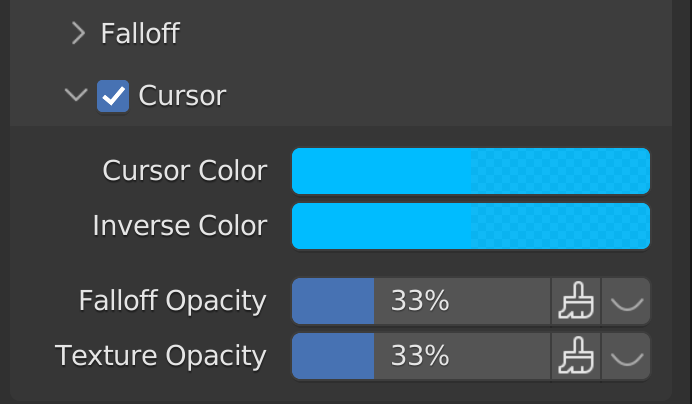
Cursor options.¶
While painting or sculpting a special cursor is shown to display information about the active brush. The cursor is shown as a circle in the 3D Viewport, the radius of the circle matches the size of the brush.
The cursor can be disabled by toggling the checkbox in the panel’s header.
- Cursor Color
Set the color of the brush ring while performing an add/positive stroke.
- Inverse Color
In some paint/sculpt modes the brush can be negative and subtract information from the paint target; these brushes can be given a separate color.
- Opacity Options
Depending on the paint or sculpt mode different overlays are shown within the cursor to give information on how the brush is textured. This is most commonly used to show the brush falloff with a gradient from the circle center to the perimeter.
- Alfa
You can change the amount of transparency used when showing the texture using the slider.
- Override Overlay (brush icon)
Allows you to turn off the viewport overlay during strokes.
- View (eye icon)
Toggles whether to show or hide the given brush texture overlay.