Alfa por cima#
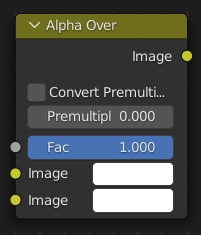
The Alpha Over node is used to layer images on top of one another. Where the foreground image pixels have an alpha greater than 0, it will be overlaid over the background image.
Inputs#
- Fator
Controls the transparency of the foreground image. A factor less than 1 will make the foreground more transparent.
- Imagem
Input for the background image.
- Imagem
Input for the foreground image.
Properties#
- Converter pré-multiplicadas
Converts foreground image to Premultiplied Alpha format.
The Alpha Over node is designed to work with premultiplied alpha color format. Use this checkbox when you know that your image has Straight Alpha color values, to perform the correct over operation. Result will still be premultiplied alpha.
- Pré-multiplicação
Mix between using Premultiplied Alpha or Straight Alpha.
When set to 1, the foreground color values will be multiplied by alpha, i.e. premultiplied; this is equivalent to enabling Convert Premultiplied. When set to 0, color values does not change.
If Premultiply is not zero, Convert Premultiplied will be ignored.
Nota
This is a legacy option.
Saídas#
- Imagem
Standard color output.
Examples#
Sobreposição#
In the node tree below, Color Ramp node is used to add an alpha channel to the black-and-white swirl image. Then Alpha Over node is used to overlay it on top of another image.
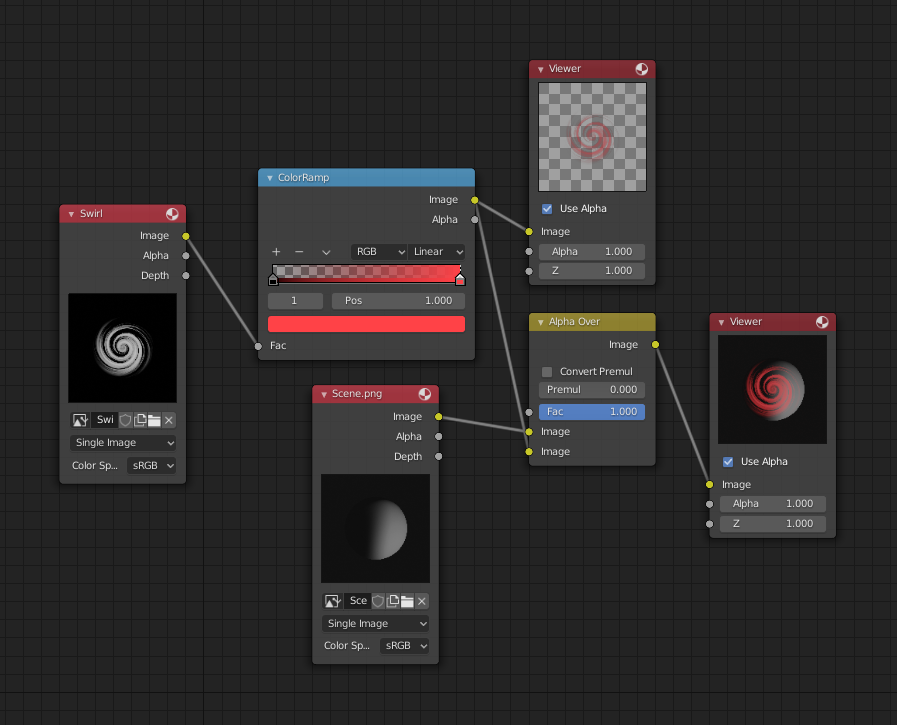
Assembling a composite image using Alpha Over.#
Fade In#
In the next example, the Factor is used to make a «Fade In» effect. This effect can be animated by adding a Time node inputted in the Factor socket as shown below. Over the course of 30 frames, the Alpha Over node outputs an image that starts with the pure background image, and the title slowly appearing.
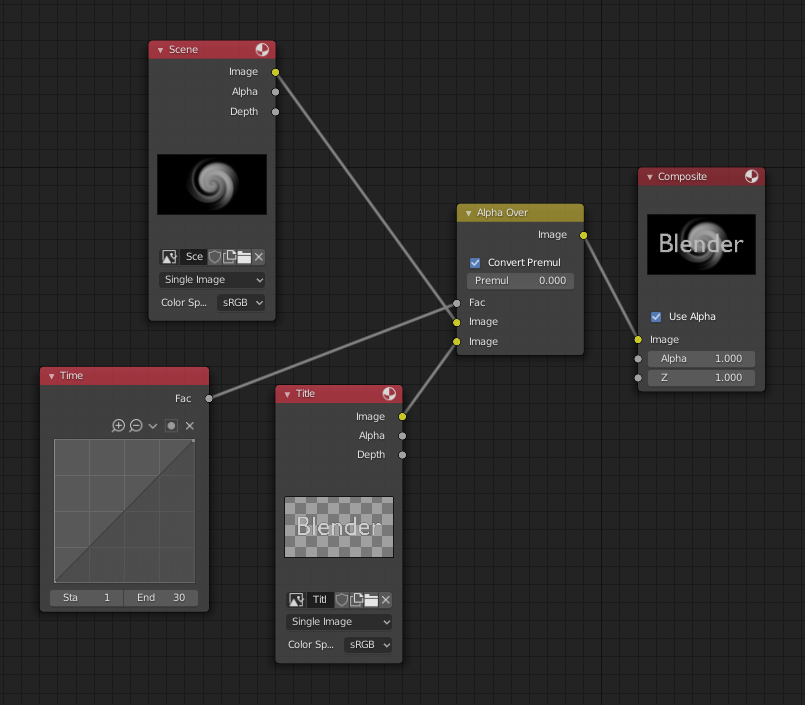
Animated fade in effect using Alpha Over.#
Note the Convert Premultiply checkbox is enabled, since as the foreground used a PNG image that has straight alpha.