Lights – Освітлювачі¶
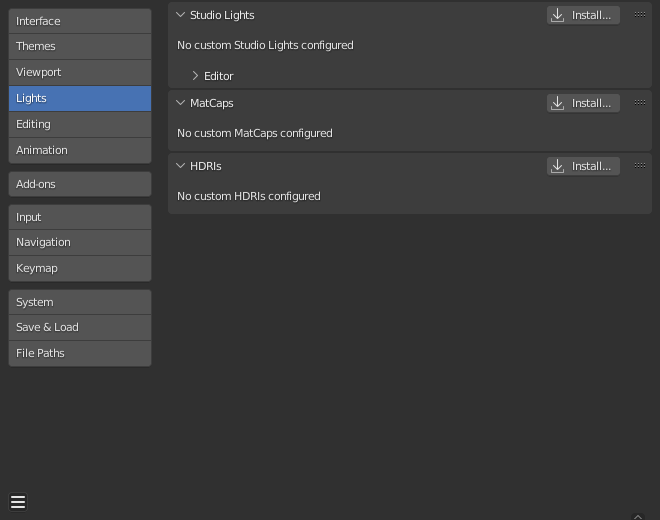
Секція «Освітлювачі» – Lights в Уподобаннях – Preferences Blender’а.¶
Студійні Освітлювачі – Studio Lights¶
Studio Lights are used to illuminate the 3D Viewport during Solid View and will not be rendered. Unlike lights in the scene, the lighting direction follows the viewport orientation.
Editor – Редактор¶
Існує до чотирьох віртуальних джерел освітлення.
The Light toggles allow you to enable or disable individual lights. At least one of the four lights must remain enabled for the 3D Viewport. The lights are equal, except for their direction and color. You can control the direction of the lights, as well as their diffuse and specular colors.
- Вжити Освітлювач – Use Light
Перемикає конкретний освітлювач.
- Розсіяння – Diffuse
Це постійний колір освітлювача.
- Блік – Specular
Це колір підсвічення освітлювача.
- Smooth – Згладження
Згладжується затінення від цього освітлювача.
Це дає те, що ефект освітлювання буде менш направленим.
- Напрям – Direction
Напрямок освітлювача, (дивіться Кнопки Напряму – Direction Buttons).
Напрям освітлювача буде таким самим, як показано на поверхні сфери.
- Колір Оточення – Ambient Color
Колір неосвітлених областей.
ПередМатеріали – MatCaps¶
Ця панель управляє файлами зображень ПередМатеріалу – MatCap, які можуть використовуватися для освітлення огляду, коли відтінення з MatCap вмикається.
Two kinds of images are supported for MatCaps. Regular image files and multilayered OpenEXR files. When using multilayered OpenEXR files, the layer named «diffuse» will be used as a diffuse pass, the layer named «specular» will be used as a specular pass. Regular images will be handled as «diffuse» and will not support specular highlighting.
The diffuse pass is multiplied with the base color of the objects and the specular pass is added on top. MatCaps, that only have a diffuse pass tend to look very metallic, with a separate specular pass it is possible to simulate a wider variety of materials.
HDRIs¶
This panel manages HDRI image files which can be used to light the view when Material Preview or Rendered shading is enabled.