Панель «2D Стабілізація» – 2D Stabilization Panel¶
The purpose of 2D stabilization is to smooth out jerky camera handling on existing real-world footage. To activate the 2D stabilizer, you need to set the toggle in the panel, and additionally you need to enable Show Stable in the Clip Display pop-over. Then you’ll need to set up some tracking points to detect the image movements.
The 2D Stabilization panel is used to define the data used for 2D stabilization of the shot. Several options are available in this panel: you may add a list of tracks to determine lateral image shifts and another list of tracks to determine tilting and zooming movements. Based on the average contribution of these tracks, a compensating movement is calculated and applied to each frame.
When the footage includes panning and traveling movements, the stabilizer tends to push the image out of the visible area. This can be compensated by animating the parameters for the intentional, «expected» camera movement.
Примітка
Для активації 2D стабілізатора вам необхідно увімкнути перемикач у заголовку цієї панелі та додатково треба увімкнути опцію «Показати Стабільне» – Show Stable у випливному «Показ Кліпу» – Clip Display.
Options – Опції¶
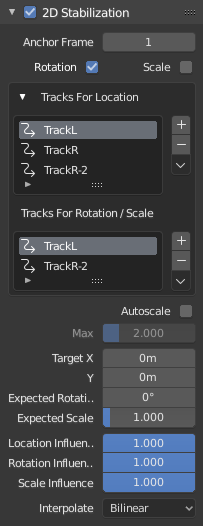
Панель «2D Стабілізація» – 2D Stabilization.¶
- Анкерний Кадр – Anchor Frame
Reference point to anchor stabilization: other frames will be adjusted relative to this frame’s position, orientation and scale. You might want to select a frame number where your main subject is featured in an optimal way.
- Тип Стабілізації – Stabilization Type
- Rotation – Обертання
Додатково до локації, стабілізує виявлене обертання навколо опорної точки обертання – rotation pivot point, яка є виваженим усередненням усіх точок відстежування локації.
- Scale – Масштаб
Компенсує будь-які зміни масштабу відносно центру обертання.
- Tracks for Stabilization
- Location – Локація
Список стежок, які будуть використовуватися для компенсації стрибків камери, або рухів локації.
- Обертання/Масштаб – Rotation/Scale
Список стежок, що будуть використовуватися для компенсації відхилів камери або змін масштабу.
- Автомасштаб – Autoscale
Знаходить найменший фактор масштабування, який, коли застосується до фільмоматеріалу, дозволить ліквідувати усі порожні чорні границі біля рубежів зображення.
- Max – Макс
Лімітує величину автоматичного масштабування.
- Очікувана Позиція X/Y – Expected Position X/Y
Відомий відносний зсув оригінального знімка, який буде відніматися, наприклад для знімків панорамування.
- Очікуваний Оберт – Expected Rotation
Обертання присутнє на оригінальному знімку буде компенсоване, наприклад для навмисного відхилювання.
- Очікуване Зумування – Expected Zoom
Явний масштаб результатного кадру для компенсування зумування оригінального знімка.
- Influence – Вплив
The amount of transformation applied to the footage can be controlled. In some cases it is not necessary to fully compensate camera jumps. The amount of stabilization applied to the footage can be controlled. In some cases you may not want to fully compensate some of the camera’s jumps. Please note that these «* Influence» parameters do control only the compensation movements calculated by the stabilizer, not the deliberate movements added through the «Expected *»-parameters.
- Інтерполювання – Interpolate
The stabilizer calculates compensation movements with sub-pixel accuracy. Consequently, a resulting image pixel needs to be derived from several adjacent source footage pixels. Unfortunately, any interpolation causes some minor degree of softening and loss of image quality.
- Nearest – Найближче
Без інтерполяції, використовує найближчий сусідній піксель. This setting basically retains the original image’s sharpness. The downside is we also retain residual movement below the size of one pixel, and compensation movements are done in 1 pixel steps, which might be noticeable as irregular jumps.
- Bilinear – Білінеарно
Проста прямолінійна інтерполяція між суміжними пікселями.
- Bicubic – Бікубічно
Найвища якість інтерполяції, найбільш ресурсо затратна для розрахування.