Штрих – Stroke¶
The stroke settings define the behavior of the sculpted/painted stroke. Any other brush behavior and effect is applied on top of the stroke.
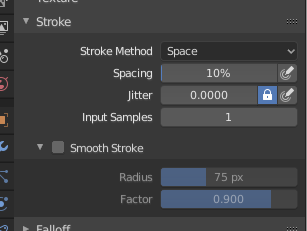
Панель «Штрих» – Stroke.¶
- Stroke Method Alt-E
Визначає спосіб, яким штрихи пензля будуть накладатися на полотно.
- Точки – Dots:
Apply paint on each mouse move step. This is regardless of their distance to each other, and instead depends on the stroke speed. This means that a slower stroke will have more accumulative strength applied.
- Перетягання Точки – Drag Dot:
Залишає тільки один мазок на полотні, який може бути переміщено перетягуванням.
- Space – Простір:
Створює штрих пензля як серію точок, відстань між якими (пропуск) визначається уставою «Інтервал» – Spacing.
- Інтервал – Spacing
Limits brush application to the distance specified by the percentage of the brush radius.
- (Spacing Pressure)
Brush Spacing can be affected by enabling the pressure sensitivity icon, if you are using a Graphics Tablet.
- Розбризкувач – Airbrush:
Flow of the brush continues as long as the mouse click is held (spray), determined by the Rate setting.
- Частота – Rate
Interval for how frequent the brush is applied during the stroke.
- Закріплено – Anchored:
Creates a single dab at the brush location. Clicking and dragging will resize the dab diameter.
- Від Краю до Краю – Edge to Edge
Локація та орієнтація пензля визначається колом за двома точками, де перше клацання є першою точкою, а перетягування місць – це друга точка, навпроти першої.
- Line – Лінія:
Clicking and dragging lets you define a line in screen space. The line dabs are separated by Spacing, similar to space strokes. With Alt the line stroke is constrained to 45 degree increments.
- Curve – Крива:
Defines the stroke curve with a Bézier curve (dabs are separated according to Spacing). This Bézier curve is stored in Blender as a «Paint Curve» data-block.
Use Ctrl-RMB to create the initial control point of the curve.
- Криві Малювання – Paint Curves
Paint Curves are reusable and can be stored and selected by using the Меню Блоку Даних – Data-Block Menu menu.
- Add Points
You can define additional curve control points by using Ctrl-RMB. The handles can be defined by dragging the mouse. The stroke flows in the direction of the first control point to the second control point, and so on.
- Transforming Points
The control points and handles can be dragged with RMB (In right click select with LMB). To make sure that the handles of a control point are symmetrical, drag them using Shift-RMB. A few transform operators are supported such as moving (G), rotating (R) and scaling (S).
- Selection
The handles can be selected individually by using LMB (In right click select with RMB), extend the selection by Shift-LMB and deselect/select all by using A.
- Delete Points :kbd:`X`
To delete a curve point, use X.
- Рисувати Криву – Draw Curve Return
Для підтвердження та виконання штриха кривої натискайте Return або скористайтеся кнопкою Draw Curve.
- Відстань Інтервалу – Spacing Distance Sculpt Mode Only
Метод, що використовується для розрахунку відстані для генерування нового кроку пензля.
- View – Огляд:
Розраховує інтервал пензля відносно огляду.
- Scene – Сцена:
Calculates the brush spacing relative to all three dimensions of the scene using the stroke location. This avoids artifacts when sculpting across curved surfaces and keeps the spacing much more consistent.
- Наладнати Силу для Інтервалу – Adjust Strength for Spacing
Keep the brush strength consistent, even if the spacing changes. Available for the Space, Line, and Curve stroke methods.
- Пропорція Пунктиру – Dash Ratio
Ratio of samples in a cycle that the brush is enabled. This is useful to create dashed lines in texture paint or stitches in Sculpt Mode. Available for the Space, Line, and Curve stroke methods.
- Довжина Пунктиру – Dash Length
Length of a dash cycle measured in stroke samples. This is useful to create dashed lines in texture paint or stitches in Sculpt Mode. Available for the Space, Line, and Curve stroke methods.
- Jitter – Тремтіння
Jitter the position of each step in the brush stroke.
- (Jitter Pressure)
На тремтіння Jitter для пензля можна впливати за допомогою іконки чутливості натиску, якщо ви використовуєте графічний планшет Graphics Tablet.
- Одиниця Тремтіння – Jitter Unit
Керує тим, як вимірюється тремтіння Jitter для пензля.
- View – Огляд:
The Jitter is relative to the view direction i.e. «screen space».
- Scene – Сцена:
The Jitter is measured relative to all three dimensions of the scene. The unit type and scaling can be configured in the Scene Units.
- Вибірки Уводу – Input Samples
Останні локації миші (вибірки уводу) усереднюються для згладження штрихів пензля.
- Use Unified Input Samples
Use the same brush Input Samples across all brushes.
Стабілізувати Штрих – Stabilize Stroke¶
Stabilize Stroke makes the stroke lag behind the cursor and creates a smoothed curve to the path of the cursor. This can be enabled pressing Shift S or by clicking the checkbox found in the header.
- Radius – Радіус
Мінімальна відстань від останньої точки перед тим, як штрих продовжується.
- Factor – Фактор
Фактор згладження, де вищі значення дають згладженіші штрихи, але рисування відчувається, ніби ви витягуєте штрих.