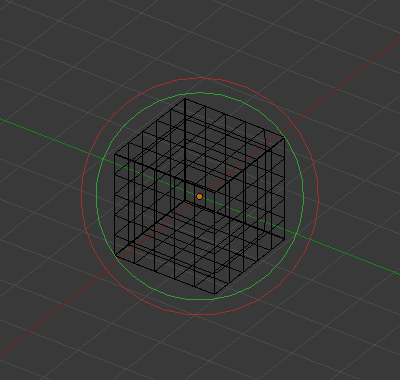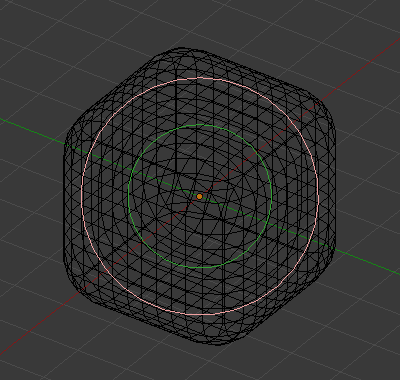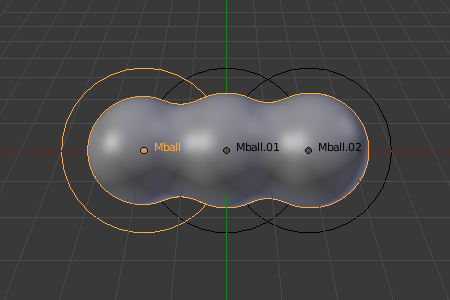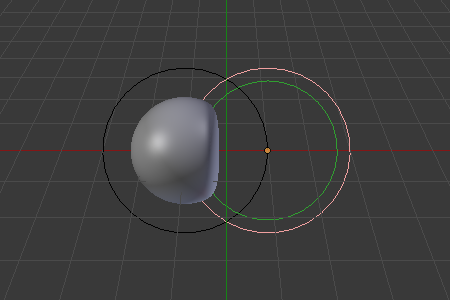Properties – Властивості¶
All meta objects of a same family in a scene interact with each other. The settings in the Metaball section apply to all meta objects of the active family. In Edit Mode, the Active Element panel is shown for editing individual metaball elements.
Метакуля – Metaball¶
Reference – Довідка
- Mode – Режим:
Object and Edit Modes – Режими Об’єкта та Редагування
- Panel – Панель:
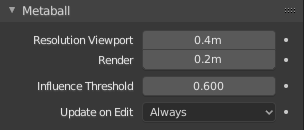
Властивості сімейства мета.¶
- Resolution Viewport
Controls the resolution of the resultant mesh as generated by the Meta objects. Роздільність 3D Оглядвікна – 3D Viewport генерованої сіті; від найбільшої витонченості до найбільшої грубості.
- Render – Рендер
Рендерена роздільність генерованої сіті; від найбільшої витонченості до найбільшої грубості.
Порада
One way to see the underlying mathematical structure is to lower the Resolution, increase the Threshold and set the Stiffness (see below) a fraction above the Threshold. Fig. Лежача в основі структура. is a meta cube with the above mentioned configuration applied as follows: Resolution of 0.410, Threshold of 5.0 and Stiffness a fraction above at 5.01.
Ви можете ясно бачити лежачу в основі кубічну структуру, що дає форму мета куба.
- Поріг Впливу – Influence Threshold
Defines how much a meta’s surface «influences» other metas. It controls the field level at which the surface is computed. The setting is global to a group of Meta objects. As the threshold increases, so does the influence that each meta has on each other.
Існують два типи впливу – influence: позитивний – positive або негативний – negative.
- Update on Edit
While transforming metas (move, scale, etc.), you have four «modes» of visualization.
Це повинно допомогти вам, якщо ви переживаєте труднощі (мета є досить обчислювано затратними…), але із сучасними комп’ютерами, це не повинно траплятися, допоки ви не використовуєте багато мета або з дуже високими їх роздільностями…
- Always – Завжди:
Fully display the meta during transformations.
- Половина – Half:
During transformations, display the meta at half its Viewport resolution.
- Fast – Швидко:
Не показує мета у ході трансформацій.
- Never – Ніколи:
Ніколи не показує сіть мета (не дуже рекомендована опція, оскільки мета буде видимий тільки під час рендерингу!).
Active Element – Активний Елемент¶
Reference – Довідка
- Mode – Режим:
Edit Mode – Режим Редагування
- Panel – Панель:
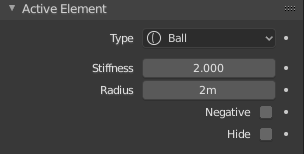
Панель «Активний Елемент» – Active Element.¶
These settings apply only to the selected metaball element.
- Type – Тип
Змінює форму примітива – primitive shape мета об’єкта.
- Stiffness – Тугість
Controls the influence range for individual metaball elements, unlike Influence Threshold which controls the influence for the entire meta family. This essentially defines how sensitive a meta is to being affected by other metas. With a low stiffness, the meta will begin to deform from further away. A higher value means the meta needs to be close to another one to begin merging. The Stiffness is visualized by the green ring and can be selected and scaled to also change the Stiffness value.
Але, щоб бути видимим, Stiffness повинна бути дещо більшою, ніж значення Threshold.
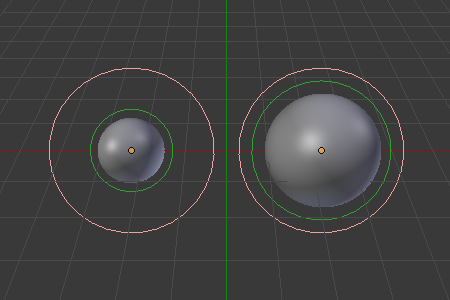
Ліва мета куля має менше значення Stiffness, ніж права.¶
- Radius – Радіус
Controls the physical size of the metaball. This works the same as scaling the metaball in Object Mode. The Radius is visualized by the white ring and can be selected and scaled to also change the Radius value.
- Негативно – Negative
Керує тим, чи вплив є позитивним – positive або негативним – negative.
A positive influence is defined as an attraction, meaning that the meshes will stretch towards each other as the rings of influence intersect. The opposite effect would be a negative influence where the objects repel each other.
Примітка
Якщо метакуля має вплив Negative, то мета не є видимим у 3D Оглядвікні – 3D Viewport, показуються лише оточувальні кільця.
- Hide – Схов
As in Show/Hide – Показ/Схов in Object Mode, you can hide the selected meta(s), and then reveal what was hidden. This is very handy for cleaning your views up a bit.
Примітка
Ховання мета не тільки ховає його, але також вимикає його з обчислення мета, що буде впливати на фінальну геометрію.
Два кільця, червоне та зелене, завжди залишаються видимими у Режимі Редагування – Edit Mode, а також кільце вибору у Режимі Об’єкта – Object Mode.