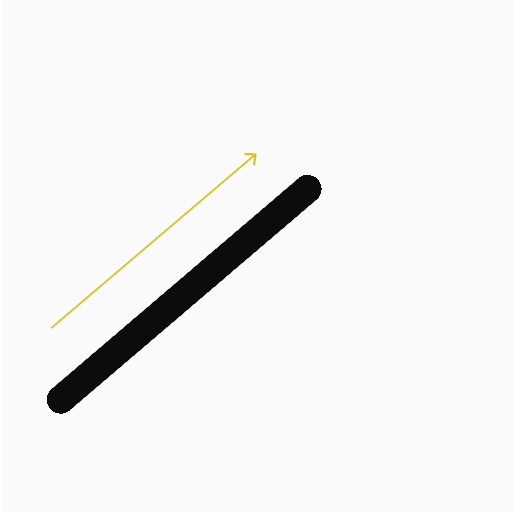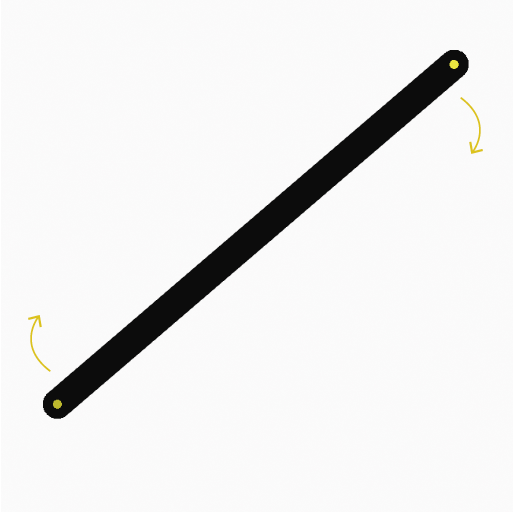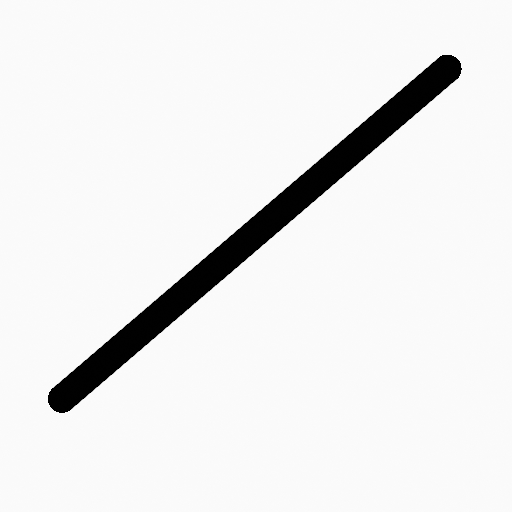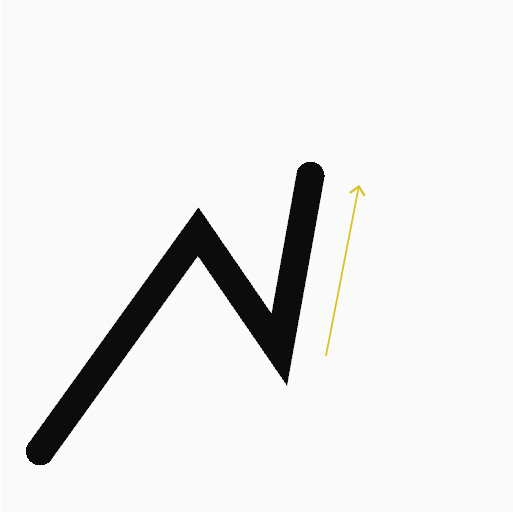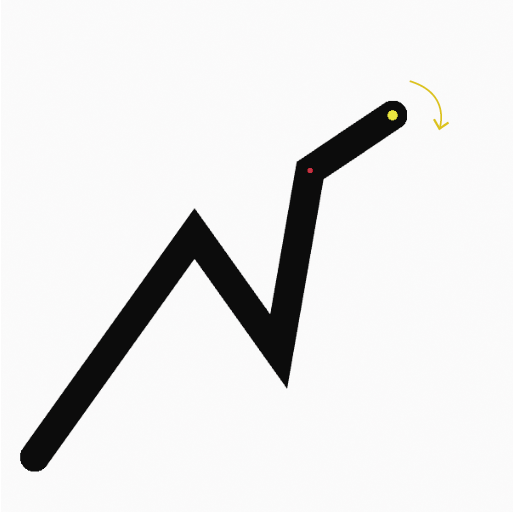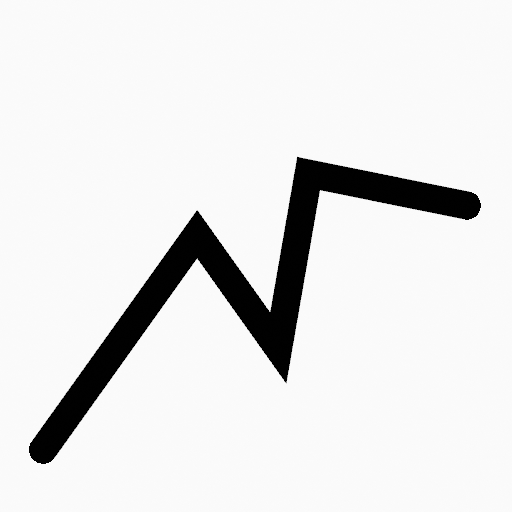Засіб «Лінія» – Line Tool¶
Reference – Довідка
- Mode – Режим:
Режим Рисування – Draw Mode
- Tool – Засіб:
The Line tool create straight lines using any of the Draw type brushes.
Tools Settings – Устави Засобів¶
You can configure the brush main settings exposed on the Tool Settings for convenience. For the draw brushes configuration and settings see: Draw Brush.
- Subdivisions – Підподілення
The number of stroke points between each stroke edge.
- Профіль Товщини – Thickness Profile
Use a curve widget to define the stroke thickness from the start (left) to end (right) of the stroke.
- Вжити Криву – Use Curve
При увімкненні штрих використовує профіль кривої для керування товщиною уздовж лінії.
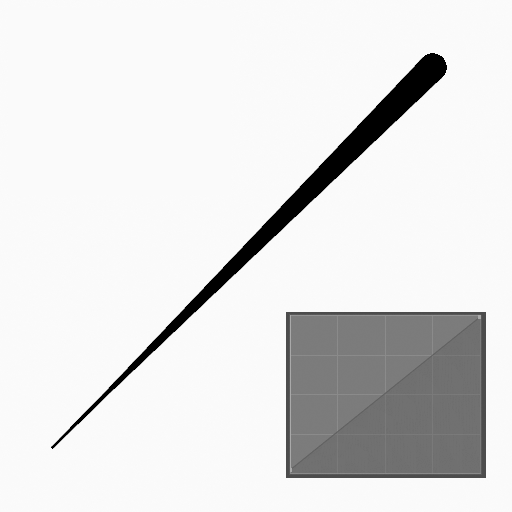
|
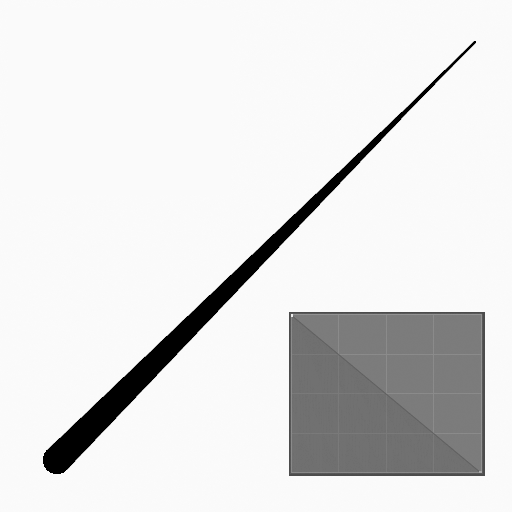
|
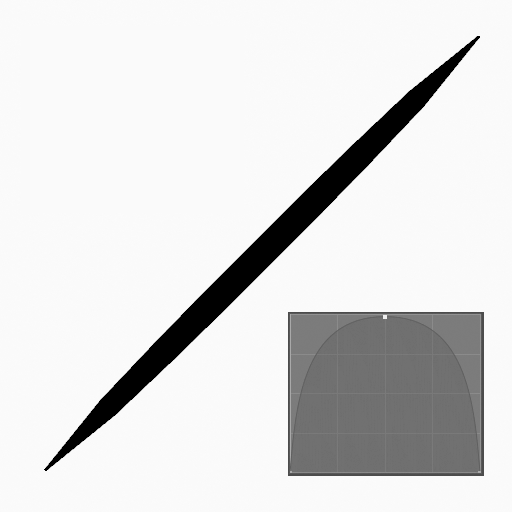
|
Brush Asset¶
Picks the brush asset used by the tool.
See Brush Asset for more information.
See Draw Brushes for a detailed list of all draw brushes and their options.
Устави Пензля – Brush Settings¶
Parameters to control to look of the stroke.
See Draw Brushes for details.
Color – Колір¶
Settings to determine the color of strokes.
See Color – Колір
Usage – Використання¶
Вибирання Пензля та Матеріалу – Selecting a Brush and Material¶
In the Tool Settings select the brush, material and color type to use with the tool. The Line tool uses Draw Brush types. See Устави Пензля – Brush Settings for more information.
Створювання Ліній – Creating Lines¶
Клацніть (LMB або кінчиком Pen) та потягніть точку старту.
Відпустіть на бажаній точці кінця.
Після відпускання ви можете переміщати точки старту та кінця шляхом клацання та перетягування жовтих маніпуляторів.
Потім підтвердьте (Return/MMB) або касуйте (Esc/RMB).
При перетягуванні ви можете використовувати Shift для підхоплювання лінії до горизонталі, вертикалі або кута 45° чи використовувати Alt для створення лінії з центральної точки.
NumpadPlus та NumpadMinus або використання коліща Wheel миші буде збільшувати або зменшувати кількість точок у фінальній лінії.
Видавлювання – Extruding¶
Перед підтверджуванням ви можете використати E для видавлення з точки кінця лінії для генерування кількох одночасно з’єднаних ліній.